This topic briefly describes the event-driven catalog indexing in Optimizely Commerce, and how to verify the state of the indexing processor.
How it works
The event-driven model for indexing the catalog ensures that changes to catalog data are automatically updated in the search index. The Indexing Processor State section is located at Commerce > Administration > Catalog Indexing (version 13 and lower: Commerce Manager > System Settings > SearchIndex) .
The Recover and Invalidate buttons manage the system that handles event-driven indexing.
The status indicator displays the state of a queue of catalog entries that needs to be reindexed. If it is invalid, the system cannot distinguish between actual catalog data and the search index.
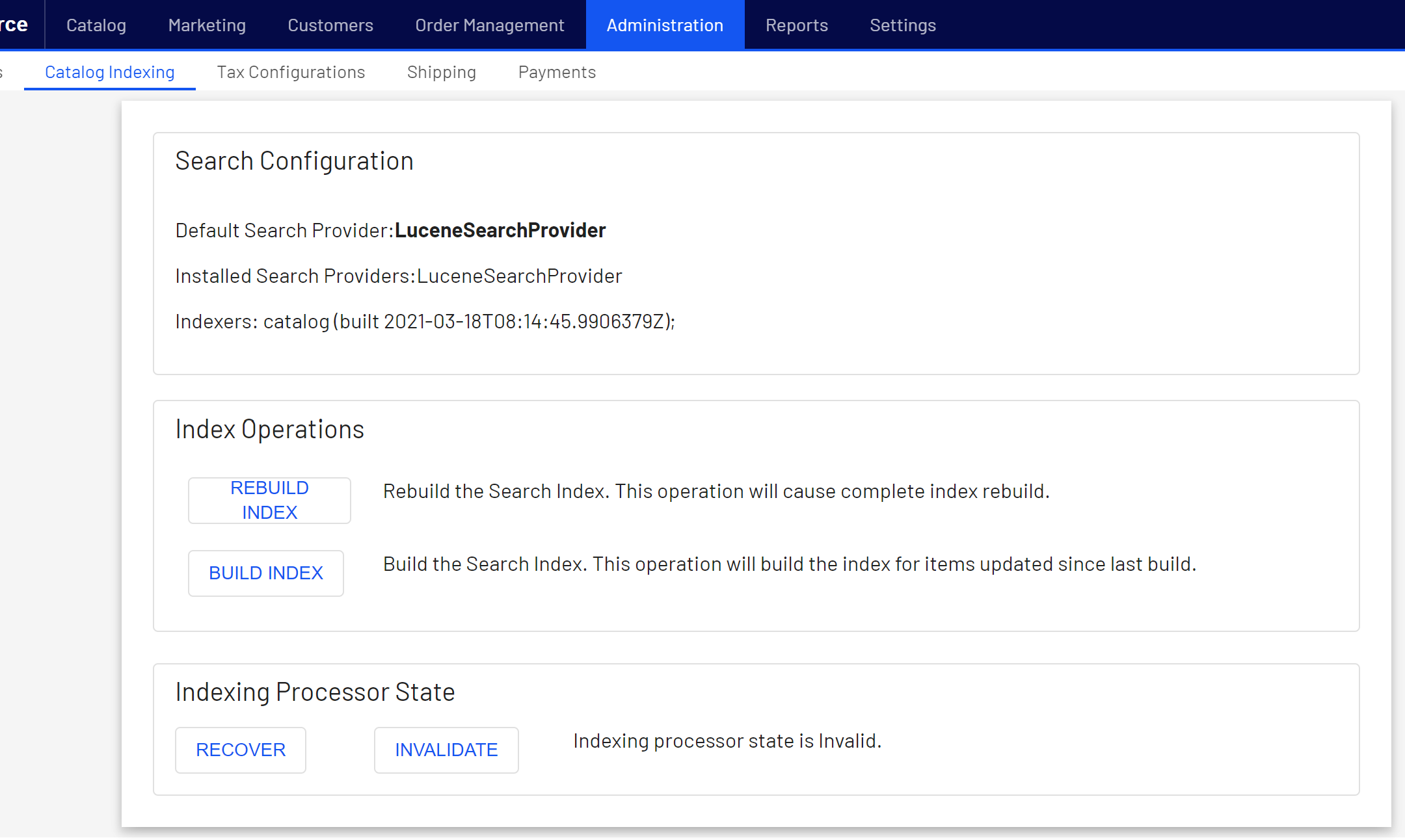
Click Recover to rebuild the full search index. When the recovery is complete, the state is changed to valid, and changes are automatically pushed into the index. The Recover button is disabled if the queue state is valid.
Click Invalidate to clean out the queue and start over. If the queue state is invalid, clicking Invalidate resets the state, while clicking Recover rebuilds the search index. If the state is recovering, the screen displays a completion percentage of the recovery operation (the information is retrieved from the search provider).
When the state is valid again, the handler displays the number of items in the queue; that is, the number of catalog entries that need to be indexed. This number can get big after a catalog import, because it reindexes the changed catalog entries in the background. In most cases, the number is small.
Disabling event-driven catalog indexing
To disable event-driven catalog indexing, adding the following to appSettings.
<add key="episerver:DisableCatalogEventDrivenIndexing" value="true" />Last updated: Jul 02, 2021
