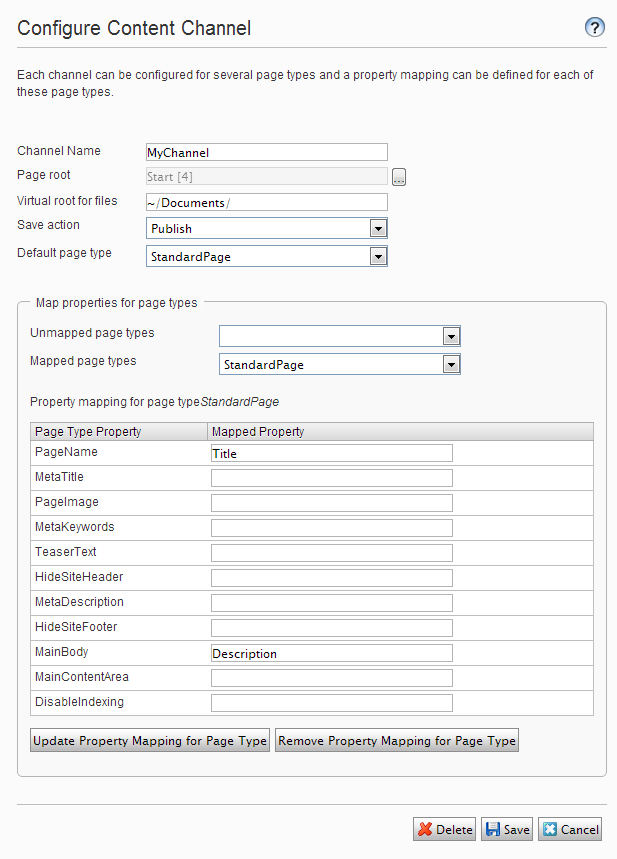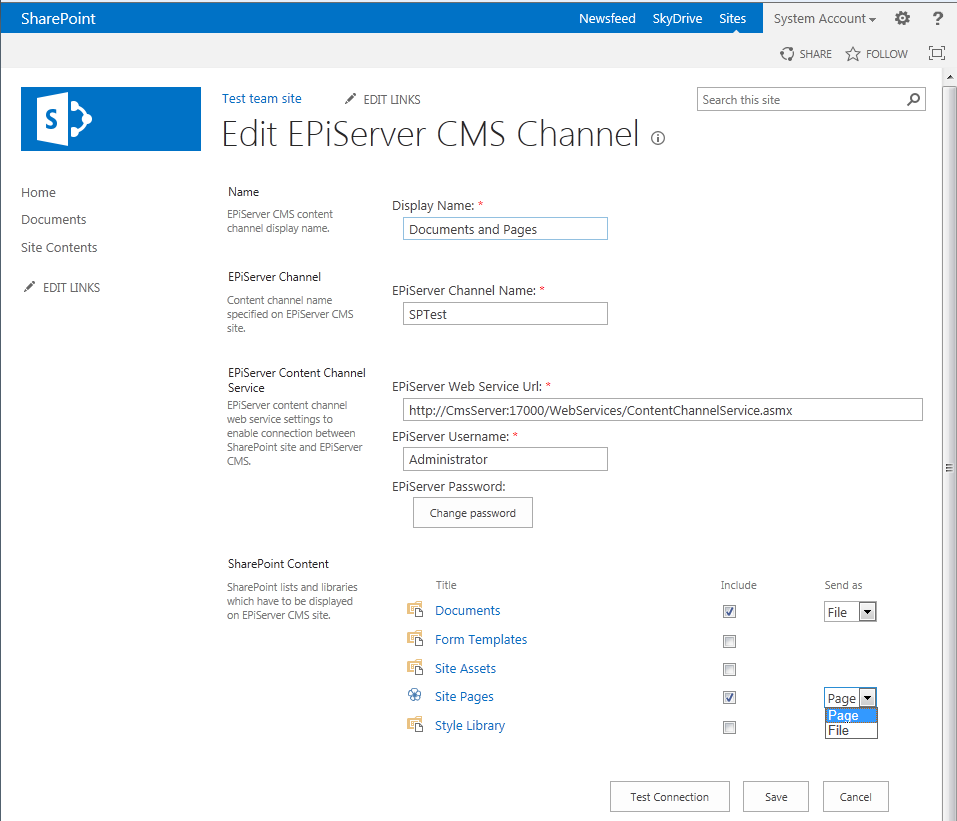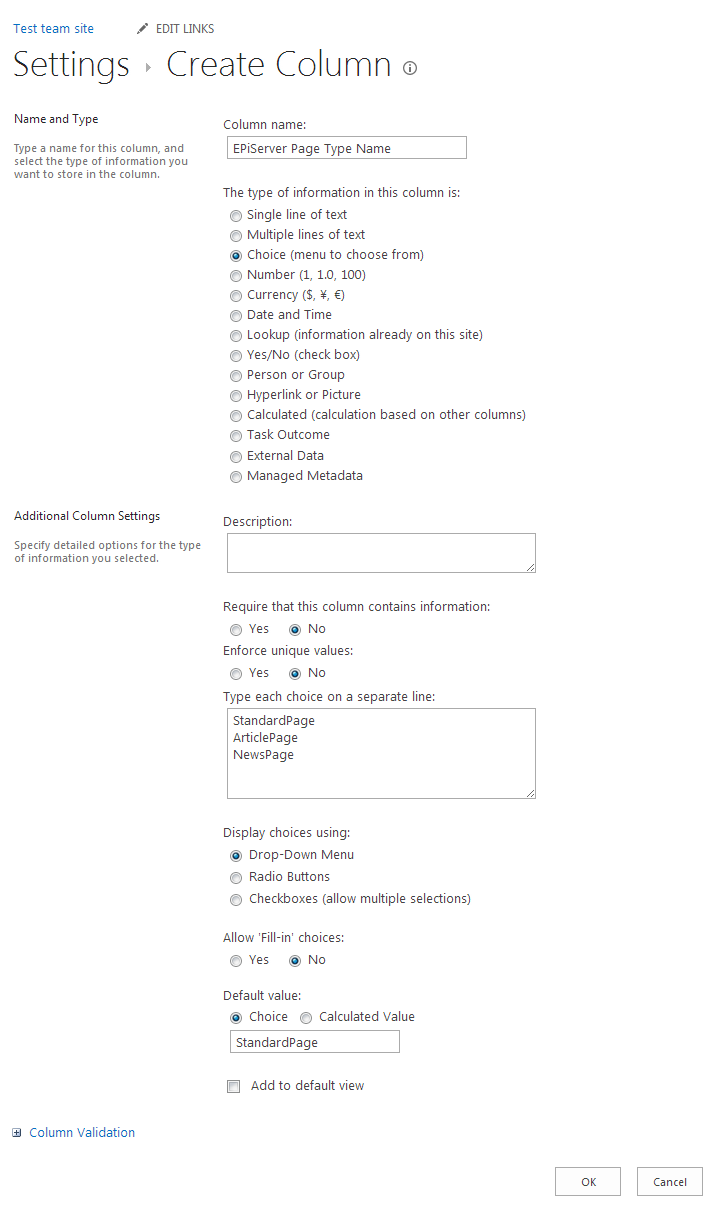Don't miss out Virtual Happy Hour this Friday (April 26).
EPiServer 7 Connect for SharePoint – Push to CMS Configuration
This document describes how to configure Push to CMS functionality. The Push to CMS functionality allows transferring and keeping in sync SharePoint content with EPiServer CMS. In general there are two types of content available in SharePoint: Lists and Libraries. Those two types often match with two types of content in EPiServer CMS: Pages and Files. So SharePoint List items can be exported to EPiServer CMS as Pages and SharePoint Library items can be exported as Files. Some SharePoint Libraries can also be exported as EPiServer CMS Pages. Content from SharePoint is transferred to EPiServer CMS using Content Channel Web Services.
Configuring the Content Channels in EPiServer CMS
Create and make sure that the Content Channel exists and is correctly configured on the EPiServer CMS website as follows:
- Log on to the EPiServer CMS website with an account that has Administrator rights for the website.
- Switch to Admin mode.
- On the Admin tab, select Content Channels.
- Click Add if you need to add a Content Channel, or click the Edit button to change the parameters of an existing one. Configure the following Content Channel parameters:
Channel name. The name of the content channel. This name will be used then you set up connection parameters on the SharePoint website.
Page root. The EPiServer CMS page that the imported pages will be created under.
Default Page Type. The default page type to use if one is not specified when creating imported pages.
Save Action. The save action to use when creating imported pages.
Mapped page types. One or several sets of mappings between a page type's properties to SharePoint column names.
Unmapped page types. Page types that do not yet have a mapping of its properties to alternative name. See the text Importing SharePoint Items Issues below about issues when importing SharePoint items. - Click Save to apply your configuration.
In order to enable connection from SharePoint to EPiServer CMS a web services access need to be configured as described in the Installation instructions.
Importing SharePoint Items
Ensure that field names of SharePoint items, to be exported, are properly mapped to the property names of the selected page type for each EPiServer CMS Content Channel. Note! Don't forget to create a mapping in the EPiServer Content Channel for the EPiServer PageName property. If no mappings are created, then EPiServer import only properties which names match to the properties of the page type being used.
Configuring Channel in SharePoint
Configure SharePoint website as follows:
- Activate features:
- Go to Site Actions > Site Settings > Site Actions > Manage site features.
- Click Activate for the EPiServer Connect for SharePoint Administration item.
- Click Activate for the EPiServer Connect for SharePoint Event Listener item.
- Verify that they have the status Active.
- On this page you can manage the content channels that are used for the connection to the EPiServer CMS system. If you do not have any content channels configured or want to create a new one configure as follows:
- Go to Site Actions > Site Settings > Site Administration > EPiServer Connect for SharePoint.
- Click Add new. Here you are also able to edit any existing content channel to work with your EPiServer CMS website.
- Click Test connection to verify the properties.
The EPiServer CMS Content Channel configuration consists of the following parameters:
- Display Name. The name of the content channel to display on the EPiServer CMS Channel page.
- EPiServer Channel Name. The name of the existing content channel on the EPiServer CMS website (you may have created it in the previous stage - 2b).
- EPiServer Content Channel Service . The connection settings to the EPiServer CMS.
EPiServer Web Service URL. A valid URL to the EPiServer CMS Content Channel web service, for example, http://website.com/WebServices/ContentChannelService.asmx.
EPiServer Username . The name of the user that will be used to connect to EPiServer CMS.
EPiServer Password. The password to connect to EPiServer CMS. If you are editing an existing content channel, you the Change password button is available instead of an input field, click it if you want to change the password for the connection. - SharePoint Content. The content that will be accessed through the channel.
For the SharePoint Libraries there is an option to choose how it should be exported to the CMS - as a page or as a file. For some libraries it makes more sense to export as files, for example Documents libraries. For some libraries it makes more sense to export as pages, for example Site Pages library.
SharePoint Lists can be exported only as pages.
Additional configuration parameters
Special columns can be added to SharePoint lists and libraries in order to control the Push to CMS behavior. The columns should have names exactly matching to the names specified below. For now there are two columns supported:
"Send to EPiServer" - this column should have a "Yes/No" type. Only those items that have "Yes" value set in this column will be sent to EPiServer CMS. If an item was previously sent to EPiServer CMS and then the value of the column is changed to "No" - the item will be deleted from EPiServer CMS.
"EPiServer Page Type Name" - this column should be of any string type: "Single line of text", "Choice" or "Calculated" and so on. A value specified in this column is a name of EPiServer CMS Page Type. When an item is exported to EPiServer CMS as a page, the specified page type will be used for a newly imported page. The page type should also have a mapping in the Content Channel settings.
Document last saved: February 27, 2013