Working with newsletter unsubscribes
In the blog post Setting up a newsletter subscription via REST API, I described how to use a double opt-in process to acquire new recipients in a legally secure way. Even if you do not want to lose the recipients you have acquired, it is essential to include an unsubscribe option in the newsletter and on your website. This is a basic requirement for serious email marketing because you should send your information only to those who are interested in it.
Including an unsubscribe link in your newsletter
In Episerver Campaign, you can easily implement the newsletter unsubscription via an unsubscribe link. Add the {Unsubscribe Link} field function in the newsletter footer after the greeting and contact information.
When the recipients click on the link, they are added to Episerver Campaign's system-internal unsubscribe list. The recipients are not removed from the recipient list but are matched against the unsubscribe list in the future and skipped when the newsletter is sent.
Also, the unsubscribe link redirects to a default confirmation page. If you want to use your own confirmation page, you can change it in Episerver Campaign.
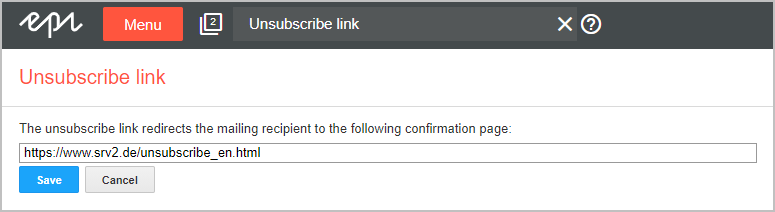
Setting up an unsubscribe form on your website
In addition to the unsubscribe link in the newsletter, you should also provide an unsubscribe form on your website. Like the newsletter subscription, you can do this by using the Episerver Campaign REST API. Create a form and set up the API request using the POST/{clientId}/unsubscribes operation.
One advantage of an unsubscribe form is that you can ask for the unsubscribe reason and offer an opt-down. Since you do not want to lose your newsletter recipients completely, you can offer to receive an alternative newsletter with a lower sending frequency - for example, monthly instead of weekly. This way you create an unsubscribe form including a new subscription option and keep your unsubscribe rates low.
For further information and tips on how to create subscription and unsubscribe forms, see the Episerver User Guide.
Managing unsubscribes
Monitor your newsletter unsubscribes and make sure that the unsubscribe process is working properly.
- Are all newsletter unsubscribes processed by the unsubscribe link in your database as scheduled?
- Do you also fulfill individual unsubscribe requests that reach you through reply emails?
Therefore, regularly check the correct handling of your unsubscribe processes to avoid legal or provider-related problems. To monitor and manage unsubscribes, you can use the Episerver Campaign REST API.
In order to view the system-internal unsubscribe list, use the GET/{clientId}/unsubscribes operation. The request in curl looks as follows:
curl -X GET "https://api.campaign.episerver.net/rest/123456789/unsubscribes?sort=created" -H "Authorization: BASIC k783r3fjn989dhnfjjdr83dgds1383NDfv="The Unsubscribes REST API resource provides even more operations for managing unsubscribes:
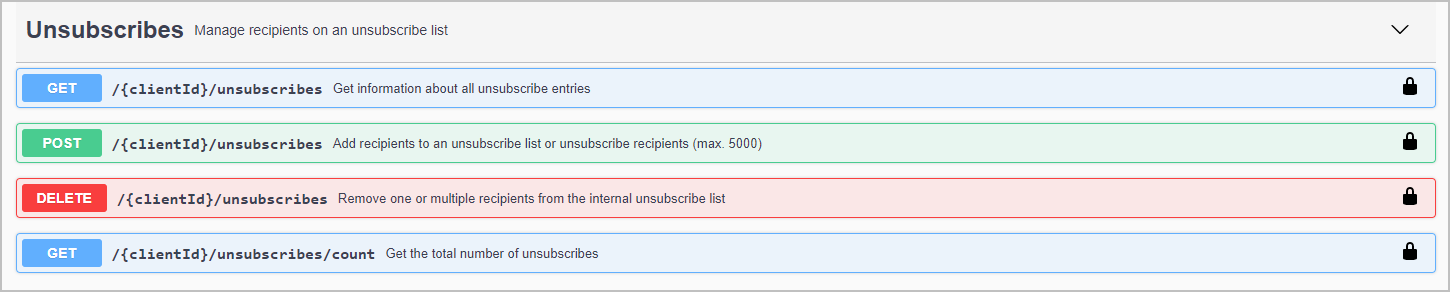

Comments