Don't miss out Virtual Happy Hour this Friday (April 26).
| Views: | 24517 |
| Number of votes: | 2 |
| Average rating: |
Integrating EPiServer CMS 5 with Microsoft SharePoint – user examples and benefits
Do you have Microsoft Office SharePoint for document management in your organization, and want to benefit from the EPiServer CMS easy way of publishing content to the Web? This article explains the basic concept of using EPiServer CMS in combination with SharePoint. User scenarios and examples are presented, a high-level technical background is given and benefits are discussed.
Note that the integration mentioned in this article applies to both Windows SharePoint Services 3.0 (WSS) as well as Microsoft Office Sharepoint Server 2007 (MOSS). Both are hereafter referred to as “SharePoint”.
Why integrate?
Typically the request originates in large organizations where there is a need for document management, and where there is also an intranet for information sharing. Often SharePoint is used for document management, and EPiServer CMS is used for Web site publishing – to intranets, extranets or public sites. By integrating the two it is possible to create a powerful solution for managing and presenting content.
This example is based on a common scenario where SharePoint is used for document management, and EPiServer CMS is used for presenting content on a Web site, which in this case is a public Web site.
User scenario and examples
Imagine we have a project team working with the planning and arrangement of a large event. The team manages information and documents in a SharePoint environment. To present selected information, the SharePoint environment is connected to an EPiServer CMS public Web site. The site holds information about the agenda, speakers, registration, important dates etc (see image).
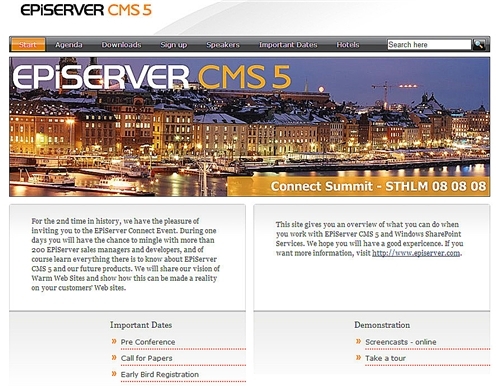
In the ”back-end”, internal project documents and announcements are managed in SharePoint, as well as external information such as calendar events and public documents (see image).
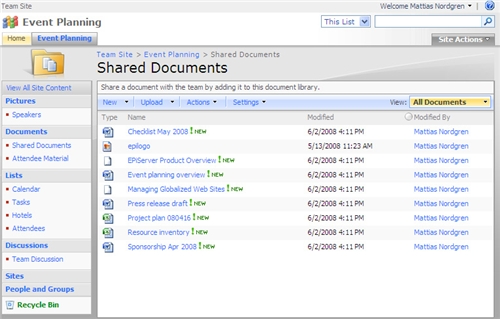
Team members can work in SharePoint, and choose which information is for internal use, and which information is to be published on the external site. External information is published from SharePoint to the EPiServer CMS Web site, without the project team members needing any Web publishing skills.
The SharePoint information items published on the Web site will have the same graphical appearance as the rest of the Web site, all is taken care of in the publishing process. In the following we will look at some examples of information exchange between SharePoint and EPiServer CMS.
Adding a document in SharePoint and accessing it from EPiServer CMS
Documents managed in SharePoint can also be viewed from EPiServer CMS. In this setup, documents under ”Shared Documents” are internal, intended for project team members only, and documents under ”Attendee Material” are for external purposes and will be displayed in EPiServer CMS as well.
Let's say a team member has added a presentation called ”Using EPiServer CMS with SharePoint” to the folder ”Attendee Material” (see image).
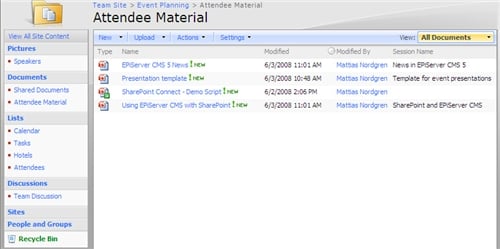
The content of this folder will be exposed on the event Web site as well and accessible to Web site visitors for download from there (see image). Depending on the setup, all or only selected documents will be accessible from the EPiServer CMS web site.
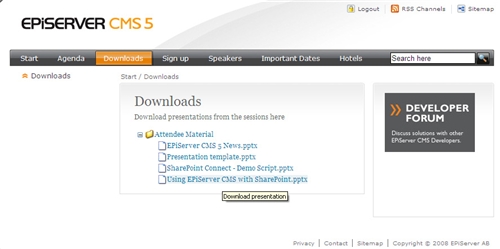
The ”Downloads” page on the Web site is based on the standard EPiServer CMS template ”File listing”. This page template will list documents placed in a selected folder in the file manager, and in this case the ”Attendee Material” folder is the selected one. On the SharePoint side, documents will be copied from the ”Attendee Material” document library, to the ”Attendee Material” folder in the EPiServer CMS file manager. This mapping is set up using content channels; we will show later how this is done.
Adding a calendar event in SharePoint and displaying it in EPiServer CMS
When a team member adds a calendar event in SharePoint, the selection for ”Appointment Type” decides whether the event will be displayed on the public EPiServer CMS Web site (see image).
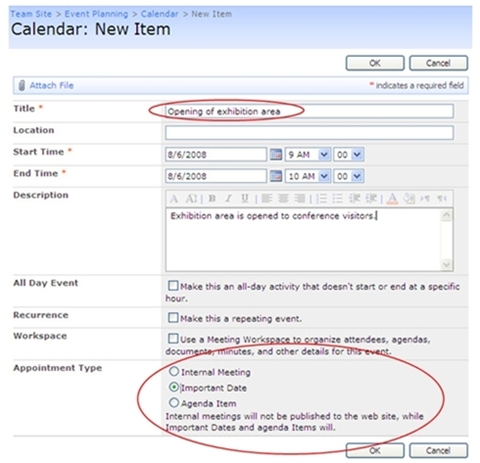
“Appointment type” is a custom property of the standard calendar item and depending on the setup events of the type ”Internal Meeting” will only be visible in the SharePoint team site, whereas events of types ”Important Date” or ”Agenda Item” will also be displayed under the corresponding sections on the EPiServer CMS site (see image).
This custom setup of calendar items can be handled by code in SharePoint or if more suitable in EPiServer CMS. In this example there is an event handler coded in EPiServer CMS that examines incoming calendar items and decides which should be created in the CMS.
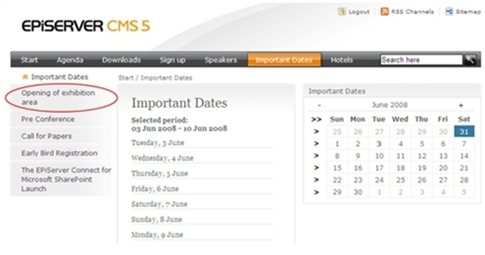
How and where the SharePoint items are displayed on the EPiServer CMS Web site is done by configuration and mapping of the underlying and receiving page templates. How this is done is described in more detail below.
Technical overview
Integration between EPiServer CMS and SharePoint can be done in many different ways, depending on the user scenarios, requirements and technical resources. This example is based on a common scenario where SharePoint is used for document management, and EPiServer CMS is used for presenting content on a Web site which can be an intranet, an extranet or a public Web site. Read more here about other scenarios for EPiServer CMS and SharePoint integrations.
How is it done?
The integration in this example is based on ”EPiServer Connect for Microsoft SharePoint Server 2007”. This connector enables developers (and administrators) to quickly set up an integration between SharePoint and EPiServer CMS without requiring programming skills. Furthermore the connector can be easily adapted and customized for specific purposes.
The connector is event driven, and is triggered when a user creates, updates or deletes list items or documents in SharePoint. The connector then uses EPiServer Content Channels and Web Services, to transmit (copy) the information to the EPiServer CMS site (see image).
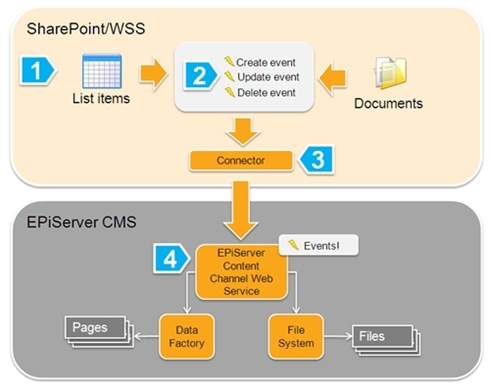
SharePoint list items (for instance calendar events) become EPiServer CMS pages, and SharePoint library items (documents, files) become files in the EPiServer CMS file manager. Separate business rules and workflows can be set up for each event, for instance to review and approve items before they are sent to EPiServer CMS for publication.
Configuration in EPiServer CMS and SharePoint
Let’s take a brief look at EPiServer CMS content channels. Content channels are a great way to feed content and data from external systems to EPiServer CMS Content Channel web service without knowing much about the inner workings of EPiServer CMS.
Incoming content can be mapped into properties hosted by page types, which means that the end result is a page in EPiServer CMS. The content channel can also manage files which will be created in the file manager of EPiServer CMS.
All content channels are configured in EPiServer CMS. Each sending system can use these settings to send content into the correct content channel. Each SharePoint list or library from which content is to be sent, will need a content channel of its own. An example for the sending of documents to EPiServer CMS is shown below.
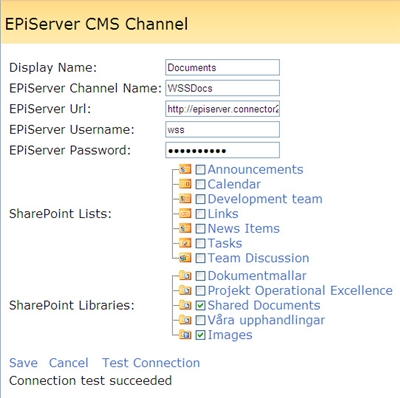
Documents will be copied from the SharePoint library to the receiving folder (Attendee Material) in the EPiServer CMS file manager (see image). The receiving folder is created by setting up a starting point or a sub folder in EPiServer CMS.
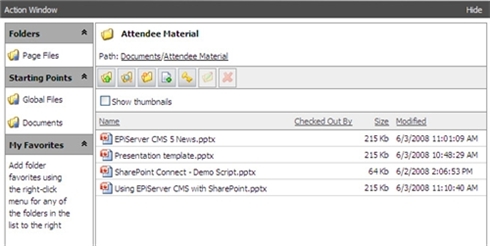
Configuration of content channels in EPiServer CMS is done from the administration interface under the “Admin tab/Content Channels” section. For each content channel created, a mapping is done of corresponding properties in SharePoint and in the EPiServer CMS page type/template (see image).
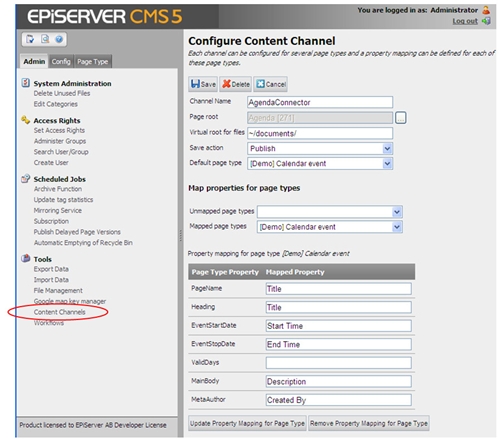
Note that with the current version of EPiServer Connect for Microsoft SharePoint Server 2007, there is only possibility for ”one-way-communication” between SharePoint and EPiServer CMS. This means that the information needs to be maintained in SharePoint, and then copied to EPiServer CMS.
Any changes made from the EPiServer CMS side, will be overwritten by the next event triggered in SharePoint. In future release of the connector, functionality such as VPP (Virtual Path Provider), integration Web Parts and Page Provider, will allow for content to be managed from both sides.
System requirements
The scenario and user example as described in this article, requires EPiServer CMS 5 with SP2 or later, and Microsoft Office SharePoint Server 2007 or Windows SharePoint Services 3.0 (WSS3). Read more about system requirements here.
Getting started
To set up an integration between EPiServer CMS and SharePoint similar to the example described in this article, you will need to:
- Download and install EPiServer Connect for Microsoft SharePoint Server 2007
- Configure content channels in EPiServer CMS
- Configure the connector in SharePoint
- Create or upload content in SharePoint and see them appear in your EPiServer CMS web site!
Installation
How to install, setup and configure EPiServer Connect for Microsoft SharePoint Server 2007 is explained in detail in this Tech Note on EPiServer World.
Summary
SharePoint is a powerful document management platform for teams needing to share information and documents. EPiServer CMS is a user friendly content management and Web publishing tool. The two can easily be combined into a solution where you can leverage the benefits of both. With the help of EPiServer Connect for Microsoft SharePoint Server 2007, you can set up your combined EPiServer CMS-SharePoint solution in very little time, and with a minimum of programming efforts.
More information
Product information, overview, FAQs and case studies
Download EPiServer Connect for Microsoft SharePoint 2007 (registration required)
Tech Note on EPiServer Connect for Microsoft Sharepoint 2007 – installation, configuration etc.
