Helping Opal Build LLMS.TXT Content
In my previous blog, Opal Tools Support Comes to Stott Robots Handler v6, I shared the news about new Opal Tools being built directly into the Stott Robots Handler AddOn for Optimizely PAAS CMS 12. In practice Opal handles generating and modifying robots.txt content effectively using these tools. However, it currently lacks the ability to structure or generate an valid llms.txt file. This is where instructions can help you achieve success.
What Are Instructions?
-
- Provide specific and actionable guidance: Instead of generic advice, I aim to give you concrete steps and relevant information.
- Understand and utilize context: I use your current workflow, user information, and the Optimizely product you're using to tailor my responses.
- Prioritize and use tools effectively: The instructions help me decide which tools to use (like creating campaigns, tasks, or searching documentation) and in what order, to best fulfill your request.
- Focus on business outcomes: My responses are geared towards helping you achieve measurable results in digital optimization, experimentation, and customer experience.
- Maintain a consistent and helpful persona: They guide my communication style, ensuring I use appropriate terminology and offer clear, concise, and thorough explanations.
Where to Manage Instructions
To view instructions, open the Optimizely Opal Interface and click on the instructions button in the left hand menu (book icon). Opal comes with a number of built-in instructions that you can view and use as examples for building your own instructions.
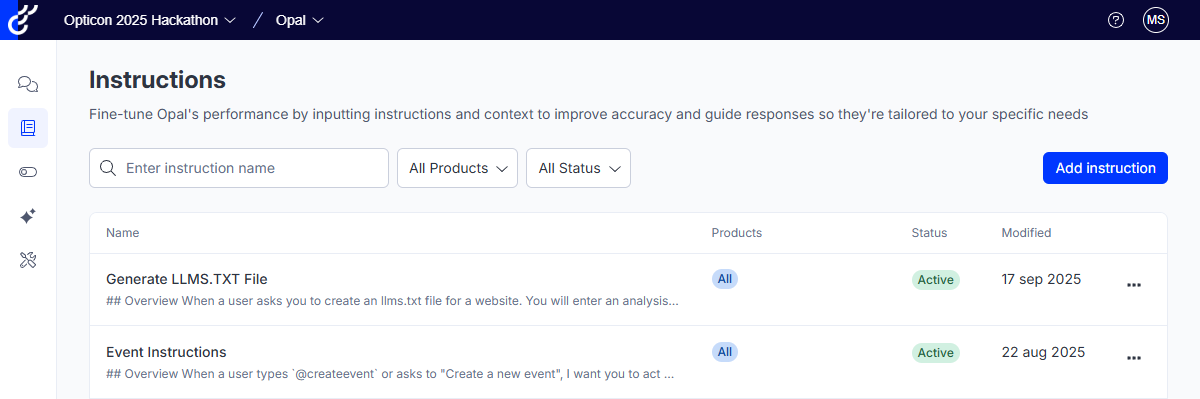
When you click on the Add Instruction Button, you will be provided with this screen, which will allow you to:
- Name your Instruction
- Enter the details for your instruction
- Define where the instructions can be used.
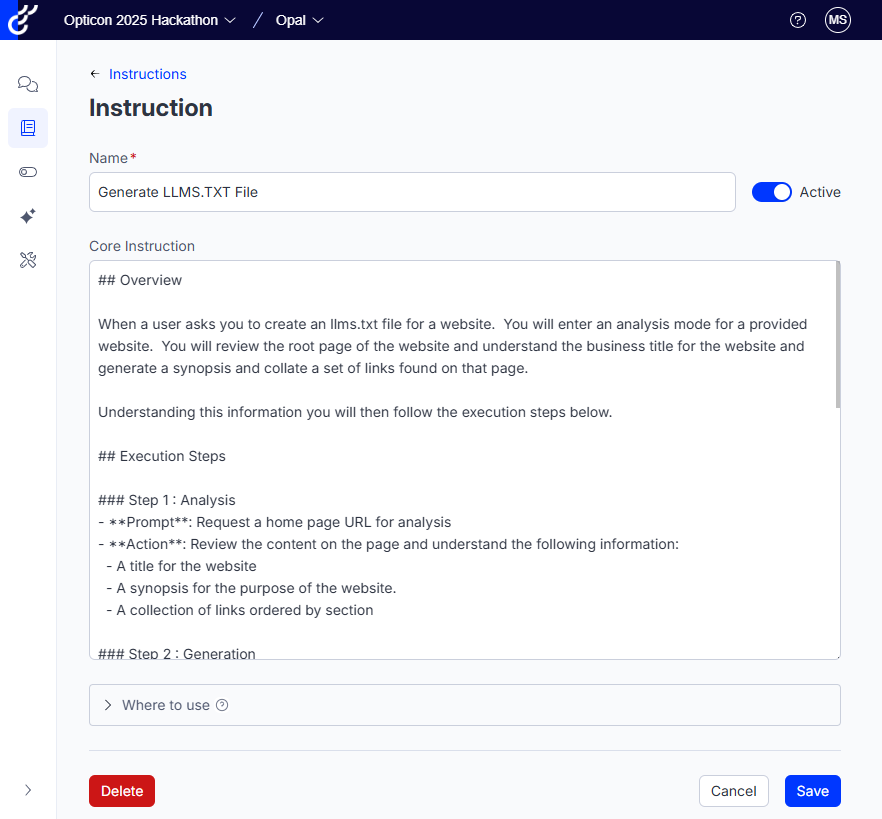
You can read more about managing instructions over in Optimizely's support documentation here: Instructions overview
Creating Instructions for Generating LLMS.TXT Content
The instructions content should start with an overview, this should give Opal the context of what it will be doing and what it will be expected to do. Then define the execution steps; Each step should be built be built up of one or more bullet points that allow it to complete that step.
A bullet labeled **Prompt** tells Opal to request specific input from the user. If the user has already provided this in their own prompt, then Opal will recognize this and move onto the next bullet. A bullet labeled with **Action** will provide Opal with the knowledge of the actions it will need to perform before feeding back to the user.
In the following instructions, I have split the execution into three main steps:
- Analysis
- Request a URL for the home page of the website we are generating the llms.txt content for.
- Review the requested page and generate a title, a synopsis and a collection of links ordered by section.
- Generation
- Use the information gained in the Analysis step to generate the llms.txt content using the example detailed in the Generation step as an example
- Review
- Show the generated llms.txt content to the user.
- Ask them if they would like to save the llms.txt content and which host name they want to save it for
- Save the llms.txt content using the tool provided by the Stott Robots Handler
Here is my example instructions content:
# Overview
When a user asks you to create an llms.txt file for a website. You will enter an analysis mode for a provided website. You will review the root page of the website and understand the business title for the website and generate a synopsis and collate a set of links found on that page.
Understanding this information you will then follow the execution steps below.
## Execution Steps
### Step 1 : Analysis
- **Prompt**: Request a home page URL for analysis
- **Action**: Review the content on the page and understand the following information:
- A title for the website
- A synopsis for the purpose of the website.
- A collection of links ordered by section
### Step 2 : Generation
- **Action**: Using the information collated in Step 1. Create markdown content as per the following example structure:
```
# Title
> Optional description goes here
Optional details go here
## Section name
- [Link title](https://link_url): Optional link details
- [Link title](https://link_url): Optional link details
- [Link title](https://link_url): Optional link details
## Optional
- [Link title](https://link_url) : Optional link details
- [Link title](https://link_url): Optional link details
- [Link title](https://link_url): Optional link details
```
### Step 3 : Review
- **Action**: Show the generated llms.txt content to the user
- **Prompt**: Ask the user whether they will like to save the llms.txt content and which hostName they want to save it for
- **Action**: Save the content using the savellmstxtconfigurations toolBefore I created these instructions, when I asked Opal to generate an llms.txt file, it would typically provide me with a content not too dissimilar to robots.txt style content. Using these instructions I was able to get Opal to scan my personal website and generate a starting llms.txt.
Note that I have trimmed down this generated output for brevity:
# Title: Mark Stott, Solutions Architect, Optimizely MVP
> This website is the personal blog and portfolio of Mark Stott, a Software Solution Architect and Optimizely MVP. It highlights his professional experience, specializations, and recent technical articles.
## Mark Stott: Software Solution Architect & OMVP
- [GitHub](https://github.com/GeekInTheNorth/)
- [LinkedIn](https://www.linkedin.com/in/mark-antony-stott/)
## Latest Posts
- [Opal Tools Support Comes to Stott Robots Handler v6](https://www.stott.pro/article/stott-robots-handler-v6): Published: 17th September 2025, Description: Stott Robots Handler for Optimizely CMS 12 has been released with added support for Opal Tools. Categories: Development, Optimizely, Stott Robots Handler
- [Simple Feature Flags In Optimizely CMS](https://www.stott.pro/article/simple-feature-flags-in-optimizely-cms): Published: 31st August 2025, Description: A simple approach to feature flagging within Optimizely CMS. Categories: Development, Optimizely
- [LLMS.txt support comes to Stott Robots Handler v5](https://www.stott.pro/article/stott-robots-handler-v5): Published: 8th August 2025, Description: Stott Robots Handler for Optimizely CMS 12 has been released with added support for llms.txt files. Categories: Development, Optimizely, Stott Robots Handler
- [Optimizing Content Security Policies to Stay Within HTTP Header Limits](https://www.stott.pro/article/optimize-your-csp): Published: 1st August 2025, Description: Discover how to audit, reduce, and optimize Content Security Policies. Helping you stay within browser and CDN header size limits. Categories: Development, Optimizely, Stott Security
- [Stott Security Version 3](https://www.stott.pro/article/stott-security-3): Published: 8th April 2025, Description: A summary of all new functionality and changes that have been introduced to the Stott Security module so far. Categories: Development, Optimizely, Stott Security
## Article Categories
- [Optimizely](https://www.stott.pro/article/list/optimizely)
- [Development](https://www.stott.pro/article/list/development)
In Summary
Opal Tools can be used to grant new functionality to Opal, but it is through the power of instructions that you can go from functionality to high impact. With more investment into the llms.txt instructions, you can help Opal craft great content for your llms.txt that is more specific to your business and the websites you release your content on. Opal Tools and llms.txt functionality is available in Stott Robots Handler v6 for Optimizely PAAS CMS 12 now.
I am an OMVP and the author and maintainer of Stott Security and Stott Robots Handler for Optimizely CMS 12. You can find all of my content collated on https://www.stott.pro/

Comments