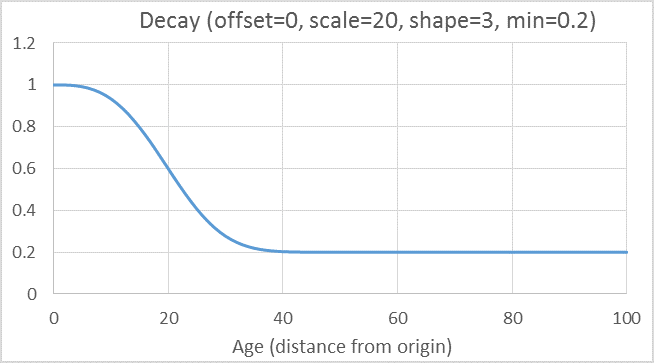A critical vulnerability was discovered in React Server Components (Next.js). Our systems remain protected but we advise to update packages to newest version. Learn More.
Auto Boosting
By default, search results are sorted according to score (relevance). In some applications, boosting the score using document age or popularity (tracked hit count) enhances the relevance of the results. You can use auto boosting to achieve this. It uses document hit count (hit boost) and age (decay) to determine boost.
Search using Auto Boosting
The following code sample increases the probability that new and popular blog posts about "banana" are sorted first in search results.
C#
searchResult = client.Search<BlogPost>()
.For("Banana")
.UsingAutoBoost(TimeSpan.FromDays(14))
.GetResult();Parameters
- decayScale - TimeSpan (required)
- decayOffset - TimeSpan (optional)
- decayShape - double (optional)
- decayMinimum - double (optional)
- decayOrigin - DateTime (optional)
- hitBoostScale - double (optional)
- hitBoostOffset - double (optional)
Hit Boost
Use Hit Boost to increase the score of frequently used hits. For a document, this is calculated as the inverted exponential decay, based on the ratio between the tracked hit count and the total tracked hit count for the entire index, where the hit boost ranges between 1.0 and 2.0. Hit Boost requires tracking.
To control the rapidity of the decay, set the hitBoostScale parameter, which sets the half-life, where the boost is at 50%. By default, hitBoostScale is set to 0.1 (10%). Lowering the scale makes the inverted decay more rapid. If you set a value higher than 0.1, it leads to cut-off where the hit boost cannot reach the upper range limit.
You can use the hitBoostOffset parameter to ignore documents with few hits. By default, this is set to 0.0, where no documents are ignored. Since the influence of hit counts is very slight in most indexes, the offset should normally stay at zero or a very small number. Setting the offset to 1.0 effectively turns off the hit boost.
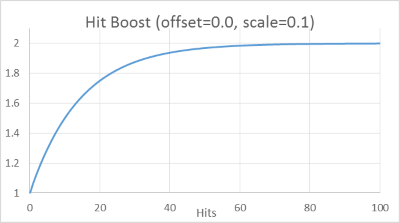
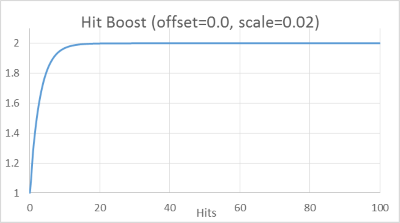
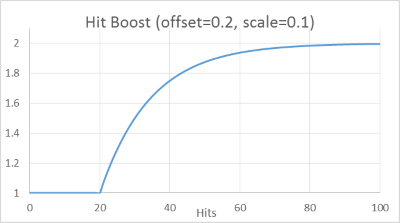
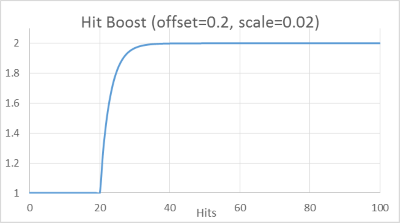
Decay
Use Decay to boost the score for recent documents. For a document, this is calculated as the exponential (Weibull) decay based on the distance between a date value associated with a document and a fixed point in time. Normally, the date value is the document age or updated date value, and the fixed point in time is the search time. A date value at, or after, the fixed point in time gets a boost of 1.0, while a date value before the fixed point in time nears a minimum value (by default, 0.2).
Like Hit Boost, you control the decay half-life by setting the delayScale parameter. This parameter is required, since the scale is highly application-dependent and has no sensible default value. The scale is set as a time span value.
You can also affect decay by setting the decayShape parameter. This is equivalent to setting the k-value in the Weibull cumulative distribution used to calculate decay in auto boosting. By default, the shape is set to 1.0, which makes it equivalent to exponential decay. The shape can range from a more rapid decay (k < 1.0) to more sigmoidal one (k > 1.0).
Decay is measured from a fixed point in time that you can set using the decayOrigin parameter. By default, this is set to the time of the request. All dates after the origin are limited.
You can set a grace period for documents near the origin using the decayOffset parameter. No decay is applied within the grace period, and the decay starts immediately after. The offset is set as a time span value.
You can use the minimum value to modify the dynamic range of the decay by setting the decayMinimum parameter from 0.0 (full range) to 1.0 (no range). Setting the minimum to 1.0 essentially turns off the decay. If a date value cannot be determined, the decay defaults to the middle of the range, by default 0.6.

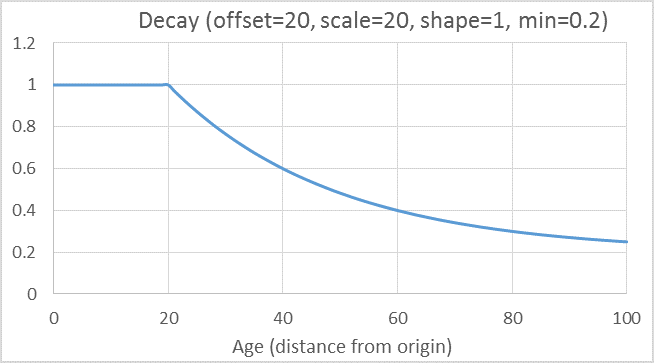
Per document type [New in 9.2.0]
It is possible to set decay parameters per document type. Do this using Client Conventions.
client.Conventions
.ForInstancesOf<BlogPost>()
.SetDecayParameters(new DateDecayParameters(TimeSpan.FromDays(60)));This applies the decay parameter for document of the specified type and all sub-types. When using per-type decay parameters, the default scale parameter (UsingAutoBoost()) is optional.
Example
Use the attached Excel spreadsheet example to simulate the auto boosting effects.
Last updated: Feb 23, 2015