WebDAV in EPiServer CMS 5
|
Product version: |
EPiServer CMS 5 R1 |
|
Document version: |
1.4 |
|
Document creation date: |
02-04-2007 |
|
Document last saved: |
12-09-2007 |
Introduction
WebDAV is an extension of HTTP that allows for extended file handling. Moving from the readonly-internet that first emerged into a read and write enabled Web creates new needs. WebDAV meets those needs and provides a base for developers to extend the functionality of a site and its ease of use for an editor or administrator. In EPiServer CMS 5 it is used to give easy access to files (such as Word documents, images, etc).
For more information on what WebDAV is, please visit www.WebDAV.org.
Table of Contents
Setting up WebDAV in EPiServer CMS 5
How to Connect to a WebDAV share from Windows Explorer
Advantages of WebDAV
- Easy file management.
- The possibility to support drag-and-drop operations of groups of files with no need for extra components, i.e. multiple file uploads.
This opens up possibilities for developers to create their own add-ins with extended file handling capabilities. You could for instance develop:
- Providers that convert EPiServer CMS 5 content into traditional files and back. This would allow editors to use locally installed applications, such as Microsoft Word, to edit EPiServer CMS 5 web content.
- Providers for reports. The developer could create the possibility to provide data as Excel files.
WebDAV for Developers
In a future release, the APIs for writing custom extensions to the WebDAV module will be exposed and documented. If you have urgent needs to develop solutions based on WebDAV, please contact EPiServer's support department.
Setting up WebDAV in EPiServer CMS 5
Edit web.config and make sure it contains the sections outlined below (note that WebFolder is simply a suggested default, you may change this to another name).
1 - Find the element <sectionGroup name="episerverModules"> under the <configSections> node and make sure it contains the webDav definition as follows:
<configSections>
<sectionGroup name="episerverModules">
<section name="webDav"
allowDefinition="MachineToApplication"
allowLocation="false"
type="EPiServer.WebDav.Config, EPiServer.WebDav" />
</sectionGroup>
</configSections>
2 - Find the <episerverModules> node and make sure it contains a <webDav>
<episerverModules>
<webDav name="WebFolder">
<provider
name="Global files"
type="EPiServer.WebDav.Provider.VirtualDirectoryProvider, EPiServer.WebDav"
virtualPath="~/Global/" />
</webDav>
</episerverModules>
3 - Find the <httpModules> node under the <system.web> and make sure it contains an add statement for webDAV as follows:
<system.web>
<httpModules>
<add name="WebDav" type="EPiServer.WebDav.Module, EPiServer.WebDav" />
</httpModules>
4 - On the same level as the <httpModules> section, add an <httpHandlers>
<system.web>
<httpModules>
<add name="WebDav" type="EPiServer.WebDav.Module, EPiServer.WebDav" />
</httpModules>
<httpHandlers>
<add path="*" verb="OPTIONS,PROPFIND" type="EPiServer.WebDav.Handler, EPiServer.WebDav"/>
</httpHandlers>
</system.web>
5 - At the level directly below <configuration>, add a <location path="WebFolder"> element as follows:
<location path="WebFolder">
<system.web>
<httpHandlers>
<add path="*" verb="*" type="EPiServer.WebDav.Handler, EPiServer.WebDav"/>
</httpHandlers>
<globalization requestEncoding="utf-8" responseEncoding="utf-8" />
<authorization>
<deny users="?" />
</authorization>
</system.web>
If you want to use Basic Authentication to access data in the WebDAV folder, you also need to enable the BasicAuthentication http module. It is present in the httpModules section, but commented out by default. To enable it, simply remove the XML-comment indicators:
<httpModules>
<add name="BasicAuthentication" type="EPiServer.Security.BasicAuthentication, EPiServer" />
Client Configuration
If you are experiencing problems connecting to an EPiServer CMS 5 WebDAV folder from a Windows computer, please make sure you have updated the WebFolder software to the latest version. The WebFolder update can be downloaded from http://www.microsoft.com/downloads/details.aspx?FamilyID=17c36612-632e-4c04-9382-987622ed1d64&DisplayLang=en
Note: You may have to enable Basic Authentication handling for your WebDAV client in order to logon to an EPiServer CMS 5 WebFolder.
See Microsoft Knowledge Base article 841215 (http://support.microsoft.com/kb/841215) for information on how to do this in Windows.
If the site is configured to use Windows Authentication the previous steps should not be needed.
How to Connect to a WebDAV share from Windows Explorer
Perform the following steps to map a drive to a WebDAV share:
1 - Open the Windows explorer and select Map Network Drive under the Tools menu option.
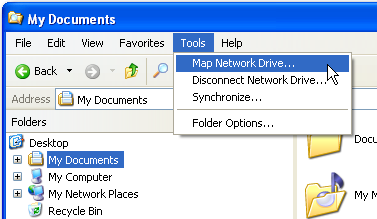
You will see the following screen:
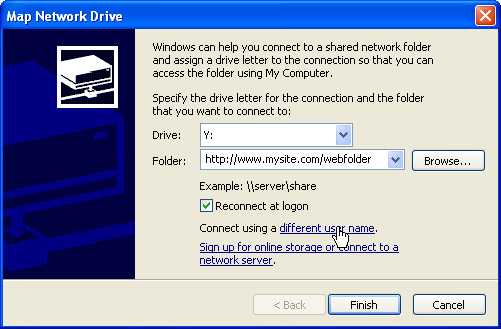
2 - Select a drive letter and enter the URL to your site followed by the name of the designated WebDAV folder, as shown above.
Note: If you need to log on to the site using a different user name than the currently logged on Windows user, click Connect using a different user name and enter the user name and password in the dialog that appears.
3 - Click Finish.
How to Connect to a WebDAV share using a third-party WebDAV client
Note: The information in this section is only applicable if you are having problems with the built-in Windows WebDAV support. If not, there's no need to install and use NetDrive.
This section describes how to use EPiServer CMS 5 WebDAV features from a third-party client, in this case exemplified with NetDrive.
NetDrive is a third-party WebDAV client that is more WebDAV-compliant than the built-in Windows client. Download the program from http://www.freewarereview.info/pub/netdrive.exe and install it with the default options.
1 - Launch NetDrive from the Start menu and click the New Site button in the lower left corner. You will see the following:
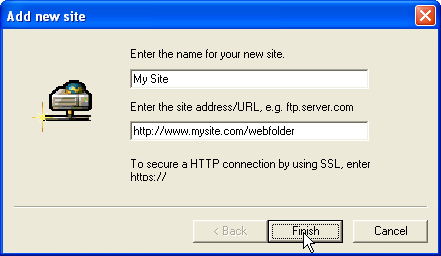
2 - Enter a name for the site (any name will do) and the URL to your site followed by the name of the designated WebDAV folder, as shown above. Click Finish.
You should see the following window:
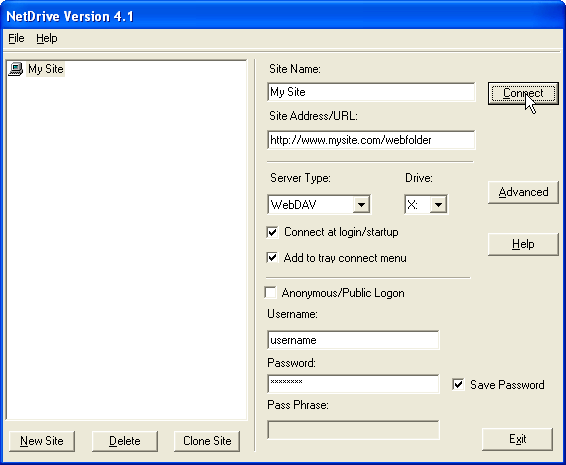
3 - Clear the Anonymous/Public Logon check box, enter your user name and password and make sure that WebDAV is selected under Server Type. Then click Connect and (possibly with some delay) the shared folder will be mapped and opened. It can then be found as a new drive under the My Computer section in the explorer.
