A critical vulnerability was discovered in React Server Components (Next.js). Our systems remain protected but we advise to update packages to newest version. Learn More.
EPiServer Connect for SharePoint - Search Configuration
|
Product version: |
EPiServer Connect for Sharepoint version 2.2, 2.2 SP1 and 2.4 |
|---|---|
|
Document last saved: |
|
Introduction
This technical note document describes how to use EPiServer Connect for Microsoft SharePoint 2.2 and 2.4 VPP Search functionality in the most optimal way.
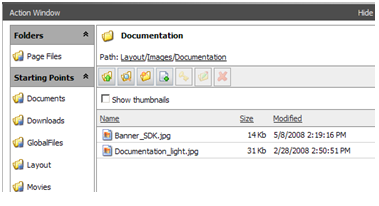
Requirements
• A working SharePoint environment (WSS or MOSS).
• A Web server running EPiServer CMS 6
Configuration
The configuration file of the Web site need to be set to correct values. For configuration information see the Installation Instructions EPiServer Connect for Microsoft SharePoint.
Search Results Relevancy
EPiServer Connect for SharePoint Virtual Path Provider search functionality is based on the following Microsoft SharePoint services:
-
Windows SharePoint Services Query Web Service (for WSS-only environment)
-
Enterprise Search Query Web Service (for MOSS environment)
As EPiServer Connect for Microsoft SharePoint VPP search functionality is based on these services it also has the same limitations as in MOSS and WSS (and Full Text SQL Queries). See below in the known issues section for further information regarding these limitations.
Known Issues
Not all file types appear in the search results
Basically search results in VPP are similar to search result in the MOSS (WSS) site. The main differences are outlined below:
- VPP will display only those search hits, which contains direct file download link (in PATH property).
- The PATH property will be populated and crawled correctly only for “file type" extensions added as file types to the search engine. This is done in MOSS via Shared Services-->Search Settings-->File Types page. Unfortunately, there is no UI in WSS 3.0 for doing this and system registry should be edited manually.
- By default only MS Office file types and some few others are configured to be crawled in MOSS (WSS).
For example the file types like JPG, PDF, ZIP, etc. should be added to this list. This will allow searching these files by file name. If you want to be able to search non-office files by content (PDF file for example), then you should setup index filter for these files as well (iFilter). You may need to start Full Crawl or even restart Search service to make the changes to take effect. - Advanced search functionality is limited with a list of default SharePoint searchable properties: Author, Path.
Useful Links:
Below is a link to information that contains information regarding reqistering third party ifilters in WSS/MOSS 2007:
http://blogs.msdn.com/ifilter/archive/2006/11/20/registering-third-party-ifilters-in-wss-moss-2007.aspx
IFilter setup instructions can be found at: http://support.microsoft.com/kb/927675/en-us
Wildcard Search
Standard SharePoint search Web Parts does not allow for wildcard search. However, EPiServer Connect for Microsoft SharePoint VPP does support wildcard search.
You can add the asterisk at the end of the word or phrase. The presence of the asterisk enables the prefix-matching mode.
You can use asterisk in the “File name” query filed at the end of the expression see below for an example:
“EPiServer.txt” will be matched by:
“EPiServer.*”
“EP*”
In the Search for text query field you can specify an asterisk at the end of each word in the expression see the example below:
“EPiServer Connect for Microsoft SharePoint” will be matched by:
“EPiServer Connect for Micr*”
“EPiS* Conne* for Micr*”
“EPiS* Conne* for Micr*”
“Micro* EPi*”
