A critical vulnerability was discovered in React Server Components (Next.js). Our systems remain protected but we advise to update packages to newest version. Learn More.
Content tree and routing
This topic introduces the concept of content structure and routing in Optimizely CMS. Website URLs carry information from the browser to the server requiring it to enact a desired action, and URLs in a format for example with id identifiers are often difficult to interpret. Routing in CMS constructs URLs in a user-friendly format, which is also useful in search-engine optimization (SEO).
In this topic
Content structure
Content such as pages, folders, blocks, images, and documents in Optimizely CMS, are stored in one big hierarchy. You can see this in the admin view when setting access rights for content. Views filter out different types of content, and display it for example as Pages in the Navigation pane, and folders, images, and documents under Media in the Assets pane.
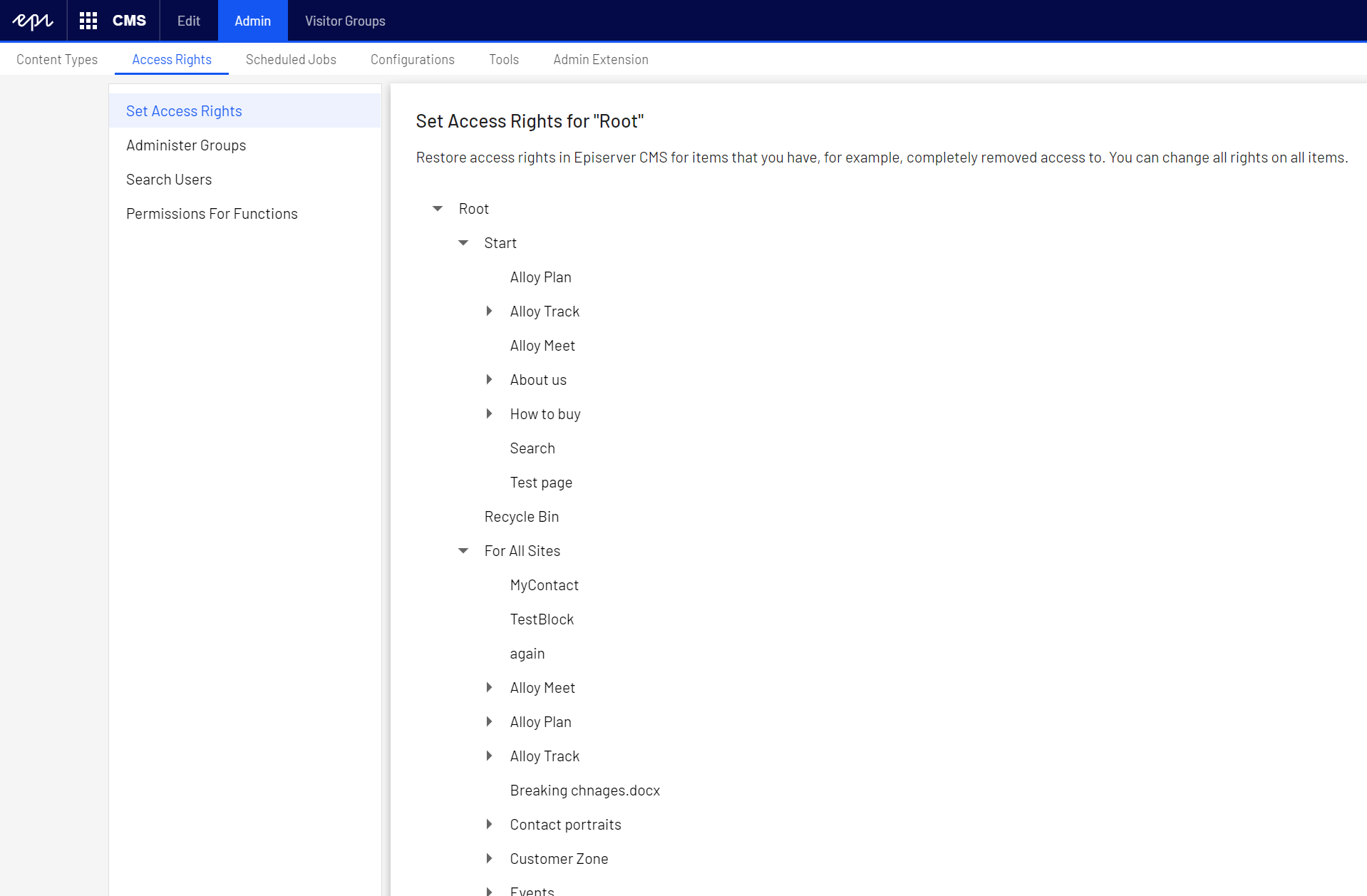
Each content item has a unique name and numerical ID. For a page, the page name and ID number together with the content type upon which the page is based, are displayed when hovering over it in the page tree structure.
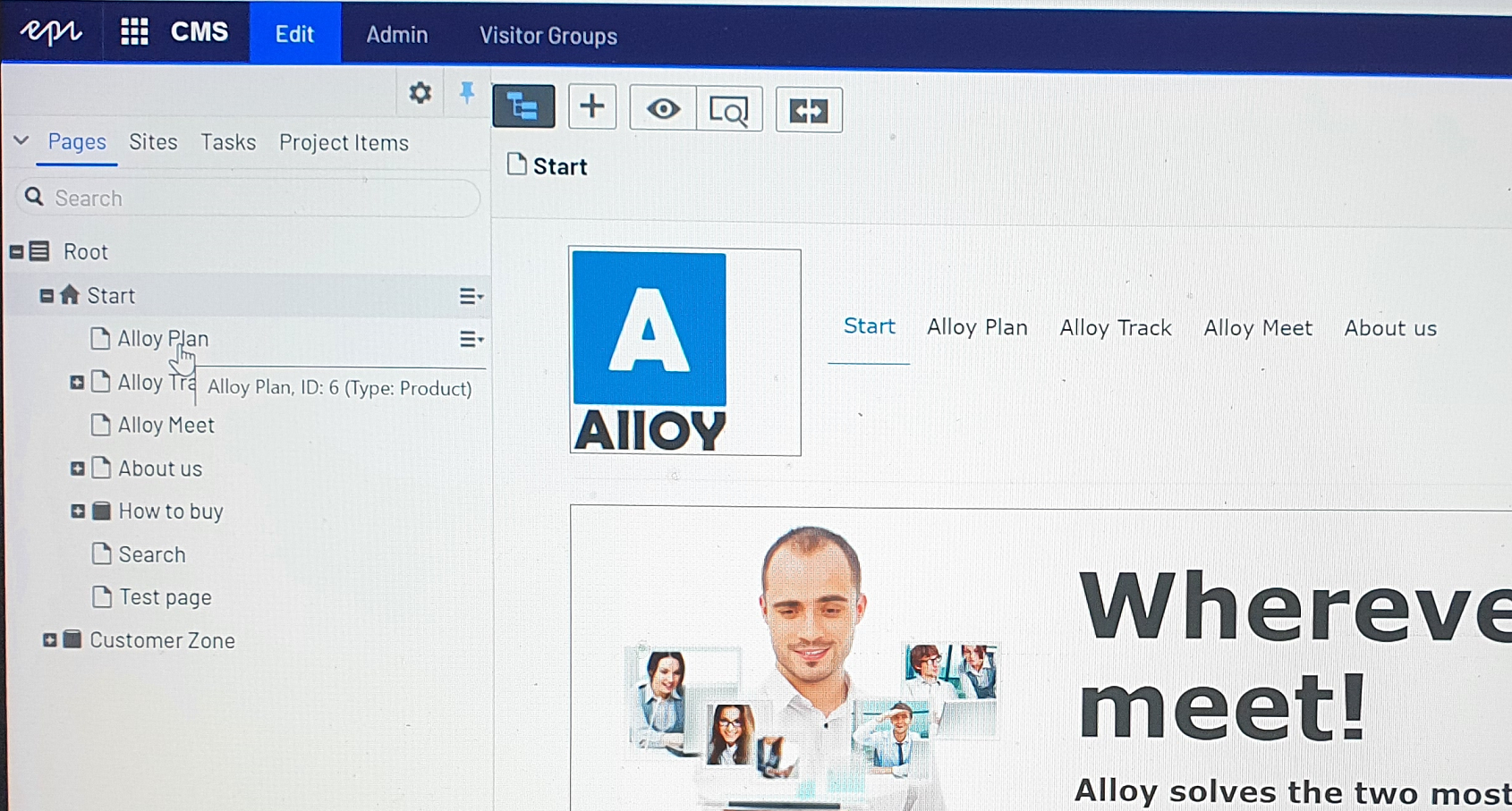
Similarly for an image, the image name and ID number are displayed, together with the media type upon which the image is based, when hovering over an image in the media folder structure.
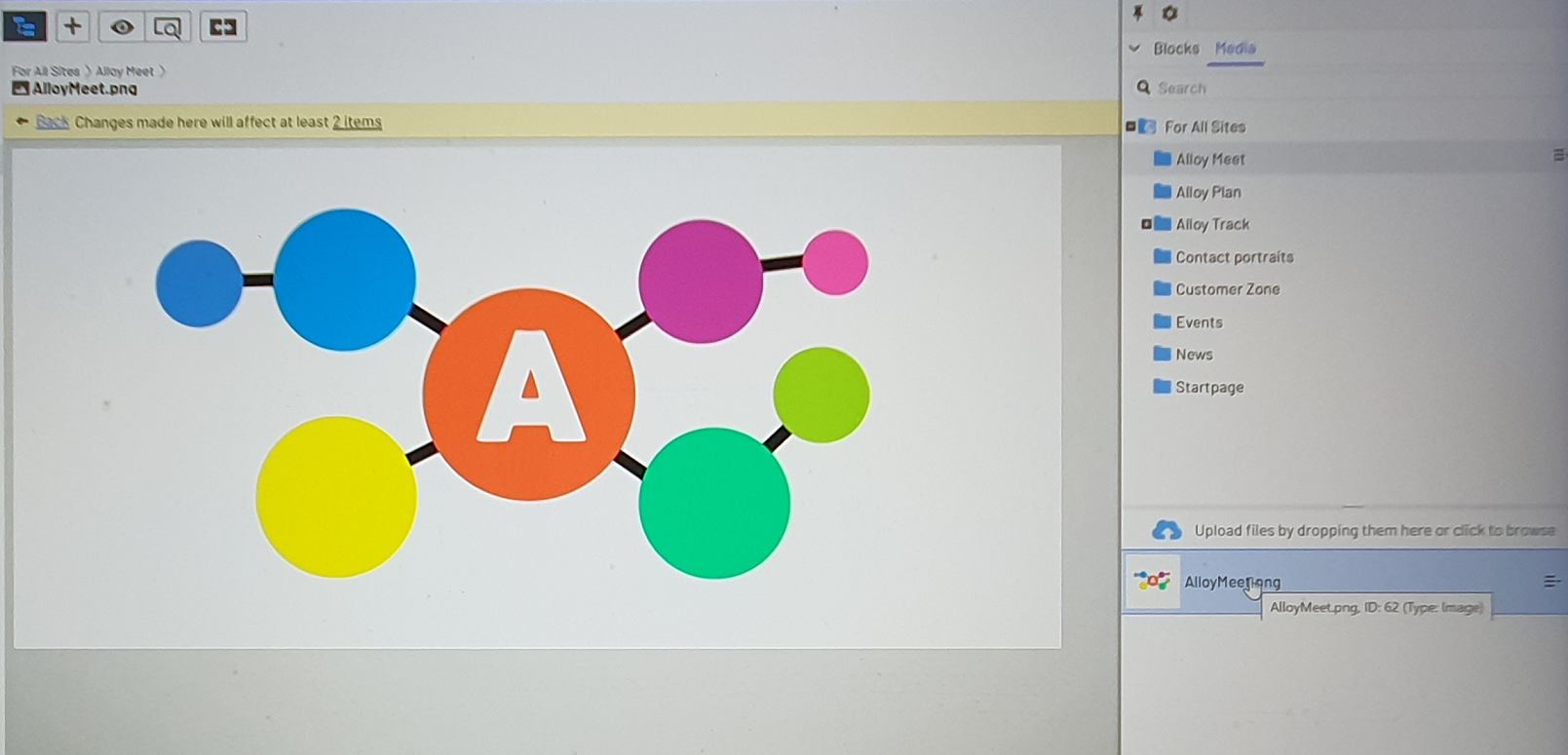
Content routing
CMS Routing is added to the application by calling extension method MapContent on IEndpointRouteBuilder. For pages, for example, the text in the build-in property Name in URL (named URLSegment code) builds the full hierarchical URL path for that page. Optimizely will then for incoming request interpret the URL and find which content it conrresponds to and resolve which rendering template to use.
Routing in Optimizely CMS is based on endpoint routing in ASP.NET Core, see Routing. Conceptually a content route is constructed as:
{language}/{content}/{partial}/{action}/{parameters}
The segments are used as follows:
- {language}. Optional, states the language for multi-language sites, uses valid ISO culture codes.
- {content}. Can match several segments in URL. Matches the hierarchical content structure.
- {partial}. Optional, can match several segments, used if there is a registered partial router, for example for items in a Commerce catalog.
- {action}. Optional, corresponds to an action method name in the controller, if this exists.
- {parameters}. Optional, By using extension method MapTemplate can parameter routing be added to an controller action.
Example: Given that there is a page named "A sub-page" that is a child to another page named "Second page", then will the page URL be resolved to ".../en/second-page/a-sub-page".
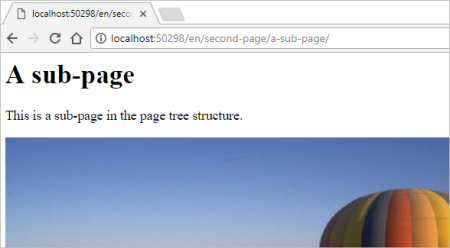
Simple address
This option provides a unique URL that can be added to frequently requested pages, letting visitors locate the page simply by typing the simple address name directly after the main URL of the website.
Example: Adding the simple address "airballoon" for the "A sub-page" page, will resolve to ".../airballoon", ignoring the Name in URL and content structure path.
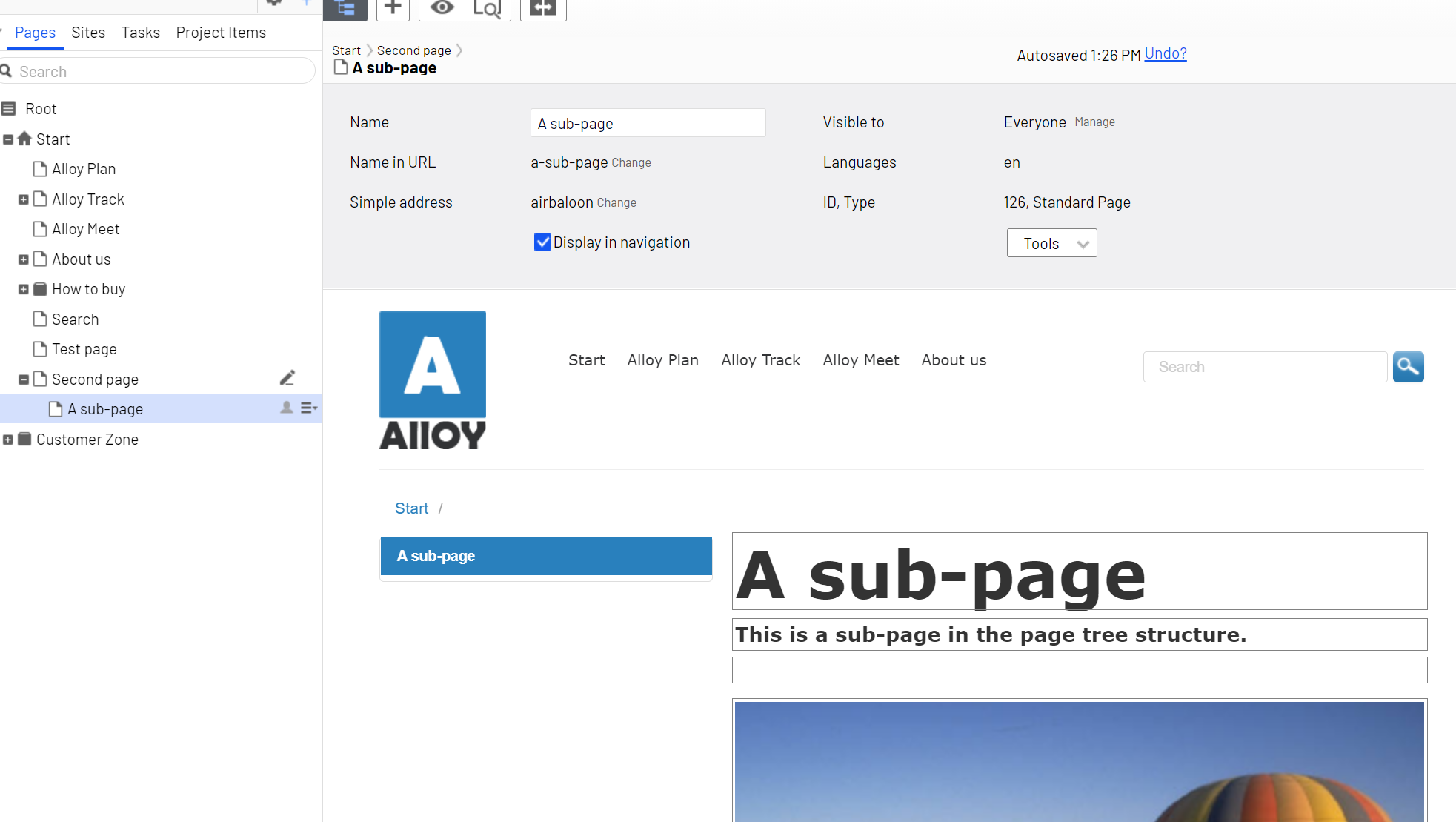
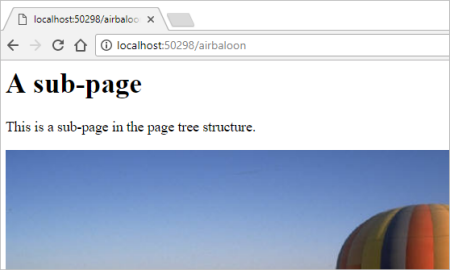
A simple address is culture specific, and remains even if a page is moved in the page structure.
Sorting and moving pages
You can organize the pages in the page tree by modifying the sort order. By default, pages are listed by creation date, with the most recent one on the top. The sort index lets you control the exact display order. This can be changed through drag-and-drop, or by updating it on each page. Moving a page within the same page node, will not affect the URL as the hiearchical path to the page remains the same.
Moving pages between different page nodes will change the URL. This will not break any internal links, as these are based on a permanent format which the system keeps track of. However, any incoming links to the page with the "old" URL will break.
See Structuring the website in the Optimizely User Guide.
Related topics
Next topic in Learning path
Last updated: Jul 02, 2021
