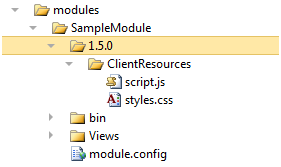Note: This documentation is for the preview version of the upcoming release of CMS 12/Commerce 14/Search & Navigation 14. Features included here might not be complete, and might be changed before becoming available in the public release. This documentation is provided for evaluation purposes only.
This topic describes how to configure custom modules like gadgets and plug-ins, to be used in the Optimizely user interface.
How it works
There are two different kinds of shell modules, protected and public. Protected ones are secured by default while public ones are accessible for all users. The different kinds of modules are configured through PublicModuleOptions and ProtectedModuleOptions.
Modules can be added to CMS either by configuring the options for automatic discovery or by explicitly adding them either by configuring the corresponding option through code or through appSettings.json file.
Example on configuration from appSettings.json:
"EPiServer": {
"CmsUI": {
"ProtectedModule": {
"Items": [
{
"Name": "MySecureModule"
}
]
}
}
}
Example on configuration from code:
services.Configure<ProtectedModuleOptions>(o => o.Items.Add(new ModuleDetails { Name = "MySecureApp" }));
Public modules wiil be installed in 'modules' folder while protected modules should be installed 'modules\_protected' folder. The web appliction self is also treated as a "default" shell module but with path '.\' (that is the application root). To add additional settings for the "default" shell module add a module.config to the root of the application.
Options configuration
Some basic configuration of a module can be done through options, like resource paths and assemblies. The recommendation though is that a shell module should have a corresponding module.config file.
Module manifest
Each module can have a manifest file (module.config) in the root directory of the module where you can specify further module-specific settings.
Security
A shell module can specify which security policy that should be applied to all requests for the module by assigning attribute authorizationPolicy in module.config with the name of the policy to apply. If the module does not explicitly specify a policy is by default no policy applied to public modules while a policy named episerver:defaultshellmodule (requires user to be in any of roles defined in CmsPolicyOptions.DefaultShellModuleRoles which by default is 'WebEditors', 'WebAdmins', 'CmsAdmins' and 'Administrators') is applied to protected modules.
Example on assign policy "episerver:cmsedit" for module through module.config:
<?xml version="1.0" encoding="utf-8" ?>
<module authorizationPolicy="episerver:cmsedit">
<assemblies>
<add assembly="MyModuleAssembly" />
</assemblies>
</module>
Discovery
Both ProtectedModuleOptions and PublicModuleOptions have a property AutoDiscovery that can be configured to specify how module discovery should be performed. By default is PublicModuleOptions.AutoDiscovery set to AutoDsicovery.Modules meaning the modules folder will be scanned for modules which will then be automatically registered. The default for ProtecedModuleOptions.AutoDiscovery is set to AutoDsicovery.Minimal meaning all protected modules needs to be explicitly registered. The CMS built-in modules like edit and admin mode is registered when AddCms is called.
Versioning client resources
You can specify the relative path to client resources in the module folder using the optional clientResourceRelativePath attribute of the module node in the module manifest file (module.config). The module client resource path is equal to the resource base path when clientResourceRelativePath attribute is not defined or the value is an empty string. Otherwise the system combines the module resource base path and the relative path specified in clientResourceRelativePath attribute. The resulting value is used as the module client resource path if it is a valid absolute path.
Usage example
You can use this feature to implement versioning to avoid client-side caching issues without having to change all references to the resource files individually.
Example module directory structure
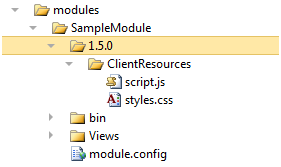
Example module.config
<?xml version="1.0" encoding="utf-8"?>
<module clientResourceRelativePath="1.5.0" >
<!-- ... -->
<clientResources>
<add location="myScript" path="ClientResources/script.js" resourceType="Script" />
<add location="myStyles" path="ClientResources/styles.css" resourceType="Style" />
</clientResources>
<!-- ... -->
</module>
Resource base path: ~/modules/SampleModule/
Client resource path: ~/modules/SampleModule/1.5.0/
Last updated: Jul 02, 2021