A critical vulnerability was discovered in React Server Components (Next.js). Our systems remain protected but we advise to update packages to newest version. Learn More.
Improvements to projects
The projects feature has been updated with a couple of small, but very useful, new features lately.
1. Part of another project notification
When you have a project (for example 'Project 1') enabled and open a page that has another draft belonging to another project ('Project 2'), you will get a notification:
![]()
Hopefully, this notification prevents you from creating multiple drafts in different projects by mistake.
2. Projects in the notification are clickable
Projects in the notification are clickable:
![]()
By clicking a project name, you switch project and the project overview opens. Thanks to this, you can quickly access projects related to the current content.
3. Version gadget displays project name
When the content version belongs to a project, the name of the project is displayed in the Versions gadget:
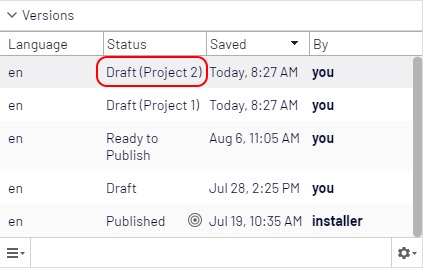
Especially when working with multiple projects, the Versions gadget is very useful to get a good overview of the different versions and which projects they belong to.
New features available in Project Enhancements Labs
Apart from the above improvements to the projects feature, we have also released a new Project Enhancements Labs add-on, that contains even more project improvements. A Labs add-on is an add-on developed by Episerver as experimental product trials. It is used to try out new features and get feedback on them before they are integrated with the main product, released as a proper add-on, or discontinued all together.
You can read more about Episerver Labs in the Episerver User Guide.
The new Project Enhancements Labs contains the following features:
1. Project description
This feature allows you to add a short description about the purpose of the project.
The description can be set in the project's New/Edit dialog box:
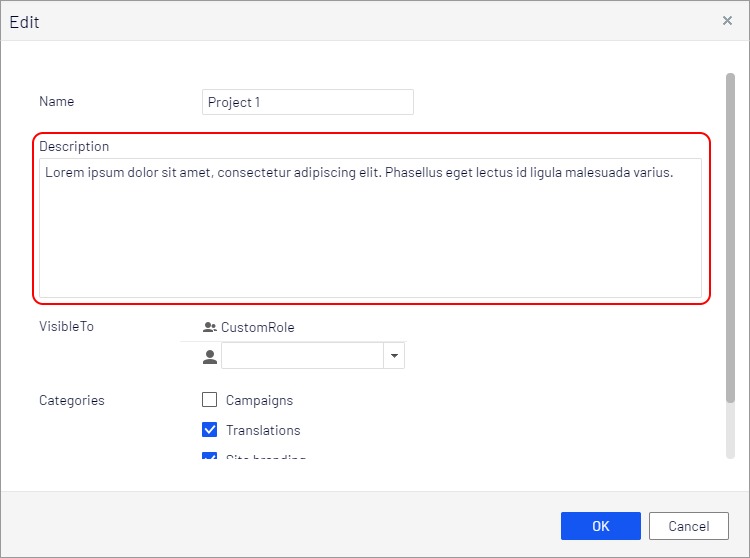
It is displayed in the project selector:
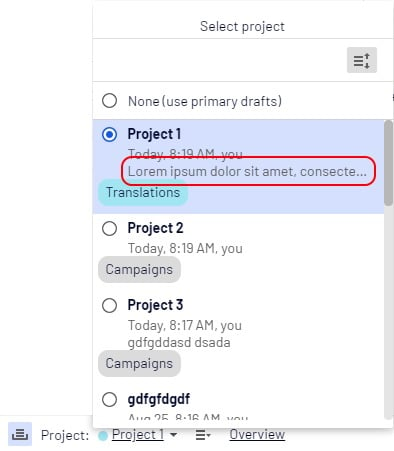
And on the project overview:

2. Project categories
You can add one or more categories to the project. Categories can be, for example, a list of all sites, languages, etc.
Categories are also edited in the New/Edit project dialog box:
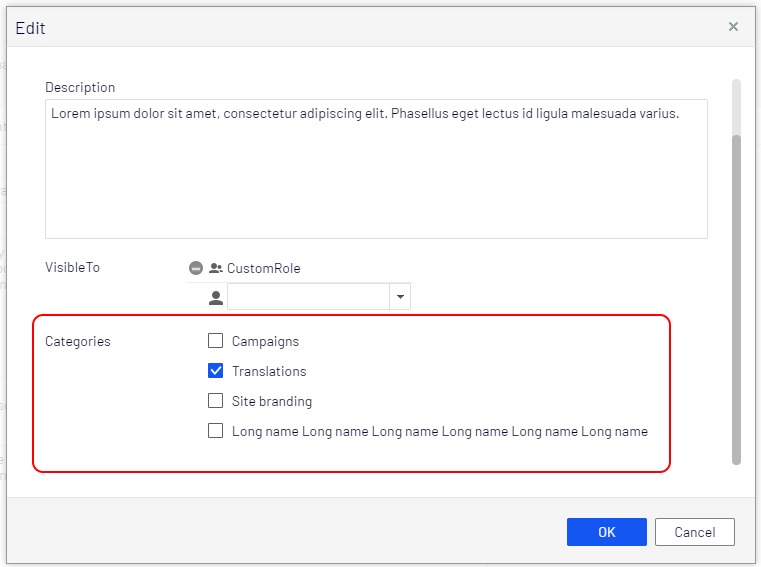
They are also displayed in the project selector:
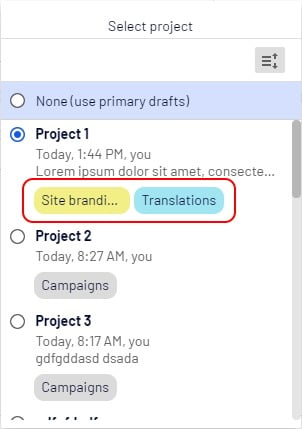
and in the project toolbar as colored circles. A tooltip tells you which category each circle is connected to:
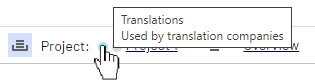
3. Visible to
When you create a project, you can define a list of users or roles that will see the project in the project selector. This is a filter for the project selector, which helps limiting the number of projects displayed to editors.
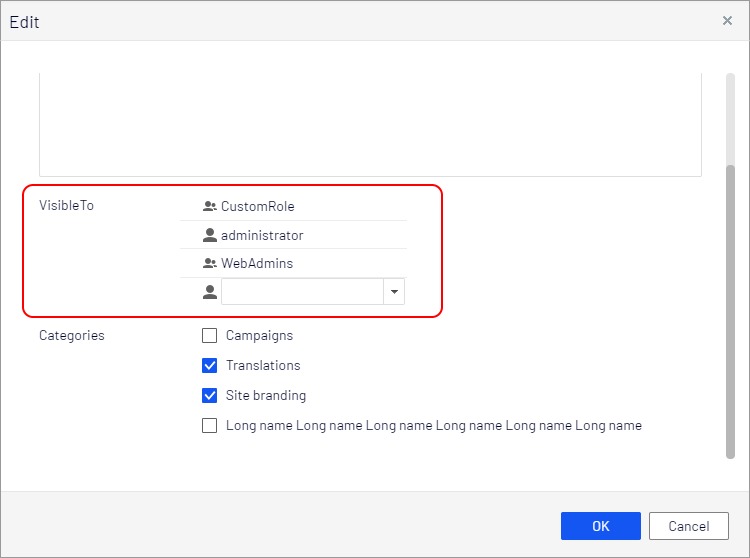
4. Show project icon in page tree
When content is part of the current project, an additional icon is displayed in the page tree:
![]()
5. Showing "last edit by" and "last edit date"
Instead of displaying when a project was created, the user interface will tell you when the project was edited or when one of the project items was edited. This should help you finding active projects.
This information is also displayed as a tooltip in the project notification.

6. Show currently selected project when logging to edit view
When you log in to Episerver CMS, the latest selected project is set as the active project. Sometimes this can be confusing, and that's why we have added a pop-over dialog box that displays information about the current project when you log in. Just to remind you that you have an active project so you can choose to disable that or switch project before you start working.
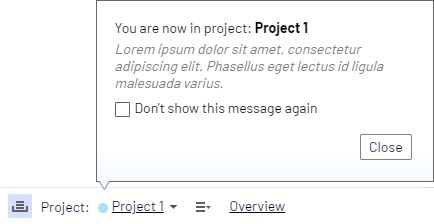
Last updated: Sep 22, 2020
