Username Field Empty During Document Check In – Office Integration
Today I was attempting to check out, edit, and check in a document using the Microsoft Office Integration in CMS 5 SP1. Upon check in I found the dialog to connect to CMS did not contain my user name.
To fix this problem I performed the following steps:
1) Entered Edit Mode
2) Selected the Root folder in the tree
3) Selected the Microsoft Office Add-In tab
4) Selected the Activate tab
5) Selected the Deactivate button
5) Selected the Activate button
Magic. Problem solved! I had been having problems late last week with CMS partially behaving as if I was logged in even though I hadn’t logged in and in the system indicated “You are logged in as: “ with no user name. I suspect this was related. Now, with that previous issue resolved and a proper logged in state in CMS deactivate + activate resolved my issue.
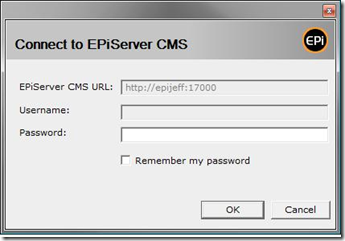

Comments