News regarding License and Site handling in CMS6.
There are some new features in CMS6 regarding license and site handling that I would like to share with you in this post.
Site management
In admin mode there is a new option “Site Information” as seen below:
From the list you might already see a new feature, namely that it is possible to have a separate license file for each site in an enterprise scenario.
If you select a site you will be directed to the details page for that site as seen below:
On the “Site Information” tab it is possible to manage which hostnames, ports (and optionally languages) that should be associated with the site. In CMS5 this had to be done directly in the web.config file.
License management
The “License Information” tab lists details about the current license as well as some license management features as seen below:
The “Automatic license management” section gives options for what action the system should do when it detects that a license is about to expire (less than five days left). The different options are:
- “Send email” – An email is sent to the specified email address saying that the license file is about to expire.
- “Auto update” – The system will make a call to the EPiServer license service (hosted at EPiServer), passing in the current license information such as license number, IP-Address and Mac-address. The backend system will use the provided information and the stored information to generate a new license file which will replace the existing file.
- “Do nothing” – Does what it says, namely nothing.
In the “Download license” section there are some features that involve communications with the EPiServer license service. These features are:
- “Active license” – When an activation key has been recieved from the EPiServer license system (e.g. by an email) this feature can be used to download the license file. So in this case you type in the received activation key and press “Download”. CMS will then make a call to the license service with the passed in activation key and (given that is a valid activation key) receive the license file and update the system to use the received file.
- “Update license” – This feature can be used for example when a site is moved to another server (and hence has a new IP/Mac address). In this case CMS will send the current license file together with information about current IP and MAC address. The license service will update the information in the license system and generate an updated license.
- “Demo license” – CMS will in this case send current IP/Mac address to the license service which will generate a demo license for the site.
The “Upload license” section lets the user upload a license file from disk and update the site to use it.
The “Restore license” section makes it possible to “rollback” and use a previously backed-up license file (the system will whenever it updates a license file take a backup of the current license file). If you click on the “Restore license” button you will see the page below:
Here you can see all backed up license files. If you click on one of the files you will see details about that license and have the option to restore the license.
Configuration file changes
In CMS6 we have relocated some parts of the configuration to separate configuration files. There will be a episerver.config file which contains all settings inside the EPiServerSection (episerver configuration element) and a EPiServerFramework.config configuration file that contains all settings for EPiServerFrameworkSection (episerver.framework element). It is still possible to have all configuration in a single file if that is what you prefer. The configuration example below shows the parts of configuration that relate to site and license handling (in the example the configuration section are in same file):
Here you can see that the host mapping configuration has been moved from site element in episerver section to siteHostMapping element in episerver.framework section. You can also see that there is a new attribute licenseFilePath on site element that states where the license file associated with the site should be loaded from. The path can be either relative to the site root or an absolute physical path. The system will by default (e.g. when downloading license files) store them in a sub folder to the site called “Licenses”.
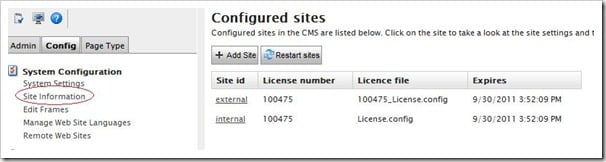
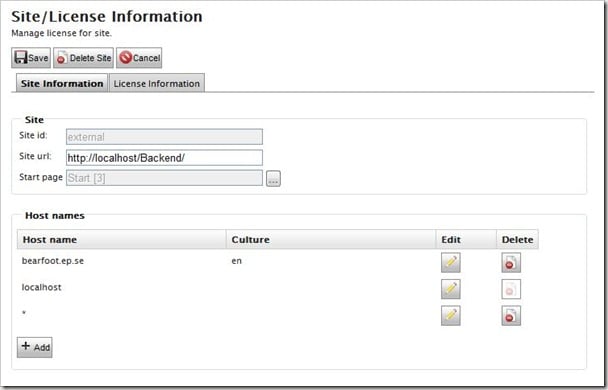
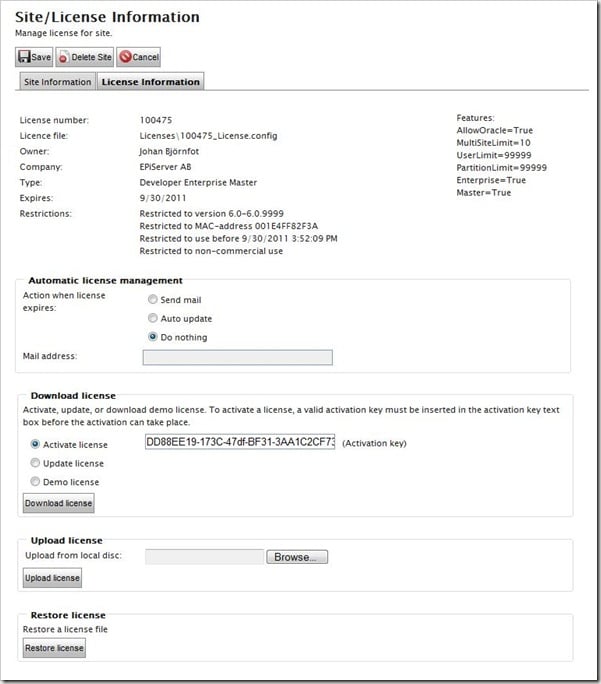
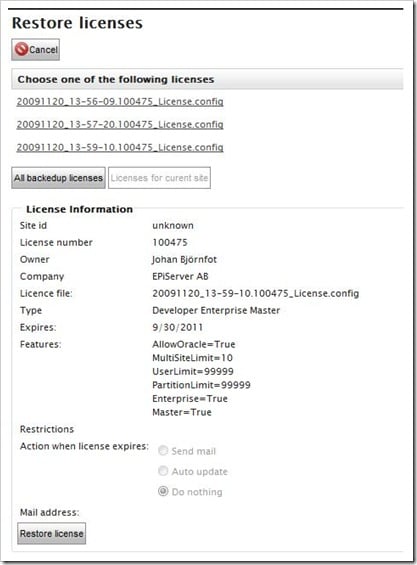
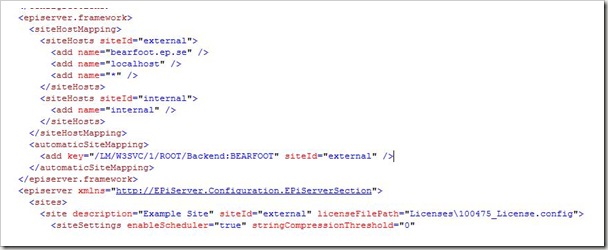

Does this mean that we can have a single WebSite in IIS to handle an Enterprise configuration (multiple sites)?
/ Thomas Solbjør
Can you place the configuration file for sitehostmappings on a fileshare? Otherwise the possiibility to change the configuration in admin mode won't work for load balanced sites.
Regarding IIS setup there is no difference from CMS5, that is different sites in enterprise scenarios will still be different IIS sites.
Regarding siteHostMappings, we use standard .NET configSource attribute which only supports relative paths so you can not have episerver.framework.config on a fileshare. So as you point out when working with sitehost mappings in a loadbalanced scenario you need to copy the config changes to the other sites config files. (You can of course use some external file syncronization tool)