How to create a nice looking admin plugin
Creating an admin plugin is easy. But making it look good and blend in with the core components isn’t documented at all.
In this blog post I will try to shed some light on how to achieve the EPiServer built in look and feel.
Initial setup
After creating your plugin make the following 3 changes. Credit to Dan Mathews who blogged about it first.
1. Inherit the EPiServer.UI.SystemPageBase (You need to add a reference to the EPiServer.UI assembly.
2. Use the EPiServer UI masterpage.
protected override void OnPreInit(EventArgs e)
{
base.OnPreInit(e);
this.MasterPageFile = ResolveUrlFromUI("MasterPages/EPiServerUI.master");
}3. Register the following in system.web-pages-controls in web.config
<add tagPrefix="EPiServerUI" namespace="EPiServer.UI.WebControls" assembly="EPiServer.UI" />
<add tagPrefix="EPiServerScript" namespace="EPiServer.ClientScript.WebControls" assembly="EPiServer" />
<add tagPrefix="EPiServerScript" namespace="EPiServer.UI.ClientScript.WebControls" assembly="EPiServer.UI" /> Heading and description
To add a header and intro text to your plugin you can set it via the following in OnPreInit.
this.SystemMessageContainer.Heading = "Example heading";
this.SystemMessageContainer.Description = "Introduction text";
Contentplaceholder
When creating your plugin you need to add the front-end code to the MainRegion contentplaceholder.
<asp:content contentplaceholderid="MainRegion" runat="server"><div class="epi-formArea epi-paddingHorizontal"></div>
</div>You need the “epi-formArea” on the div containing the code or else everything will go bananas.
The “epi-paddingHorizontal” does exactly what is says so removing it will start everything at the left side.
Grouping
If you would like to create a nice group of content with a heading just create a fieldset.
<fieldset> <legend>Group heading</legend> <dl> <dt>Plugins</dt> <dd>Are fun to build</dd> <dt>GUI</dt> <dd>Now with nice looks</dd> </dl> <div class="floatright"> <episerverui:toolbutton id="SettingsButton" runat="server"text="<%$ Resources: EPiServer, button.settings %>"tooltip="<%$ Resources: EPiServer, button.settings %>"skinid="File" />
</div></fieldset>
Example with and without “floatright” and “epi-paddingHorizontal”..
Tabs
If you want to create tabs you first need to create a tabstrip. The target id need to be set and point to a asp panel. The “epi-padding” class on the panel creates a horizontal padding below the tabs and the content.
Tabstrip
<EPiServerUI:TabStrip runat="server" id="actionTab" EnableViewState="true" GeneratesPostBack="False" targetid="tabView" supportedpluginarea="SystemSettings">
<EPiServerUI:Tab Text="Tab1" runat="server" ID="Tab1" />
<EPiServerUI:Tab Text="Tab2" runat="server" ID="Tab2" />
</EPiServerUI:TabStrip>
<asp:Panel runat="server" ID="tabView" CssClass="epi-padding">
</asp:Panel>To add content to each tab you add a runat=”server” controls in the panel. The first equals tab1 and so forth.
Tab 1 – general content
<div class="epi-formArea" ID="GeneralTable" runat="server"> <div class="epi-size25"> <div> <asp:Label runat="server" AssociatedControlID="EPsSiteName" Text="Label" /> <asp:TextBox Columns="50" ID="EPsSiteName" runat="server"></asp:TextBox> </div> <div class="epi-indent"> <asp:CheckBox ID="EPfEncryptSensitiveInformation" runat="server"></asp:CheckBox> <asp:Label ID="Label3" AssociatedControlID="EPfEncryptSensitiveInformation" Text="Label" runat="server" /> </div> </div> </div>
Class “epi-size25” creates the spacing between the first label and the textbox.
To push the content to right you use the “epi-indent” class.
Tab 2 – tables
You can create nice tables manually or using for example a gridview. If creating a table manually you need to have the class “epi-default” on the table.
<table class="epi-default">
<tr>
<thead>
<th>Header 1</th>
<th>Header 2</th>
</thead>
</tr>
<tr>
<td>row 1, cell 1</td>
<td>row 1, cell 2</td>
</tr>
<tr>
<td>row 2, cell 1</td>
<td>row 2, cell 2</td>
</tr>
</table>
Buttons
The tab solution won’t be complete without at least one button to let the user commit some changes ore something like that. Adding the code below with give you a horizontal line and a right floating button.
<div class="epi-buttonContainer">
<EPiServerUI:ToolButton DisablePageLeaveCheck="true" runat="server" SkinID="Save" text="Save" ToolTip="Tip" />
</div>
Notice the SkinID attribute. There exist a lot of toolbutton skins. You can check out which exist in the Toolbutton.skin file in folder (64 bit os) : C:\Program Files (x86)\EPiServer\CMS\7.0.586.1\Application\App_Themes\Default
Jquery
Jquery is automatically included and ready to use in your plugin.
I’ve added the example code to the code section to make it easier to get started..

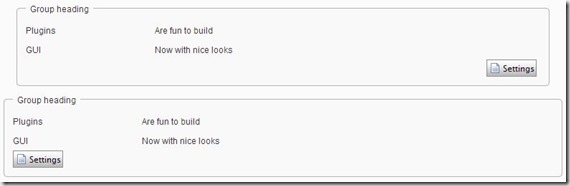
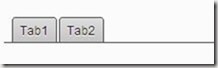


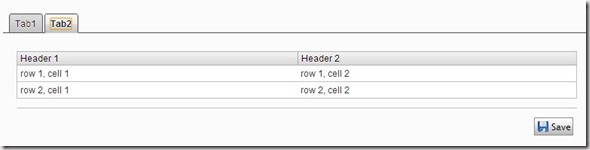

Also would be great if you could include info what to do and how to provide correct help file for "?" button.
If I get the time I will dig into it.
You can specify a helpfile via the this.SystemMessageContainer.HelpFile. But it just adds that to to default behaviour of going to EPiServer webhelp. Maybe some jquery to add your own url to the help icon would be the easiest solution.
"Inherit the EPiServer.UI.SystemPageBase (You need to add a reference to the EPiServer.UI assembly."
EPiServer.UI.SystemPageBase is reported by the build tool as "obsolete". It says to use WebFormsBase instead. Is this a new thing?
I think it got obsolete in 7.5. It was a while since I built a admin plugin but the blog post is still valid even if you inherit the WebFormsBase.