Optimizely PIM - Speed up Implementations by Generating Properties & Product Templates
Setting up well-defined properties and product templates is the most important and also often the most time consuming part of a PIM implementation. Opti PIM has a feature that can greatly speed up this process by leveraging a set of product data and automatically generating the appropriate properties and templates.
Note: For Customized Commerce implementations, properties and templates will be generated via integration from commerce. The outlined functionality may have some use cases for Customized Commerce customers but is primarily useful for Configured Commerce.
Setting up product data prior to property & template generation
To generate properties and templates for all of your product data, you will want to have a full set of product data. This data may already live in your ERP, an existing commerce solution, or another system and simply need to be exported. The data must be in a spreadsheet format with a column to represent each property. If you want to generate templates, you will need a column with data that can be used to define similar products. For instance, columns for data like primary category, product type, or product class are likely to define similar products that have data for the same properties and thus make sense to use as a product template.
Generating properties & templates
Once you have your product data ready, you can access the generate import file option from the Property list within the Import dropdown. This will open a window with a simple three step process. Select a file, and choose whether you want to generate properties, templates, or both, and then proceed.
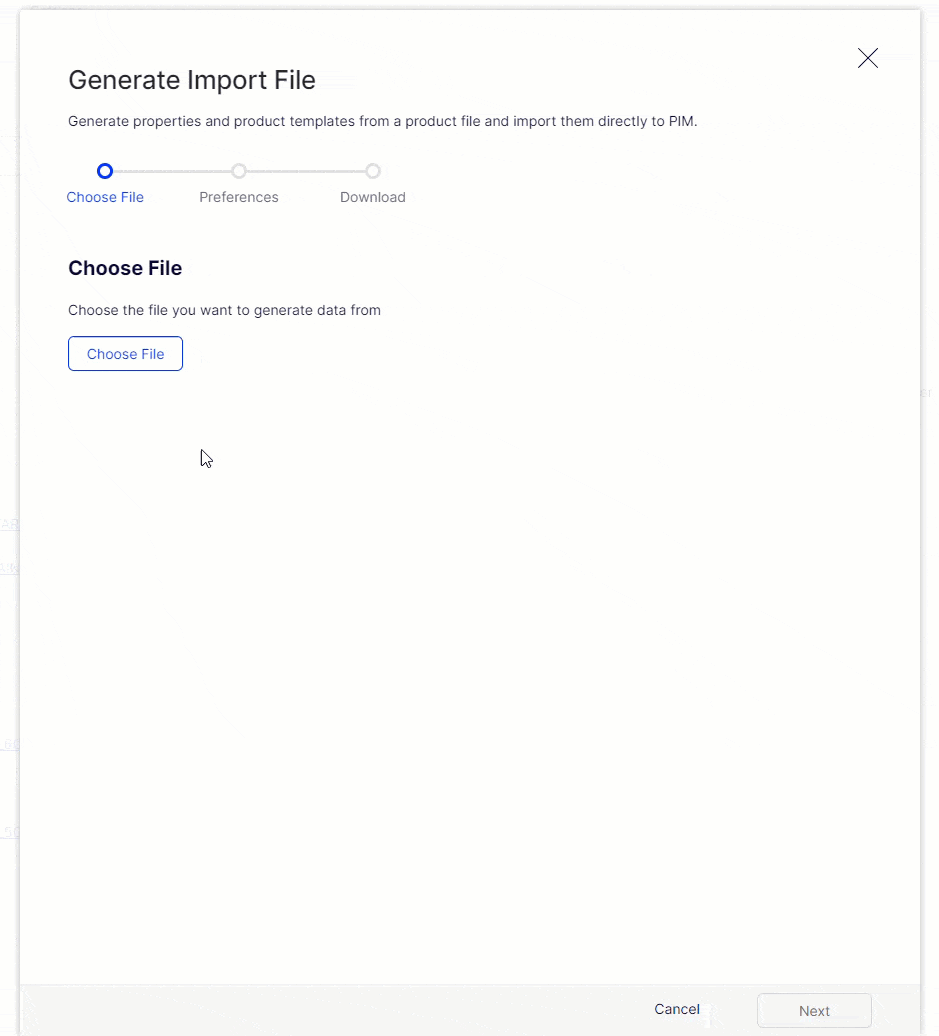
Generating Product Templates
To generate product templates, you will need to choose a column from the selected file to represent product templates. As mentioned above, something like product type, product class, or primary category are common options from standard product data.
When processing the file, we create a template for each unique value within this column. We identify which properties should be included in this template by finding the columns that have data for any of the products with the same value.
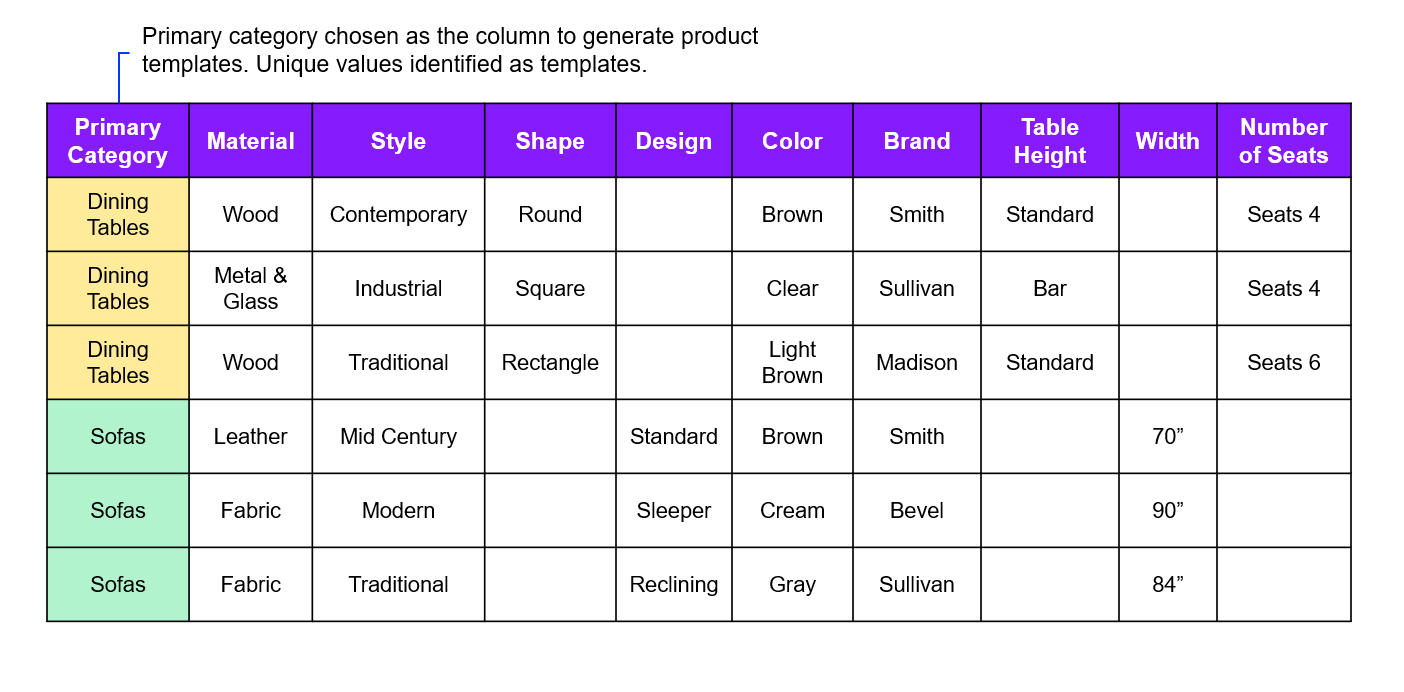
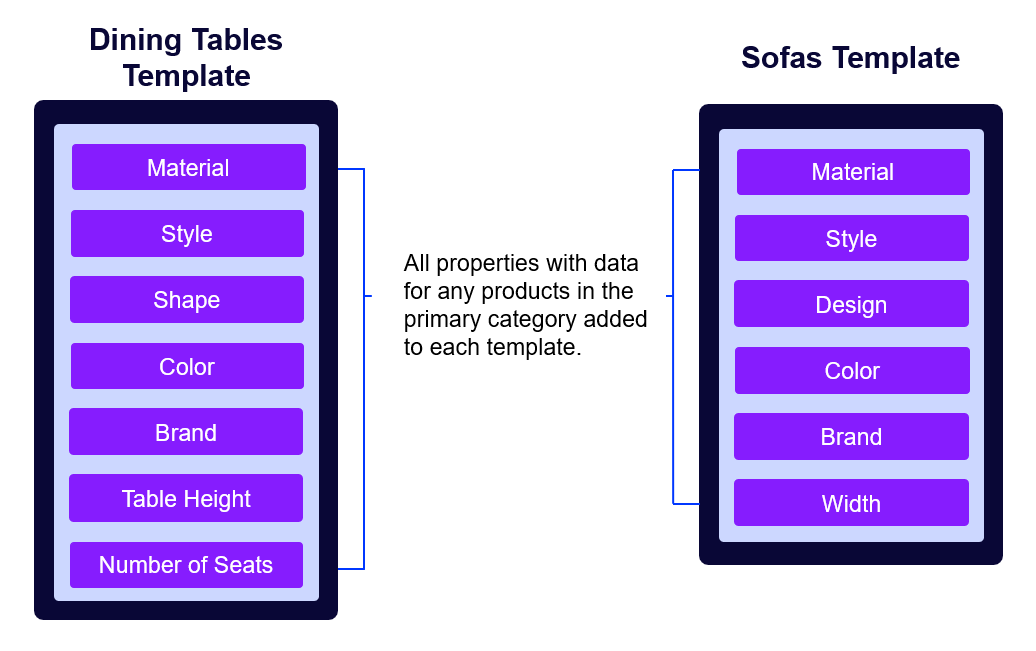
Generating Properties
When choosing the option to generate properties, you can choose which columns will have properties created. Properties like product number, product title, and URL segment will already exist in PIM as system properties and should be skipped. There may be other data in the file that you don't need in PIM, such as pricing, tax, or inventory data that is already managed in your ERP. You can exclude any of these by not selecting them on the preferences step.
When processing the file, we will create a property for each column selected. We will analyze the data in each column and try to choose the right control type. For properties that we determine will use a dropdown control type, we will capture the list of unique values. See the property control type logic below.
- Toggle - Every value in the column is yes/no or true/false.
- Date/Time Picker - Every value in the column uses a date format.
- HTML - Any value in the column includes HTML tags.
- Text Field - Every value in the column is unique and less than 250 characters OR the column has no data.
- Text Area - Every value in the column is unique and there are some with more than 250 characters.
- Dropdown - Multiple rows have the same value for a column.
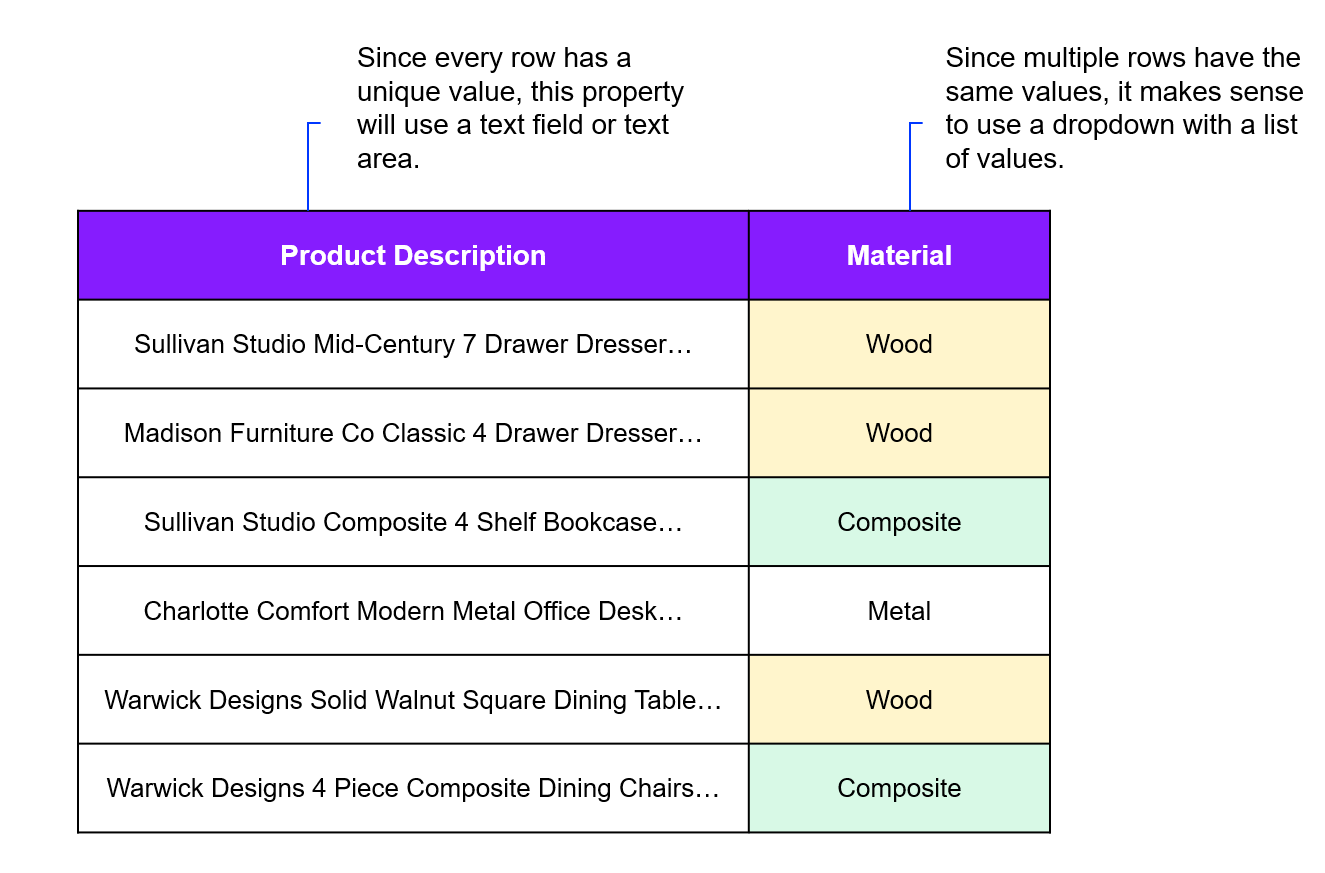
Download the files, review, and import
When we generate properties and templates, we do not automatically create all of these records. Instead, we create proprety and template files that can be imported to generate the data. If you generated both properties and templates they will be downloadable as a zip file. If you only generated one of the options it will be downloadable as an excel file. It is important that you review the data prior to import.
Things to review before importing:
- Were there any warnings on the download screen? If so, there was something in the data that made us less confident in determining the appropriate control type for a property. Review the warnings and make changes to property definitions if necessary. Some examples of warnings:
- If all rows had a distinct numeric value we will default to using a text field, but in some cases a number control type may be appropriate.
- If there was a column with no data for any row we will default to using a text field but you may not need to create a property at all.
- For templates, we automatically set all properties as optional. Most likely, you will want to configure many of them to be required or recommended to enforce good data governance. We recommend someone that knows the product data well review the spreadsheet and configure required and recommended properties for each template before importing.
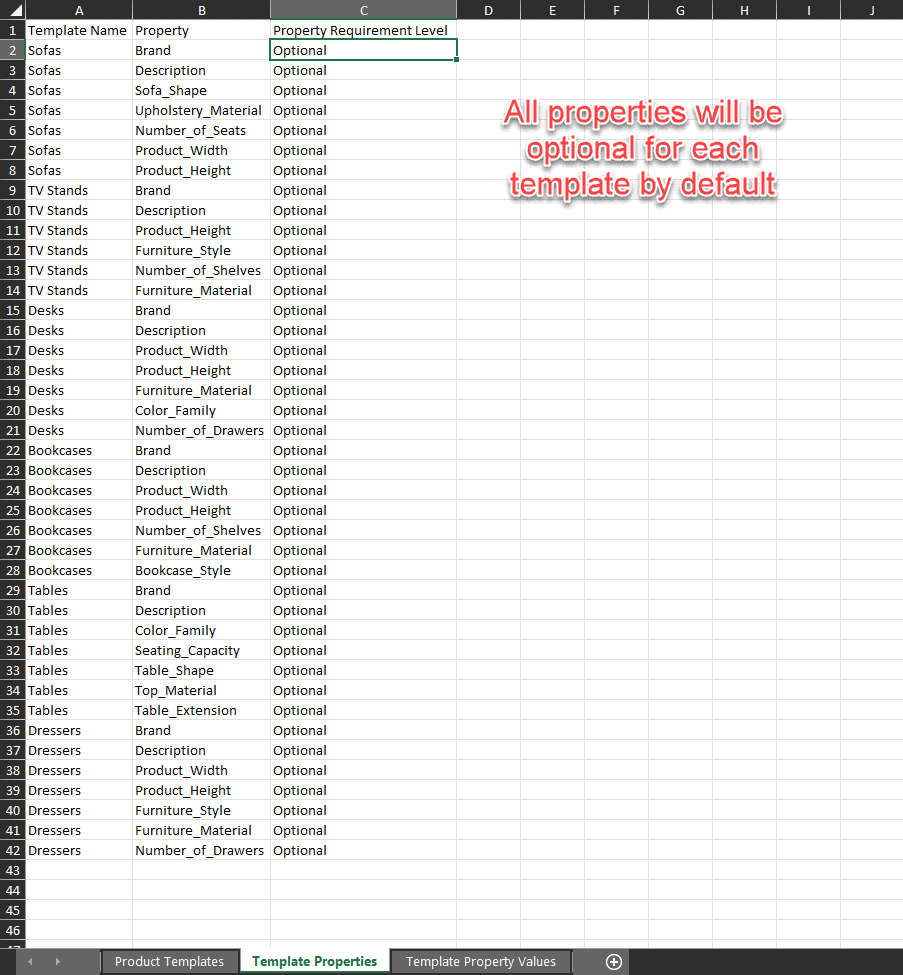
Once you've reviewed and made any changes, you can import the properties and templates. The properties must be created first, since the templates are based on a subset of these properties. After all the properties and templates are created, you can begin importing products into PIM.

Comments