Debugging Using The Output Panel? Filter Out That Noise!
This is a quick tip!
If you are making use of the Output window in Visual Studio but can't deal with all the Application Insight "noise", try this!
Say you want to monitor something during a huge import or similar situation so you output some values at a breakpoint but let the program continue running:
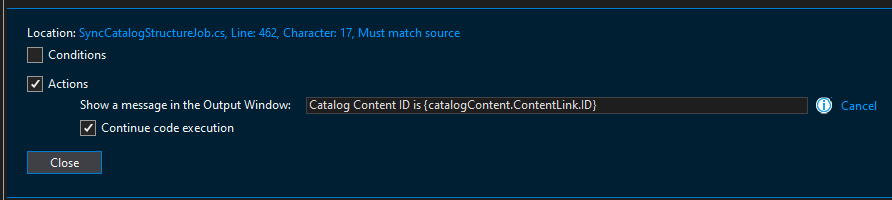
But you can't see your custom messages for all the Application Insights output:
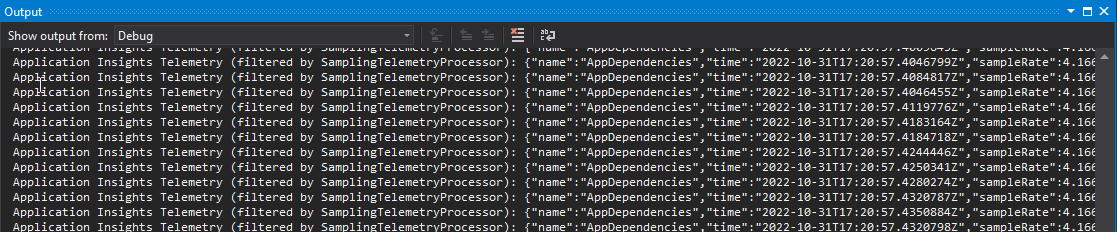
I found a handy setting that just affects Visual Studio (not your Azure App Insights instance).
Add TelemetryDebugWriter.IsTracingDisabled to your Startup.cs class and set it to true:

This clears out a lot of the noise so you can find your own output messages!
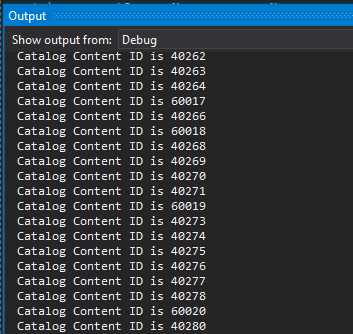
Got other good VS debugging tips? Let me know in the comments.
References:
- https://learn.microsoft.com/en-us/dotnet/api/microsoft.applicationinsights.extensibility.implementation.telemetrydebugwriter?view=azure-dotnet
- https://learn.microsoft.com/en-us/dotnet/api/microsoft.applicationinsights.extensibility.implementation.telemetrydebugwriter.istracingdisabled?view=azure-dotnet#microsoft-applicationinsights-extensibility-implementation-telemetrydebugwriter-istracingdisabled

Comments