Five New Optimizely Certifications are Here! Validate your expertise and advance your career with our latest certification exams. Click here to find out more
- Caching
- Client Resources
- CMO
- Installing and Configuring the Aggregation Service
- Integrating EPiServer CMO with External Applications
- Configuring Live Monitor for Multiple Bindings
- Configuring the Statistics Handler
- Configuration
- How To
- Configuration Syntax
- Configuring episerver Section
- Configuring episerver.basicAuthentication Section
- Configuring episerver.dataStore Section
- Configuring Image Service
- Configuring Live Monitor
- Configuring Quick Publishing
- Configuring Which User Interface to Use
- Content
- Pages and Blocks
- How To
- Adding Edit Hints When Not Using the Property Web Control
- Changing Display Channel Programmatically
- Converting Page Types for Pages
- Creating a Page Programmatically
- Creating Page Templates and Block Controls
- Edit hints in MVC
- Selecting a Template Based on Tag
- Working with Page Objects
- Attributes
- Blocks, Block Types and Block Templates
- Pages, Page Types and Page Templates
- Refactoring Content Type Classes
- Synchronization
- Properties
- Display Channels
- Links
- Persisting IContent Instances
- Shared Blocks and Folders
- Working with IContentRepository/DataFactory
- Content Providers
- Deployment
- Configuring a Multi-Site Setup
- Configuring XML Update Reference
- Deployment Center
- Enterprise Features
- Dynamic Content
- Editing
- Event Management
- File System
- Globalization
- Initialization
- Localization
- Logging
- Mirroring
- Navigation and Listings
- Personalization
- Routing
- Scheduled Jobs
- Search
- Search Integration
- Searching for Pages Based on Page Type Property
- Searching for Pages Based on Page Type
- Security
- Authentication and Authorization
- Configuring Active Directory Membership Provider
- Handling Cookies on the Website
- Protecting Users From Session Hijacking
- Securing Edit and Admin
- Virtual Roles
- Configuring Web Services Authentication
- Subscription
- Validation
- WebDAV
- Workflows
- XForms
Securing Edit and Admin
Introduction
This document contains instructions on how to secure the UI folder (which contain the EPiServer editor and administration interfaces) and also how to ensure that the application will continue to work even if the UI folder is moved to a new location.
Securing the UI Folder
EPiServer CMS allows relocation of the edit and admin folders and configurable HTTP ports, to make it harder for intruders to try to access sensitive resources. By default the edit and admin folders of EPiServer CMS are located in the program files folder on the machines C:\ drive and are linked with Virtual Path Providers. Secure edit/admin and its ports on a default installation of EPiServer CMS as follows:
Step 1: UI Folder
- Change the uiUrl attribute of the siteSettings element in the web.config
file. If you want to secure the UI folder on another port other to that the site
is running on, add an absolute URL including a port other than 80 (or a port
the applicaiton is running on) as shown below:
uiUrl="~/newuipath/"or:
uiUrl="http://localhost:8888/newuipath/" - Change the UI provider virtualpath attribute from the previous value for
example. "~/UI" to "~/newuipath".
<add name="UI" virtualPath="~/newuipath/" physicalPath="C:\Program Files\EPiServer\CMS\6.0.530.0\application\UI" type="EPiServer.Web.Hosting.VirtualPathNonUnifiedProvider, EPiServer.Framework" /> - Change the location element path attribute from UI to newuipath see below
for an example:
<location path="newuipath"> - Change the location element path attribute from UI/admin to newuipath/admin.
<location path="newuipath/admin"> -
Add a specially designated (and restricted) port for access in the Internet
Information Services (IIS) for the site (used for the UI folder in the step 1
above, port 8888 is used for uiUrl). Access to this port could then be
restricted. (This step can be omitted if you only want to change the
folders).
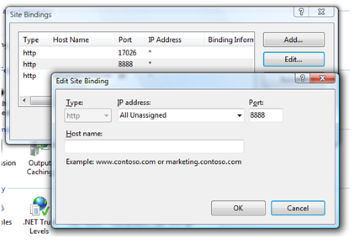
-
The default location ui folder contains the following admin and edit folders:
/ui
C:\[Program Files]\EPiServer\CMS\[Version]\Application\UI
Step 2: SSL
Using SSL (Secure Sockets Layer) to secure the website and/or UI folder is possible, see the information in the following links:
- http://learn.iis.net/page.aspx/144/how-to-setup-ssl-on-iis-7/
- http://support.microsoft.com/kb/299875
Change the "physicalPath=" to the site root, for example "C:\EPiServer\Sites\MyEPiServerSite\ui".
Last updated: Mar 25, 2013
