A critical vulnerability was discovered in React Server Components (Next.js). Our systems remain protected but we advise to update packages to newest version. Learn More.
Installation Instructions for EPiServer CMS R2 SP1 Demo Templates
This document describes the necessary steps to install the demo templates for EPiServer CMS 5 R2 SP1. When installing the demo templates you can use the EPiServer CMS Deployment Center for an automated installation of the template files and content.
Prerequisites
The following conditions must be met before installing the demo package:
- EPiServer CMS 5 R2 SP1 is required.
- Templates from the public package must be installed (can be done from the EPiServer Deployment Center). These templates are used by the demo templates.
NOTE: If you have modified the templates from the public package, you may receive unexpected results when compiling or viewing the Web site. The demo package installation does not overwrite any files included in the public package.
Installing the Demo Templates onto an Existing Web Site
- Download and install the DemoTemplates.msi package. Follow the instructions in the setup procedure to finalize the installation.
- Start the EPiServer Deployment Center. The EPiServer Deployment Center can be found in the EPiServer folder on the start menu.
- Expand the EPiServer CMS version for which the Demo Template belongs to (5.2.375.133) and select “Install Demo Templates” and then click “Run”.
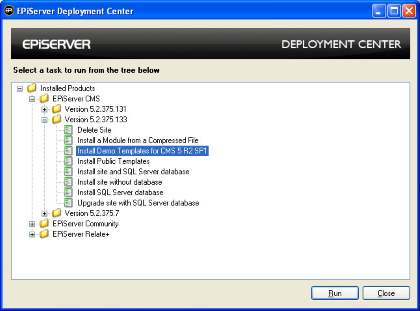
- Select what you want to install and click "Next".
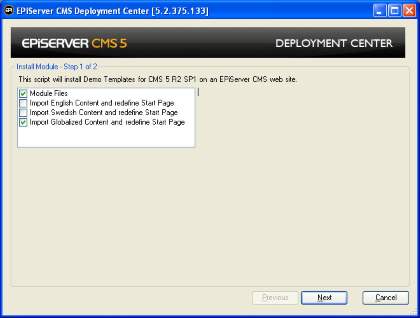
- Module Files installs the demo template application components.
- Import English Content and redefine Start Page
installs content in English only, and sets a new start page.
- Import Swedish Content and redefine Start Page
installs content in Swedish only and sets a new start page.
- Import Globalized Content and redefine Start Page
installs both English and Swedish contentand sets a new start page.
- Select the Web site where you want to install the Demo Templates and click “Install”.
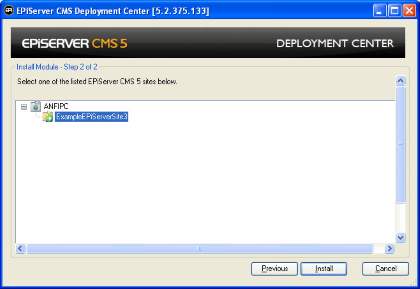
- When the installation is finalized, open the Web site to access the demo templates.
Logging On
As Windows membership provider is the default membership provider for the demo templates logging on should be achieved by entering your Windows username and password.
Blog Adaptations
-
Problems with IIS7 (Win 2008) http modules
To avoid problems with IIS7, you should add the following to the configuration/system.webServer/modules section:
<system.webServer>
<modules>
<add name="BlogEventHandlers" type="EPiServer.Blog.EventHandlers, EPiServer.Blog" />
</modules>
</system.webServer> -
Scheduled Job for Blogs
The blog template is installed with a scheduled job, which is not activated by default. It is recommended that you activate the job to obtain full functionality. The job may take a long time to run on a large blog, so keep this is mind when you decide how often to run the job. The job updates the values used for the tag cloud and the tag clouds will not be updated if the job is not run. The job also deletes categories and tag pages that are not used.
-
Adding Support for MetaWeblog (Windows Live Writer)
To be able to use MetaWeblog and blog from WIndows Live Writer, you need to add the attribute enableXmlRpcHeader="true" on the <siteSettings ... /> tag in the web.config file.
Related Information
Installation Instructions for EPiServer CMS 5 R2 SP1 (including description of the EPiServer Deployment Center).
