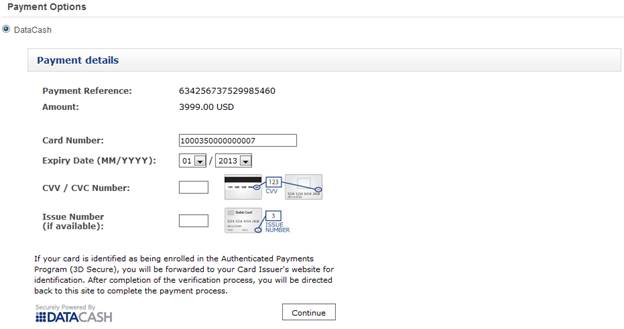DataCash Payment Provider - Installation and User Guide
|
Product version: |
EPiServer Commerce 1 R2 |
|---|---|
|
Document last saved: |
Table of Contents
Introduction
This document describes how to install and use the DataCash payment provider, one of several payment options available for EPiServer Commerce. The module is available for EPiServer Commerce version 1 R2 but can be installed with earlier versions of EPiServer Commerce as well with some configurations moderations.
Installation
NOTE The real time fraud prevention is available for live account only. If you are using the live account and would like to enable the real time fraud checking, follow the instructions in the following.
Do the following to install the DataCash files and project:
- Start by downloading the DataCash module project files.
- Open the EPiServer.Business.Commerce.Payment.DataCash project.
- Replace the following dll files in the Lib folder by the dll files in the Bin folder of the Commerce front-end site:
- EPiServer.dll
- EPiServer.BaseLibrary.dll
- Mediachase.Commerce.dll
- Mediachase.Commerce.Plugins.Payment.dll
- Mediachase.Commerce.Website.dll
- Mediachase.MetaDataPlus.dll
- Mediachase.WebConsoleLib.dll - If your product version is older than EPiServer Commerce 1 R2 (1.1):
- Open the file PaymentMethod.ascx.cs, locate all Templates/ClickTalk/Units/Placeable/plugins/payment and replace by Templates/Everything/BusinessControls/CheckoutControls/plugins/payment
- Open the file DataCashPaymentGateway.cs, locate all Templates\ClickTalk\Units\Placeable\plugins\payment and replace by Templates\Everything\BusinessControls\CheckoutControls\plugins\payment.
- Open the file DataCashLandingPage.aspx, in line 6 replace src="/Templates/ClickTalk/Js/jquery-1.4.2.min.js" by src="/Templates/Everything/Scripts/jquery.js" - If you are using the live account (not a test account), you need to uncomment the following in order to activate the real time fraud checking:
Line 221: requestDoc.set("Request.Transaction.TxnDetails.The3rdMan.Realtime.real_time_sha1", HashCode(merchantReference)); - Rebuild the project.
Deployment
Follow these steps to deploy the necessary files and enabling the DataCash payment module.
- Copy the EPiServer.Business.Commerce.Payment.DataCash.dll to the bin folder of both Commerce front-end and back-end sites.
- Copy EPiServer.dll, EPiServer.BaseLibrary.dll, ICSharpCode.SharpZipLib.dll and Transaction.dll in folder DataCash\Lib to the bin folder of both Commerce front-end and back-end sites. If ICSharpCode.SharpZipLib.dll exists, don’t replace.
- In the “Shared” folder (this folder is the “EPiServer Commerce Manager Shared Files Folder” that you selected when you installed Commerce), you should see the folder Plugins by following Shared\Apps\Order\Payments\Plugins. Create a new folder named “DataCash”, then copy ConfigurePayment.ascx to this folder.
- Create a DataCash folder in Shared\Apps\Order\Payments\MetaData. Deploy “EditTab.ascx” to that DataCash folder.
- Create a new folder named DataCash under Templates\ClickTalk\Units\Placeable\plugins\payment (or under Templates\Everything\BusinessControls\CheckoutControls\plugins\payment if you’re using an older version than EPiServer Commerce 1.1) of the Commerce front-end site. Copy CountriesCodes.txt, DataCashLandingPage.aspx, PaymentMethod.ascx and ClientResources folder to this folder.
- Copy the lang folder to the root folder of Commerce front-end site
Configuration
Follow these steps to configure the DataCash payment provider in Commerce Manager.
- In Commerce Manager, go to Administration > Order System > Payments > Your country.
- Click New to create a new payment method. Enter information in these fields:
- Name: DataCash
- Description: DataCash payment
- System Keyword: DataCash
- Language: English(United States)
- Class name: EPiServer.Business.Commerce.Payment.DataCash.DataCashPaymentGateway
- Payment Class: Mediachase.Commerce.Orders.ExchangePayment
- Sort Order: 1
- IsActive: Yes
- IsDefault: Yes
- Supports Recurring: Yes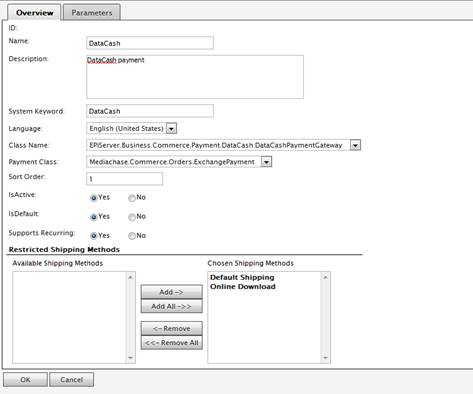
- Click OK.
- Open DataCash payment that you just created and goto Parameters tab.
- Configure the parameters for DataCash payment:
- Host address: The URL of the DataCash server to send transactions (required)
- vTID: DataCash account number (required)
- Password: Password for vTID (required)
- Log file: The log file where the API writes the output log. NOTE that the folder that contains the log file should be available and make sure that the IUSR and IIS_IUSR have modify permission to this file. If the log file is not configured, no logging will take place.
- Time out: Number of seconds for transaction time out. If time out is not configured, sixty seconds will be used as default.
- Logging level: The level that should be logged.
- Payment page Id: The ID of the payment page (configured by DataCash) that you wish to display.
- Proxy: The URL of a proxy to connect through. If a proxy is not configured the default proxy of the server will be used.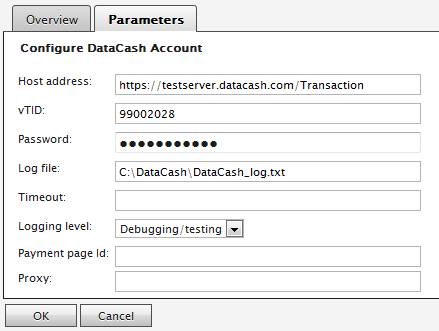
- Click OK.
Using DataCash
In the following you will find a short description of how to use the DataCash payment provider.
- Add a product to your shopping cart.
- Checkout your cart.
- Under Payment Options, select DataCash.
- Enter your payment card information.
- Click Continue.
- Place Order.