A critical vulnerability was discovered in React Server Components (Next.js). Our systems remain protected but we advise to update packages to newest version. Learn More.
Link Validation
|
Product version: |
EPiServer CMS 6.0 / R2 |
|---|---|
|
Document version: |
1.1 |
|
Document last saved: |
Introduction
In EPiServer CMS 6 it is possible to track broken links for a Web site using the Link Validator scheduled job. This job will go through all the links in tblPageSoftLink, do a head request against each one, and save the links status back to tblPageSoftLink.
The result of the validation job is available as a report called Link Status report in the EPiServer CMS Report Center.
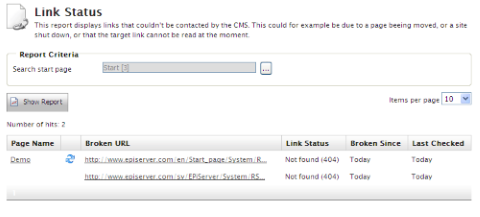
Functionality
The scheduled job will first get a batch of links from tblPageSoftLink, a maximum of 1000. Only links that are unchecked or checked earlier than the time when the job started will be returned. The job uses the date the link was last checked and the re-check interval to determine if it’s time for the link to be checked again.
Each of the links in the batch will be checked using a head request, if the servers robots.txt allows for this. No host will be checked more than once every five seconds. If a link exists on a host that has been checked in the last five seconds the job will wait until five seconds has passed and then check the link.
The status of the link, including HTTP status code if possible, will be saved back to tblPageSoftLink. The date the link was checked will also be saved. For broken links, information about when they were first found broken, will be saved. When the first batch of links has been checked, a new batch will be fetched from the database.
The job will continue until it isn't possible to get any more unchecked links form the database, or the jobs runtime has exceeded the value set in maximumRunTime. The job will also stop if a large number of consecutive errors are found on external links, in case of some general network problem with the server running the site.
Configuration
Overview
Non of the settings are required but are avalible for customization of the behavior of the link validation job. The <linkValidator> node should be added as a child to the <episerver> node of the web.config file (see example).
Example
<linkValidator
externalLinkErrorThreshold="10"
maximumRunTime="4:00:00"
recheckInterval="30.00:00:00"
userAgent="EPiServer LinkValidator"
proxyAddress="http://myproxy.mysite.com"
proxyUser="myUserName"
proxyPassword="secretPassword"
proxyDomain=".mysite.com"
internalLinkValidation="Api">
<excludePatterns>
<add regex=".*doc"/>
<add regex=".*pdf"/>
</excludePatterns>
</linkValidator>
Avaliable Settings
- externalLinkErrorThreshold
If there are more than the configured value of consecutive errors on external link the job will abort.
- maximumRunTime
The maximum time the scheduled job will execute.
- recheckInterval
A link that has been validated as working will not be rechecked until the configured time span has elapsed.
- userAgent
The user agent string to use when validating a link.
- proxyAddress
Web proxy address for the link checker to use when validating links.
- proxyUser
Web proxy user for authenticating proxy connection.
- proxyPassword
Web proxy password to authenticate the proxy connection.
- proxyDomain
Web proxy domain to authenticate the proxy connection.
- internalLinkValidation
How the link validator should handle internal links. Possible values:
- Off. Internal links will be ignored.
- Api. The internal API will be used to validate that the referenced page exists. [default].
- Request. Internal links will be the same way as external, using a head request.
- excludePatterns
A list of patterns for links that the link validation job will skip. Use the regex attribute to identify what links to skip.
Known Limitations
The link validator does not handle private resources with the exception of pages. This includes documents and images stored on a local VPP that does not allow anonymous access. If forms authentication is used, these links will never be validated and are never shown in the link report. If basic or Windows authentication is used, links to these resources will result in 401 (access denied) in the link report. This may be the case for an intranet site with Windows authentication and anonymous access disabled.
