A critical vulnerability was discovered in React Server Components (Next.js). Our systems remain protected but we advise to update packages to newest version. Learn More.
Updating Commerce Manager License
|
Product version: |
EPiServer Commerce 1.0 and 1.0 SP1 |
|---|---|
|
Document version: |
1.0 |
|
Document last saved: |
6/1/2010 10:02:43 AM |
Introduction
This document decribes how to update the Commerce Manager license - from a license key to a license file. The Commerce Manager license is not the same as the EPiServer Commerce License - (EPiServerCommerceLicense.config) which is installed during the initial installation of EPiServer Commerce as described in the Installation Instructions. The Commerce Manager license will be installed by default during installation of the EPiServer Commerce core package. Updating the Commerce Manager license should only be performed after consulting with EPiServer.
Updating the Commerce Manager license can be carried out by providing a file (file provider) or a license key (sql provider).
Steps:
Complete the following steps to update the Commerce Manager license from using a license key to using a license file:
- Browse to the Commerce Manager site, after logging in browse to the url http://www.yourcommercemanager.com/Apps/Shell/Pages/Licensing.aspx
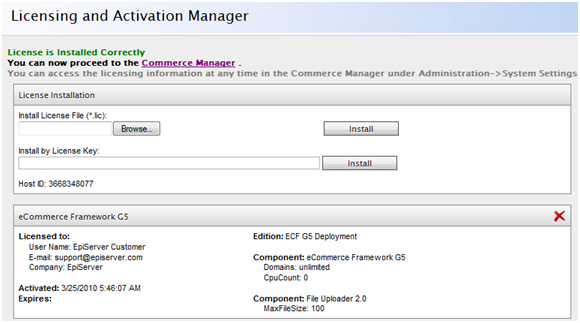
- Select the Browse button and locate the relevant Commerce Manager .lic file.
- Click the Install button (adjacent / to the right)
- Modify the Commerce Manager web.config as below:
Locate the attributes: <mediachase.license> and <licenseProvider><mediachase.license>
<licenseProvider defaultProvider="sqlProvider" allowUpload="True" licenseServerUri="http://licensing.mediachase.com/2.0/License.aspx">
<providers>
<add name="fileProvider" type="Mediachase.Licensing.FileStorageProvider, Mediachase.Licensing" storagePath="C:\commercemanager\bin" />
<add name="sqlProvider" type="Mediachase.Licensing.SqlStorageProvider, Mediachase.Licensing" connectionStringName="EcfSqlConnection" tableName="" createTable="True"/>
</providers>
</licenseProvider>
</mediachase.license>
Change the defaultProvider to fileProvider and change the storagePath of the fileProvider to your license file path:
<mediachase.license>
<licenseProvider defaultProvider="fileProvider" allowUpload="True" licenseServerUri="http://licensing.mediachase.com/2.0/License.aspx">
<providers>
<add name="fileProvider" type="Mediachase.Licensing.FileStorageProvider, Mediachase.Licensing" storagePath="C:\commercemanager\bin" />
<add name="sqlProvider" type="Mediachase.Licensing.SqlStorageProvider, Mediachase.Licensing" connectionStringName="EcfSqlConnection" tableName="" createTable="True"/>
</providers>
</licenseProvider>
</mediachase.license
