A critical vulnerability was discovered in React Server Components (Next.js). Our systems remain protected but we advise to update packages to newest version. Learn More.
Multi Site and LocalHost (Visual Studio debug mode using IIS Express)
Hi Thanh,
I've been able to get this working with an Episerver Commerce Training solution.
Try the following;
- Edit your local hosts file (c:\windows), add your host and point them to 127.0.0.1. Eg.
127.0.0.1 localhost127.0.0.1 sitea.com127.0.0.1 siteb.com - Edit your Applicationhost.config file (\.vs\config\applicationhost.config) set the bindings for IIS Express. Eg.
<bindings><binding protocol="http" bindingInformation="*:80:localhost" /><binding protocol="http" bindingInformation="*:80:sitea.com" /><binding protocol="http" bindingInformation="*:80:siteb.com" /></bindings> - In IIS (if you have local IIS installed) stop running any sites that are running on your local IP 127.0.0.1 on port 80.
- Run Visual Studio as Administrator
- In Visual Studio, right-click your Project open Properties, and set the Project Url, save it. Eg.

- In Visual Studio, run / debug the site, it should run on http://localhost
- Log into /Episerver and (I'm assuming you already have a Page to use as the Start page for each site) configure the Websites in CMS > Admin > Config > Manage Websites
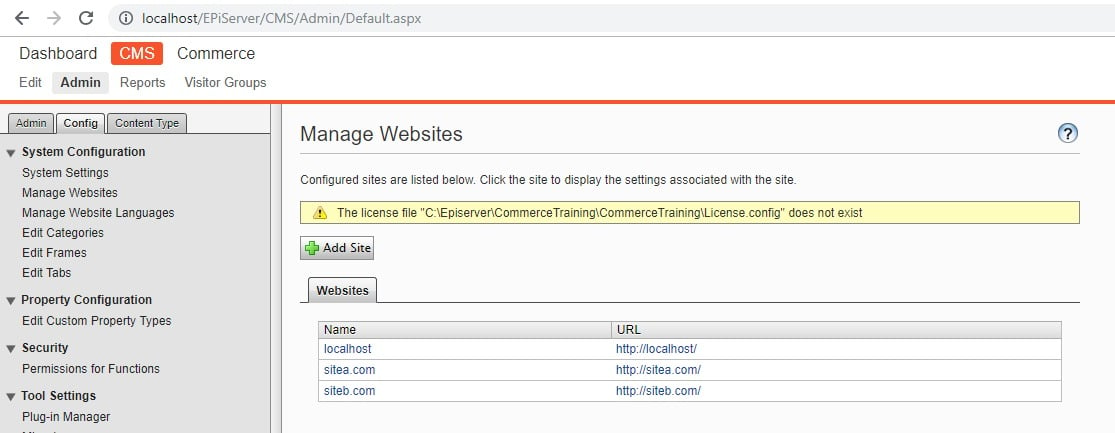
localhost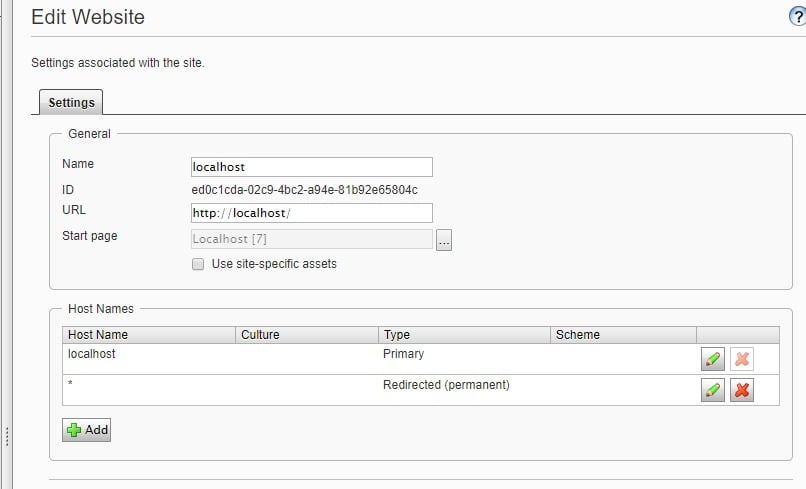
sitea.com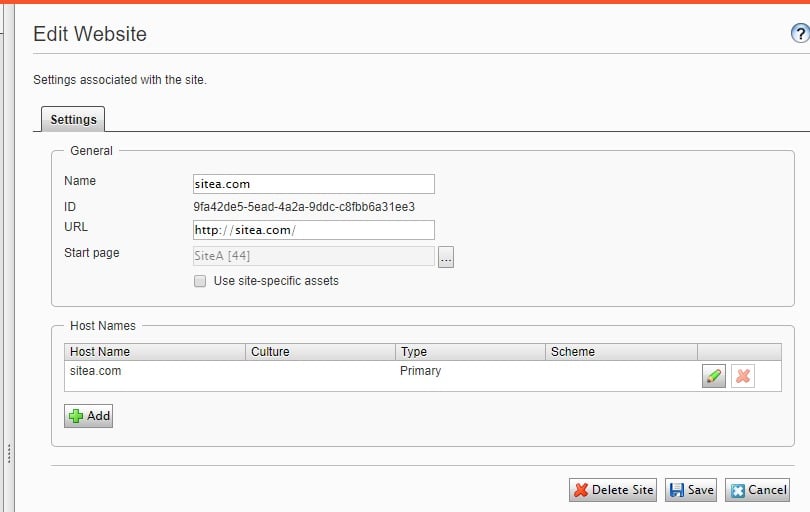
Hi,
You can run multiple site using normal IIS hosting. Like-
1. Go to "C:\Windows\System32\drivers\etc\". Open the "hosts" file in edting mode and add all the sites that you want to host using below syntax -
127.0.0.1 site1 site2 site3
2. Now login to episever and go to "Admin/Config/Manage Website" and add all the site that you want to run.
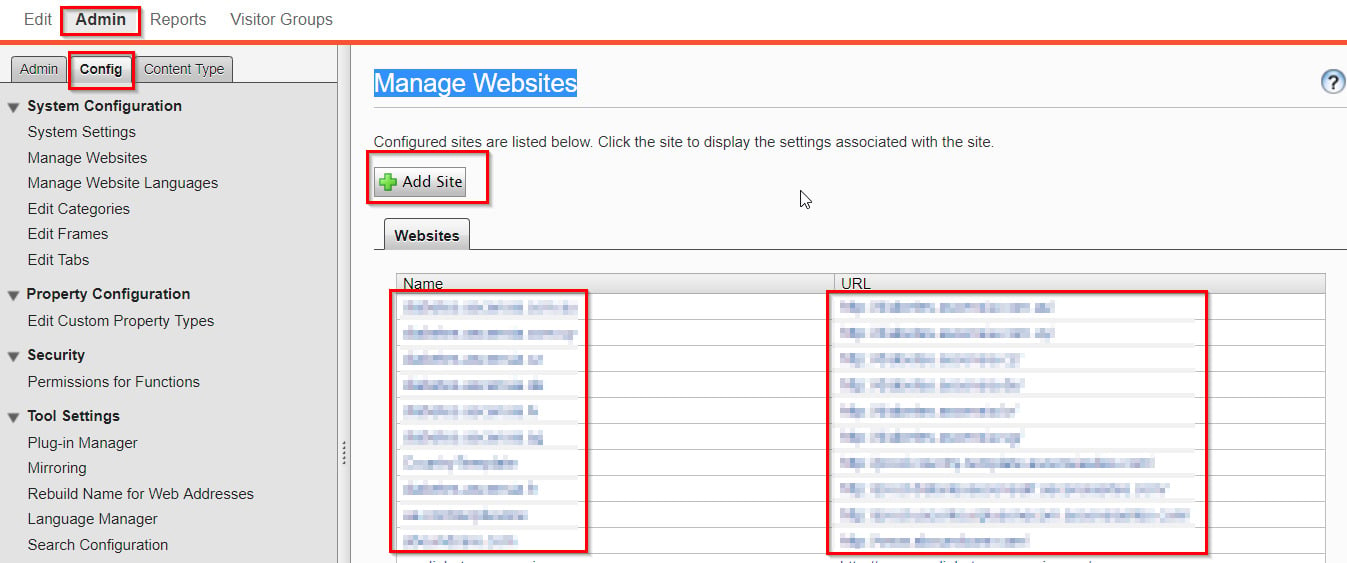
FYI - To run sites using IIS you need a developer license that you can get from here - https://license.episerver.com/
Regards
Ravindra
Thank you everyone! This works perfectly.
I couldn't report back sooner because we had other issues with redirect/reply URLS (we are using SSO and passing in claims data) so I had to get that figured out as well.

When I create a multi site locally while running my Visual Studio EPi project in debug mode, I give the new site another port number in local host. However, this page does not resolve when i navigate to it.
I even tried it from home using the default out of the box alloy sample site. Still no resolution.
Has anyone tried this and got it working using locahost? If so, please let me know what you did to get the second site resolvable.
It seems like only the first site it launched ini IIS Express.