Handle webmaster tool reported 404 URLs/pages with Mogul SEO Manager for EPi Server CMS
Almost all customer I meet, regarding the Mogul SEO Manager add-on for EPi Server, ask how they can handle there 404 reported URLs in Google webmaster tools. So this post will focus on that.
Some are asking why you would like to do this and I would simple say that you always want more traffic to your site. And if there are links / bookmarks / old Google index out there on the internet pointing to your site you would like these URLs to work, so that users does not end up on a “404 page”. It is also noticeable that when you take care of your site, then Google will come back more often and index your site and you will get more pages indexed in Google.
(If you don´t have a webmaster tool account for your site, get one! Why? Well, look on this video http://www.youtube.com/watch?v=COcl6ax38IY)
Ok, I will try to get to the point…
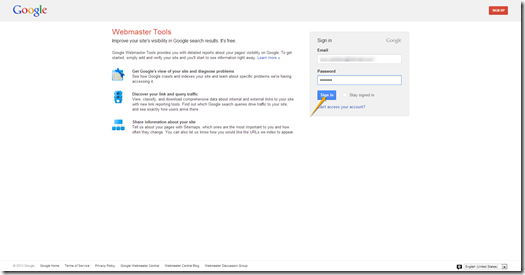
First we should go to http://www.google.com/webmasters/tools/
Login with you Google account.
Select the site that you want to check. I will check Mogul website.
You will now come to your site webmasters tools dashboard. Click on the headline “Crawl errors”.
You will now see the Site errors page and you need to click on the “Not found” tab.
Now I will retrieve a list of the sites 404 pages. If you have many you only see the first X rows. Click on the first link in the list and we will try to fix this URL.
A popup window will be shown, click on the link. That will open a new window/tab and in most cases show you your 404 page. Make sure that this page really return HTTP status 404. Ok now we now that this URL does not work and we need to handle this URL.
Now you can copy the URL path, not the domain name.
Go to your EPI Server CMS and login.
When you have login click “CMS” => “Admin mode” => “SEO Manager” => “Custom redirects”. You will see a list of all custom redirections that SEO Manager handles. Make sure that the language selected is correct. It should be the same as the URL that we soon going to add.
When you have selected the correct language you should click on “Add URL”.
Add Redirect URL popup window is opened and you could start to paste the copied URL to the first field. Ex of the copied URL should look something like this “/my-url-not-working”.
Now you have two options. You could specify a URL where you want to redirect to or you could select a page in the site tree. I´m going to select a page in the site tree. When you do that the second field will be populated with the master URL to that page.
Click on save when you are done.
Now we should go back to the window/tab with Google webmasters tools. If you now click on the link you should not get a 404 page, your should be redirected into your site. To the page that you selected in the site tree in the previous step.
When done you should click “Mark as fixed”.
That´s it! If any users out there are requesting this URL they will not be redirected to a page on the site and not get a 404 page. You can also see that the URL you “Mark as fixed” has been removed from the list in Google webmasters tools.
This where a example how you can handle URL by URL. But if you have a lot of URLs it will take time to do this. You thinking – “Is there not a simpler or at least faster way to do this”. Yes it does, and I will show you right away. Just continue the walkthrough and you will see. We are going to use the export function in Google webmasters tools and we should then import the URLs in Mogul SEO Manager.
Ok now it is time to export the list of unhandled URLs from Google webmaster tools. Mark some or all of the URLs in the list and click on “Download”.
Now Google webmasters tools will ask you in which format you want the export file in. Make sure to select “CSV” and click “OK”.
Go to the EPi Server CMS, and make sure to go to the “Custom redirect” tab if you are not already there.
Click on the “Add from file”
A popup window will be loaded. Click on “browse” and select the file that you just downloaded from Google webmasters tools. When you have selected the file to upload you click on “Upload”.
SEO Manager will now show you the URLs that you are about to import. You can now quickly look at the URLs and see if anything is strange/erroneous, and if so you could cancel. But this looks ok so I will click on “Send and save”.
The URL will now be added into SEO Manager but there are no redirections that is working yet. We need to specify where this URLs should be redirected.
To make this little simpler the SEO Manager has a filter in the list for custom redirects where you can say that you only want to work with “Non-redirected URLs”. The list will reload and only show you URLs that you need to specify redirection for.
Click on the “Edit” button for each URL.
..and with the site tree point out where you want to redirect the URL. When done click “Save”.
When you have redirected all the URLs you should go back to Google webmasters tools and mark the fixed URLs as fixed.
Jobs done!
Note: Google is going to find more 404 pages out there so comeback to Google webmasters tools often and do this job over and over again. But my experience is that the first times it is many URLs to fix, but the number of URLs will increase for each time (if you don´t have trouble with your site).
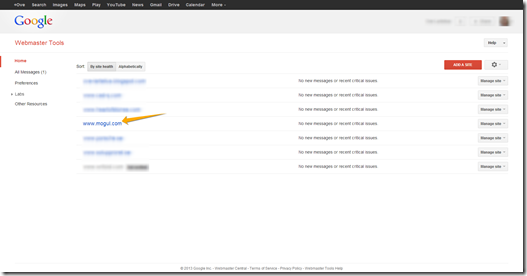
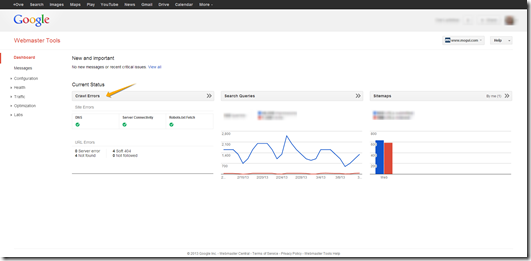
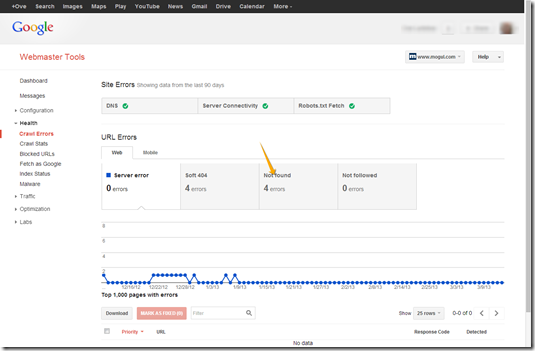
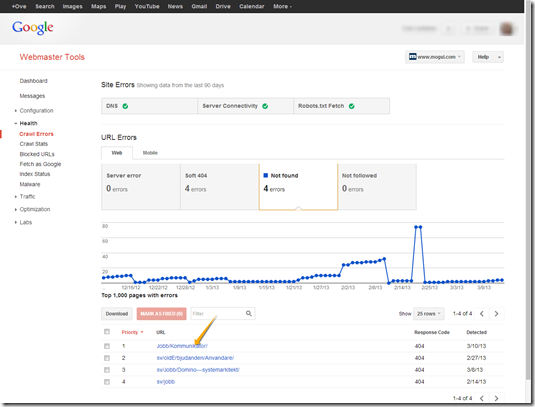

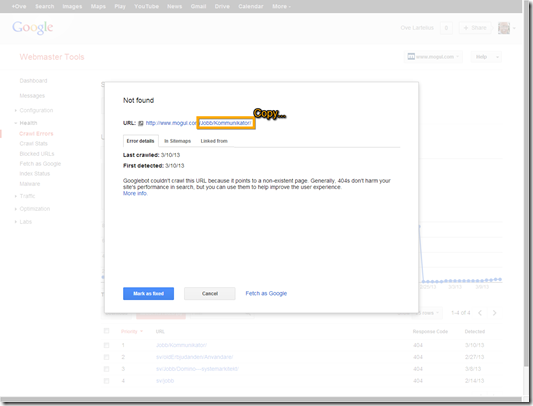
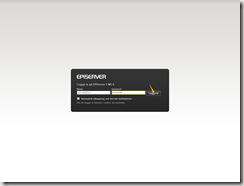
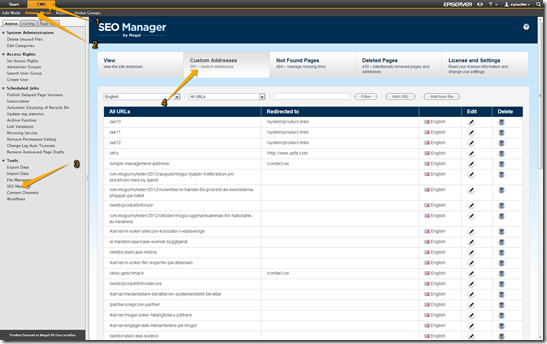
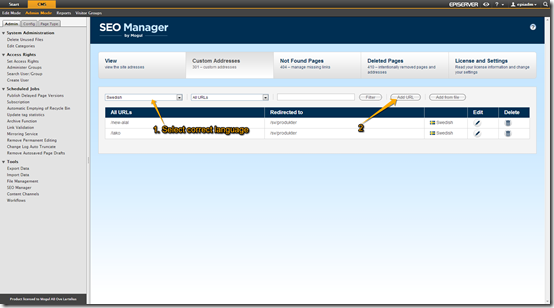
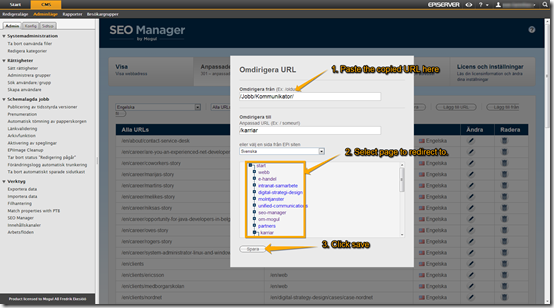
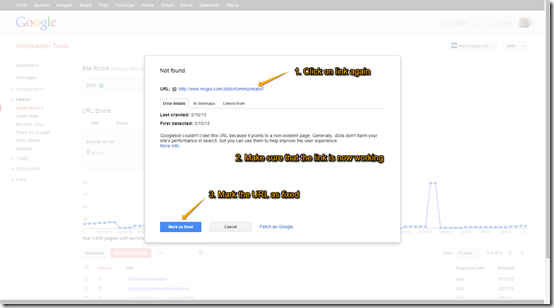
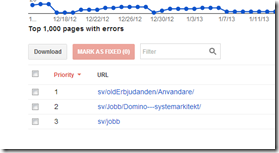
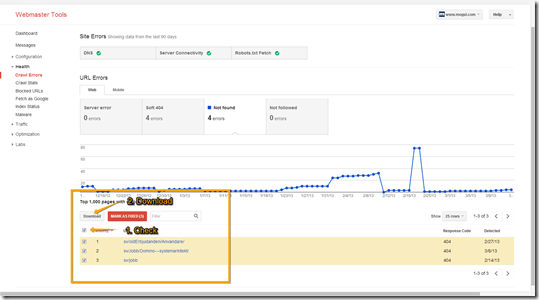
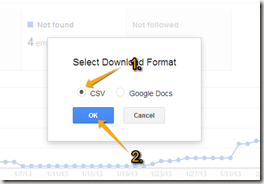
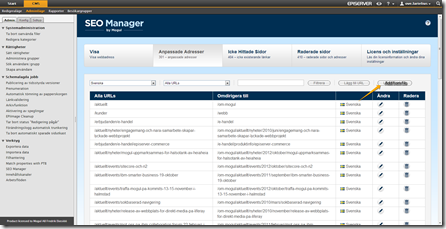
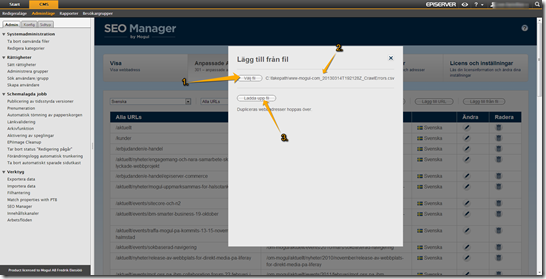
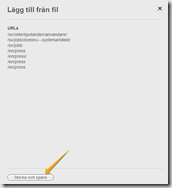

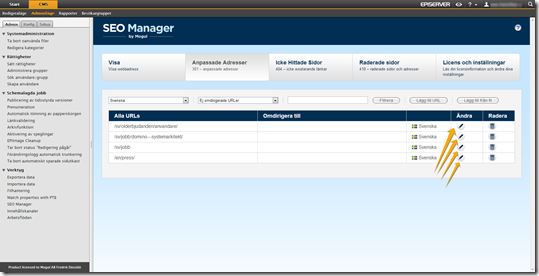
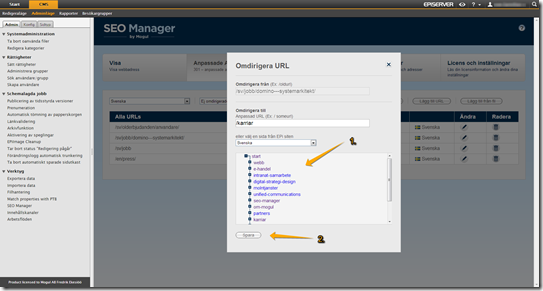
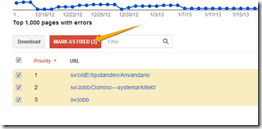

Comments