Optimizely PIM - Variant Management Overhaul & Rollout
Optimizely PIM has completely overhauled variant management with improved usability and support for variant swatches. In order to enable this functionality, your connector version must be up to date and if you currently have variants setup, they will need to be converted to match the new data model. Read on for details on the functionality, data conversion and rollout process.
Feature Overview
Management of product variants has been completely overhauled with support for new display options as well as easier management of large sets of products.
- New area for managing variant types - a new entity that defines all variant options and can be assigned to any number of parent products
- Choose how product variant options display on the website with options for swatches, buttons, dropdowns, etc.
- For properties that use swatches, assign colors or images to each property value
- Support within the standard product import for assigning children to parents, eliminating a stand alone import
- Streamlined wizard for manual parent creation process
- New options to convert standard products to parents manually and in the standard product import, eliminating a stand alone import
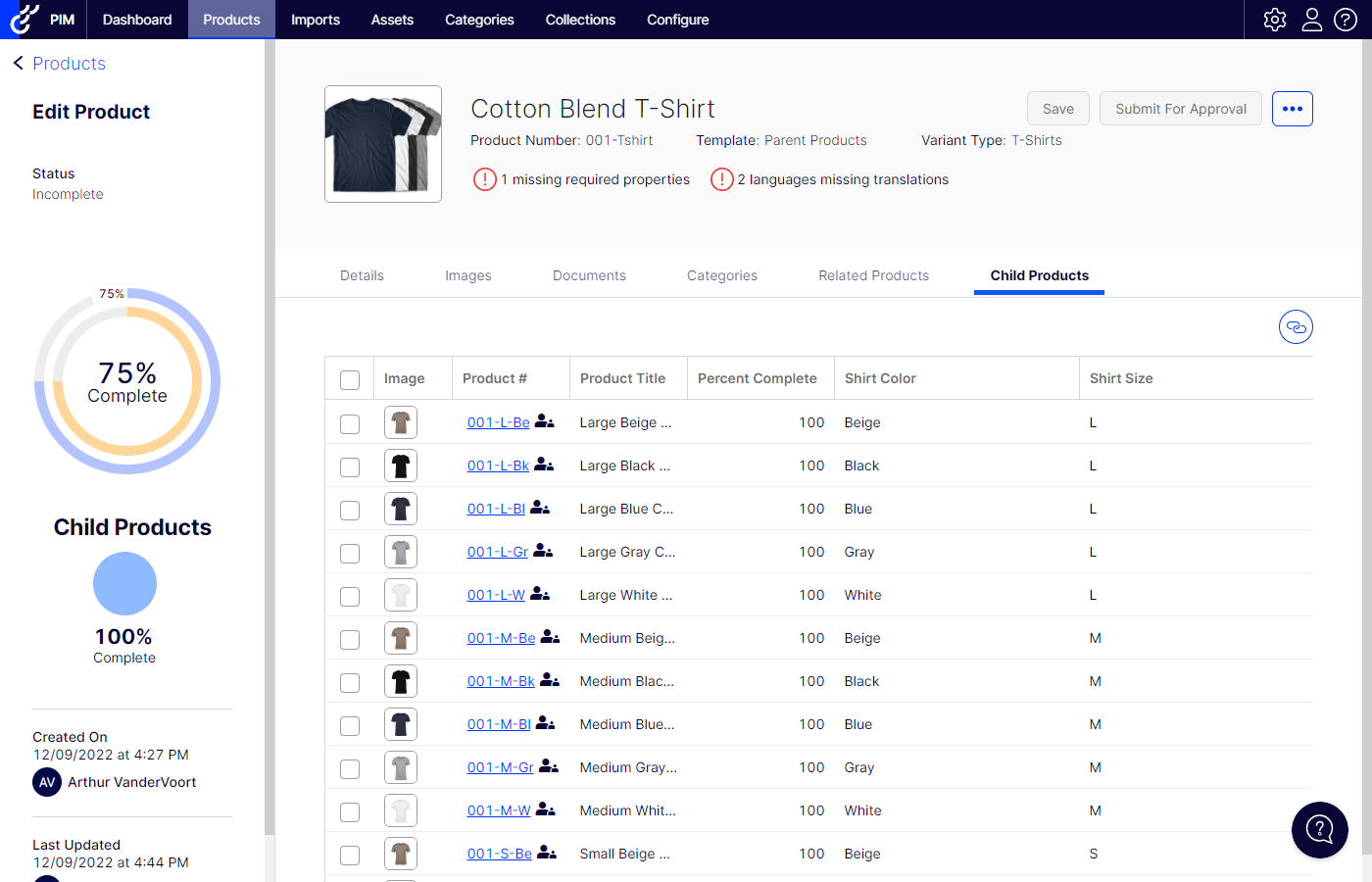
Rollout Process
In order to get access to the new variant functionality, the following steps will need to happen:
- The Optimizely PIM team will convert existing variants to match the new data model.
- The Optimizely PIM team will enable the feature for the customer.
- The customer will review the variant setup in PIM prior to the next time data is published to commerce.
Update your connector version
The new variant functionality cannot be enabled unless your connector is updated to version 1.0.20221212.5 or newer. Your connector version will automatically be updated to the latest version when you upgrade commerce. You can also upgrade your connection version independently by specifying this in a support request. See this article for more information. Note that you can upgrade your connector version at any time as the integration logic is backwards compatible with the old variant data model.
Request a feature rollout
Your team will want to review the variant setup prior to publishing data to commerce after the feature is enabled so choose a date when your team will be available to review your variants.
Note: Customers that do not currently use variants will not require a data conversion or need to do any of the review detailed below. The feature will simply be enabled for them.
Convert existing variants
The Optimizely team will carry out a data conversion so your old variants use the new data model. Prior to this feature rollout, variant properties and their configurations were defined for each parent product. The new functionality uses reusable "Variant Types" that are assigned to parent products. If you have many variants that use the same variant properties, these can be configured on a single variant type. When we convert your existing data, we will identify parent products that use the same variant properties as each other, create variant types with these variant properties assigned to them, and assign values used for these properties based on the values used by their child products.
Using the old data model, if you had 100 "t-shirt" parent products that used size and color as the variant properties you had to configure the properties for each parent product. In the new data model, there will be a single "t-shirt" variant type with size and color assigned. Each parent product will be assigned to this variant type and inherit the property configuration for swatches, sort order, and display options from this variant type.
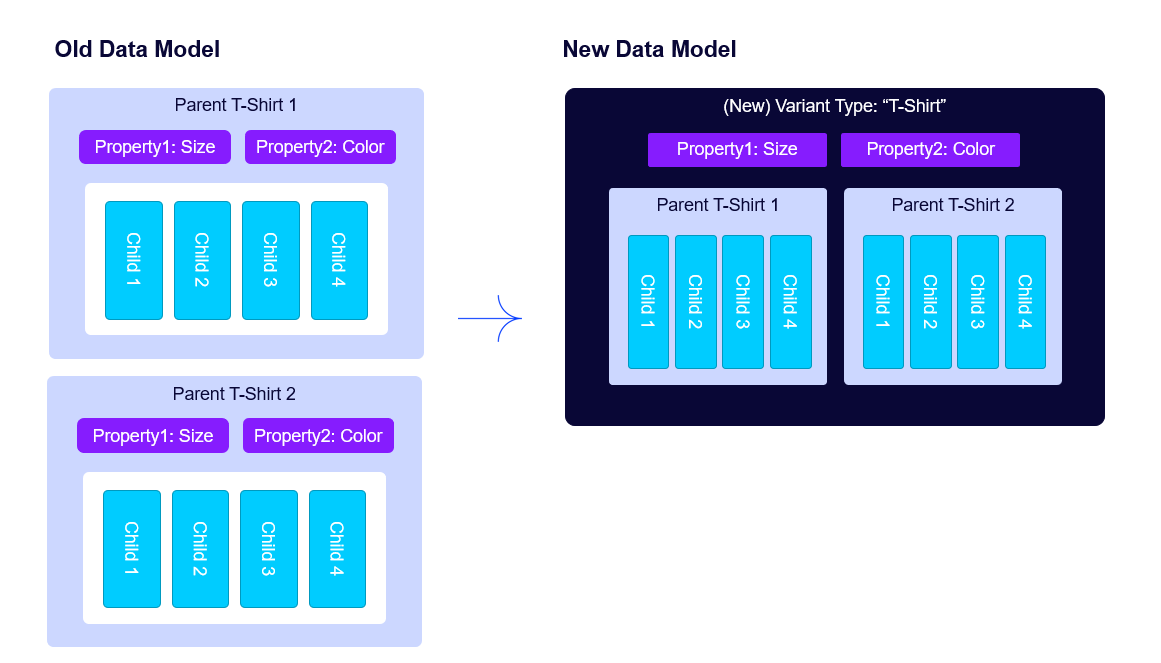
Enable feature & review variants
After the old variants are converted to the new data model the Optimizely PIM team will enable the feature for you. There are several things you will want to review and potentially update before your next publish job runs and the data is sent to commerce.
- Review the variant types and update names if desired. When we convert your existing data to the new data model we won't know appropriate names for each variant type so we will generate names using the variant properties. For instance, the variant type used by t-shirts in the above example will be named "Size,Color" and can be renamed.
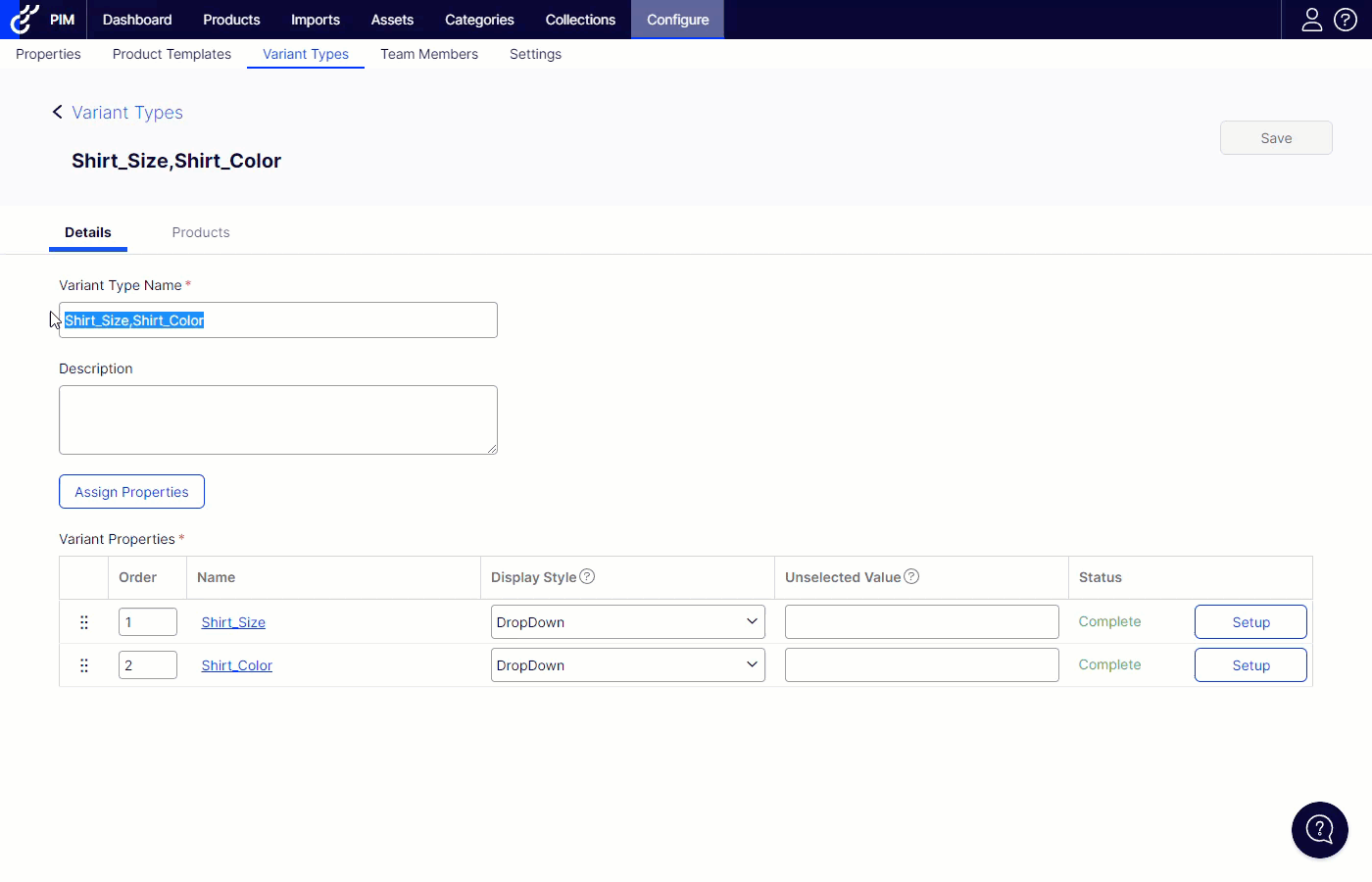
- Update display options for variants if desired. By default, all variant properties will use the dropdown option for the display style since this will match the pre-conversion behavior. You may want to change the display style and configure swatches for some products. For example, with the t-shirts above, I may want to use a dropdown for the size property but a swatch grid for the colors. I will then select the colors or define them with the appropriate hex code. When editing the swatch setup, values used by children will be pre-selected for configuration but additional values can be added as well.
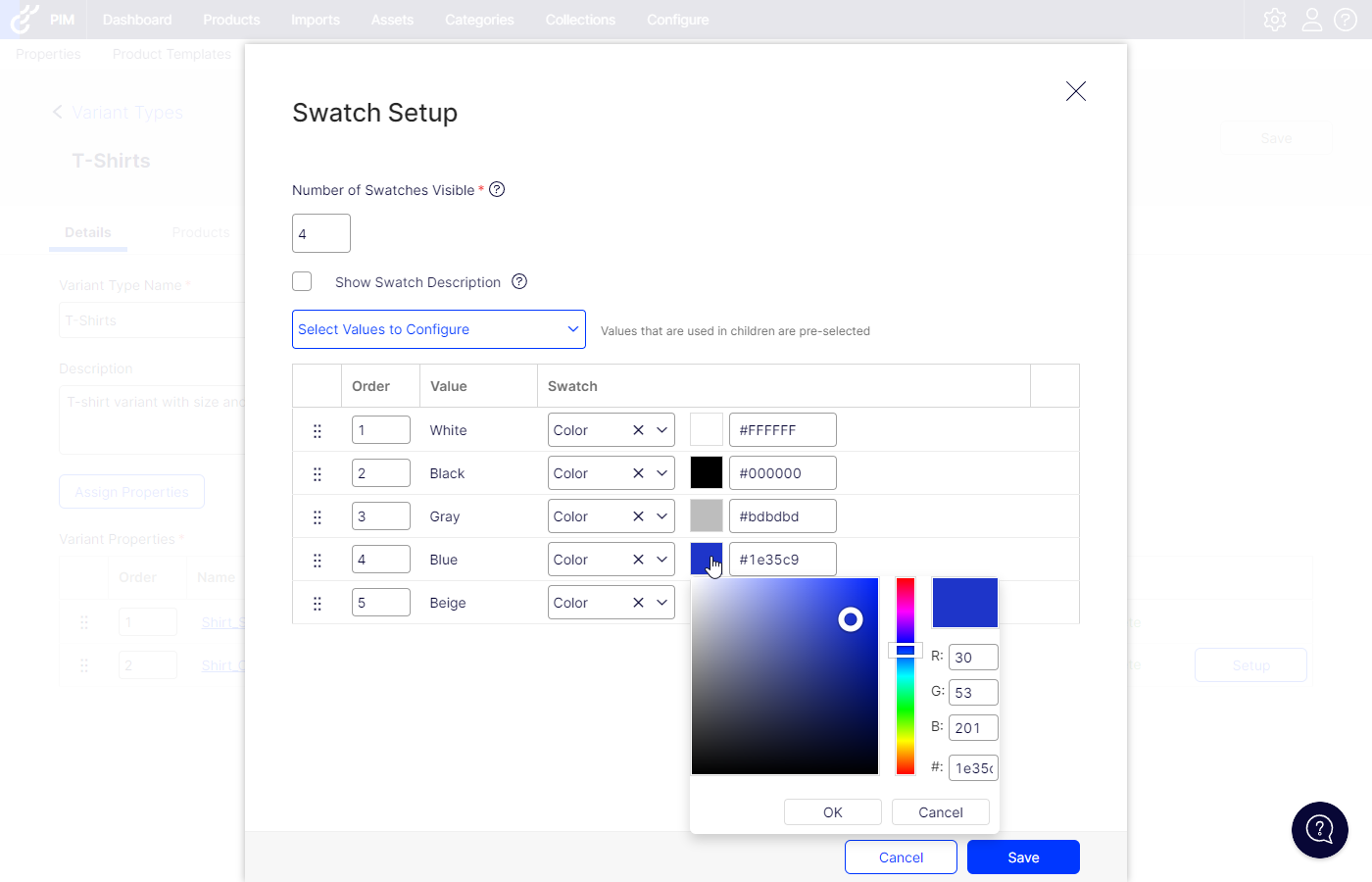
- Review and correct the sort orders of the variant property values. Since the data conversion is combining setup from many parent products to a single variant type, we cannot ensure that the sort order of the values for each property will match. This could result in issues like the sort order for size showing Large, Small, Medium when you want them to be in order from small to large. You should click the setup option within the variant type for each property and adjust the sort order of values to ensure they display as intended on your website.
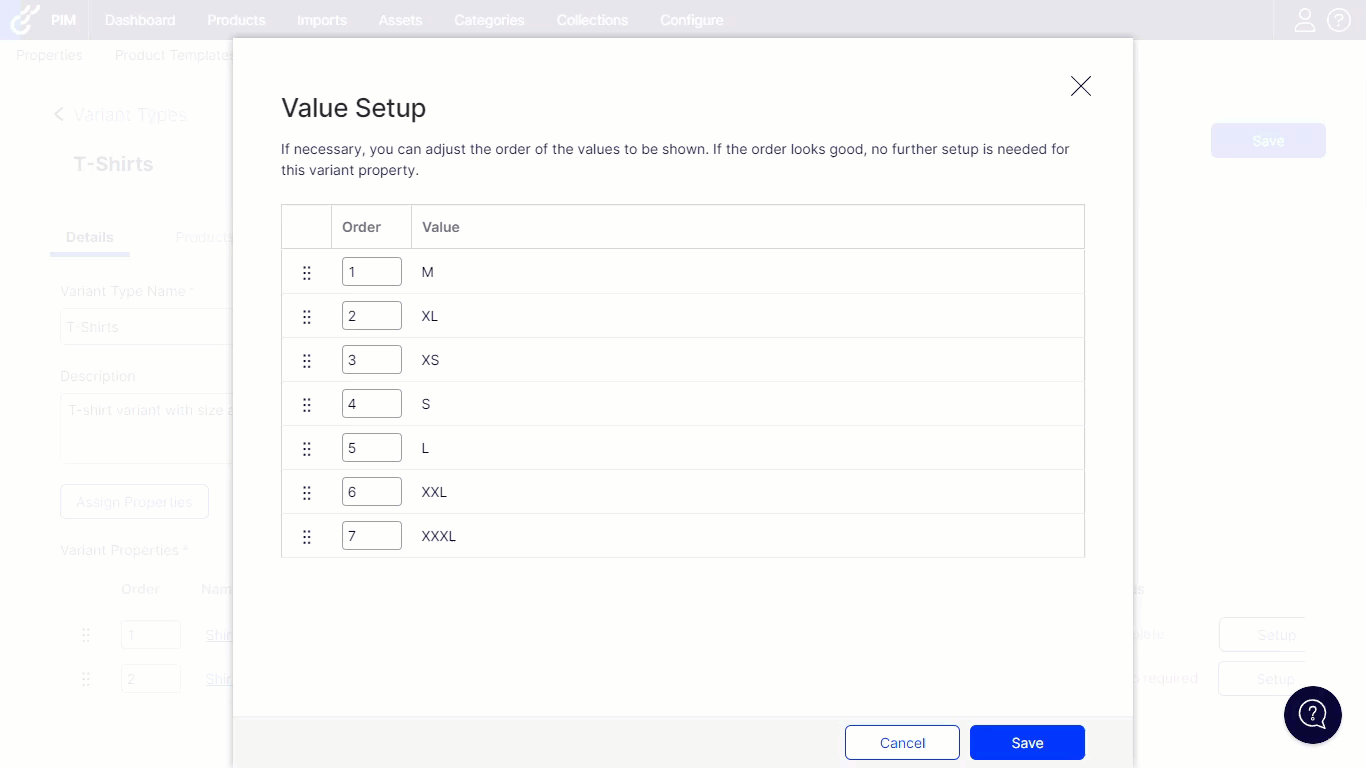
- Verify that the variant types are assigned to parent products. The data conversion will automatically assign the newly created variant types to parent products, but you can easily verify this by editing a variant type and clicking on the product tab to see which parents are using the variant type.
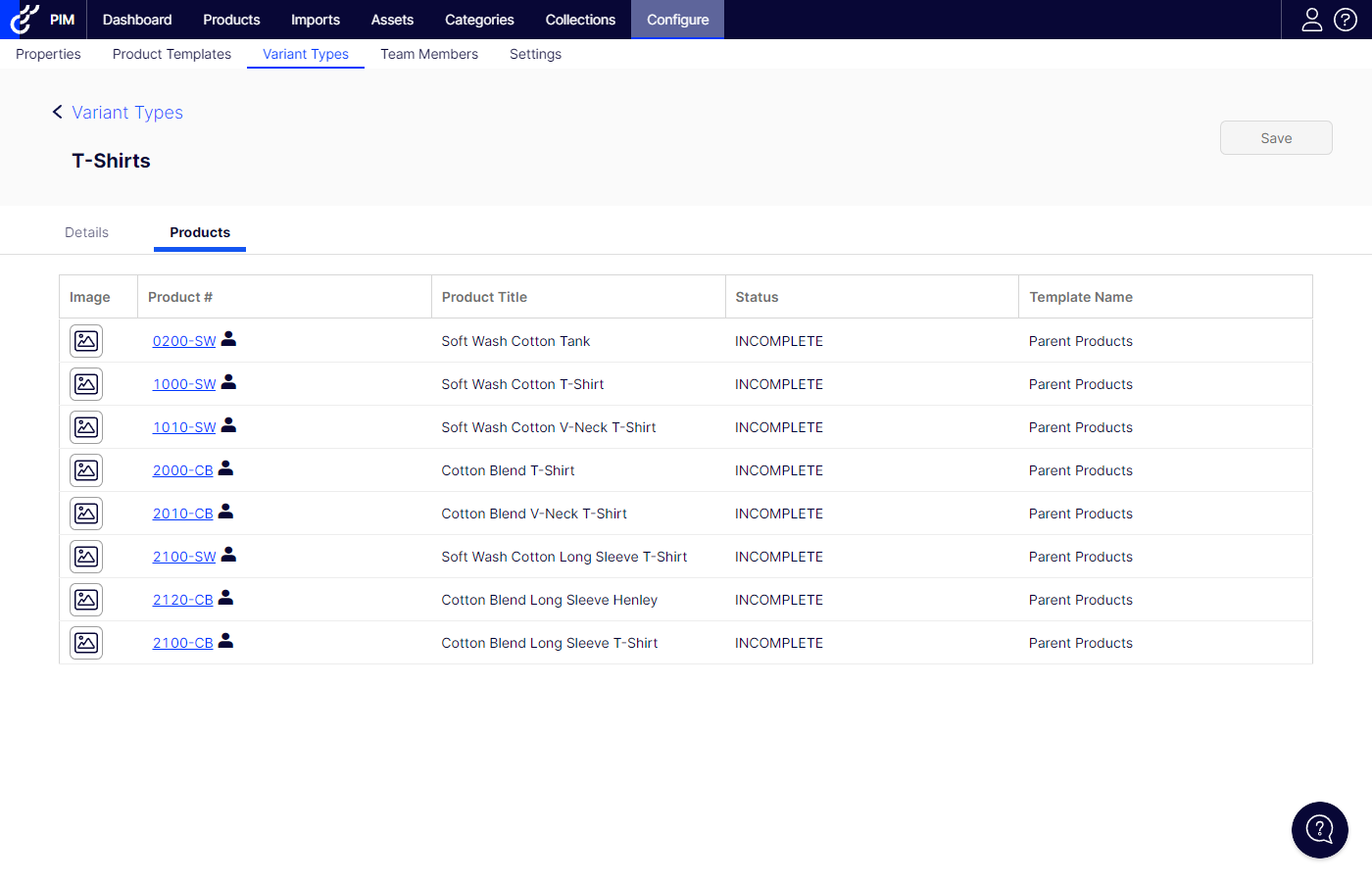
- Ensure that the parent and child products are approved. Because of the data conversion, the next time you publish data we will be creating new variant types in commerce. In order to avoid issues like children missing from commerce, you will want to ensure that both the parent and child products are published together. As part of the data conversion we automatically update all published variant products to a status of approved, but if you make changes and do not approve the products you could end up with products missing from your site.
Publish data to commerce
Once you are satisfied with the setup of your variants you can run your publish job to get the data into commerce. You can check the variant type setup in the commerce admin console and then validate that they display properly on your site after rebuilding the index.

Comments