A critical vulnerability was discovered in React Server Components (Next.js). Our systems remain protected but we advise to update packages to newest version. Learn More.
Working with CommandManager
CommandManager is a class for handling actions in Commerce Manager. The following command types are available:
- Navigate. Navigation to another page.
- OpenWindow. Open popup in new window.
- OpenFrameModalPopup. Open modal popup (IFrame) in current window.
- ServerAction. Server action (POST) with calling of special server handler.
- ClientAction. Client action with calling of predefined JavaScript.
Commands defined in XML files
Commands are defined in the View/Commands section of an XML file and look like this:
<Command id="Command_Name1">
<CommandType>Navigate</CommandType>
...
</Command>The following example shows how to bind a command to a toolbar button simply by adding the commandName attribute with the command identifier to Button.
<Button id="Button1" text="button text" commandName="Command_Name1"></Button>The navigate-type command can contain the following tags:
- Url (string). URL to page for navigation.
- Target (string). Navigate to named frame.
- EnableHandler. Server handler in the format "className, assemblyName" defining accessibility of the command.
The server handler must implement the ICommandEnableHandler interface.
public class CanAdminHandler : ICommandEnableHandler
{
public bool IsEnable(object Sender, object Element)
{
bool retval = false;
return retval;
}
}Example:
<Command id="MC_ListApp_ManageList">
<CommandType>Navigate</CommandType>
<Url>~/Apps/ListApp/ListInfoView.aspx?class={QueryString:ViewName}</Url>
</Command>You can use the following templates as dynamic parameters for the Url parameter.
- {QueryString:KeyName}. Get value for KeyName parameter from QueryString for current page.
- {HttpContext:KeyName}. Get value for KeyName from HttpContext.
- {Session:KeyName}. Get value from KeyName from ASP.NET Session.
- {DataContext:KeyName}. Get value from KeyName from DataContext.
- {Security:KeyName}. Get value from security context. KeyName can get the following values:
- CurrentUser (CurrentUserId). ID of current user.
- {DateTime:KeyName}. Get date value. Keyname can get following values for date:
- Today (TodayStart). Starting of current day.
- ThisWeek (ThisWeekyStart). Starting of current week.
- ThisMonth (ThisMonthStart). Starting of current month.
- ThisYear (ThisYearStart). Starting of current year.
- Yesterday (YesterdayStart). Starting of previous day.
- LastWeek (LastWeekStart). Starting of previous week.
- LastMonth (LastMonthStart). Starting of previous month.
- LastYear (LastYearStart). Starting of previous year.
- TodayEnd. End for current day.
- ThisWeekEnd. End of current week.
- ThisMonthEnd. End of current month.
- ThisYearEnd. End of current year.
- YesterdayEnd. End of previous day.
- LastWeekEnd. End of previous week.
- LastMonthEnd. End of previous month.
- LastYearEnd. End of previous year.
- [ClientParam:ParameterName]. Gets parameter name from CommandParameters collection, for example [ClientParam:PrimaryKeyId].
OpenWindow
The OpenWindow-type command can contain the following tags:
- Url (string). Url to page for opening in pop-up window. You can use the same templates as in the Navigate-type command.
- Width (int). Width in pixels for window(default, 640).
- Height (int). Height in pixels for window(default, 480).
- Left (int). Left position for window (show in center by default).
- Top (int). Top position for window(show in center by default).
- Scroll (True/False). Allow scroll bar for window or not.
- Resize (True/False). Allow resize for window or not.
- RefreshMethod (string). JavaScript function name with one parameter, which will be called after window close.
- UpdatePanelIds (string). List of UpdatePanels IDs, which necessary to update after window close.
- EnableHandler (string). Server handler in format "className, assemblyName" which define accessibility of the command.
In WEB, you do not have a standard use-case for monitoring closed pop-up windows, so you need to take additional actions. To update the parent window, run the following code:
CommandManager.RegisterRefreshParentWindowScript(this.Page, param);The param string parameter is sent to the JavaScript function; if you do not need any parameters for the client side, send String.Empty.
Use the following code to close the current pop-up windows and refresh parent windows:
CommandManager.RegisterCloseOpenedWindowScript(this.Page, param);For updating UpdatePanels in the parent window (which are defined in the XML description), run the following code.
CommandParameters cp = new CommandParameters(commandId);
CommandManager.RegisterRefreshParentWindowScript(this.Page, cp.ToString());or
string command = String.Empty;
if (!String.IsNullOrEmpty(CommandName))
{
CommandParameters cp = new CommandParameters(CommandName);
command = cp.ToString();
}The commandId command name is mapped from <Commandid=""> in the XML.
<Command id="MC_TimeTracking_MultipleAdd">
<CommandType>OpenWindow</CommandType>
<Url>~/Apps/MultipleAdd.aspx?ViewName={QueryString:ViewName}</Url>
<Width>500</Width>
<Height>375</Height>
<Resize>False</Resize>
<Scroll>False</Scroll>
<UpdatePanelIds>UpdatePanel1,UpdatePanel2</UpdatePanelIds>
</Command>CommandParameters cp = new CommandParameters("MC_TimeTracking_MultipleAdd");
CommandManager.RegisterRefreshParentWindowScript(this.Page, cp.ToString());OpenFrameModalPopup
The OpenFrameModalPopup-type of command can contain these tags:
- Url (string). URL to page for opening in pop-up window. You can use the same templates as in the Navigate-type command.
- Width (int). Width in pixels for window (default, 640).
- Height (int). Height in pixels for window (default, 480).
- Left (int). Left position for window (displayed in center by default).
- Top (int). Top position for window (displayed in center by default).
- PopupTitle (string). Pop-up window title.
- Drag (True/False). Allow to drag window or not (default False).
- UpdatePanelIds (string). List of UpdatePanels IDs, which is necessary to update after the window closes.
- EnableHandler (string). Server handler in format "className, assemblyName", which defines accessibility of the command.
- AutoHeightResize (True/False). When True, if the pop-up dialog cannot be displayed in the browser, its height is adjusted.
<Command id="MC_ListApp_AddMetaField">
<CommandType>OpenModalPopup</CommandType>
<Url>~/Apps/MetaFieldListEdit.ascx</Url>
<Width>600</Width>
<Height>440</Height>
<Left>20</Left>
<Top>20</Top>
<PopupTitle>{IbnFramework.ListInfo:tAddField}</PopupTitle>
</Command>The .ascx-control, which should be displayed in dialog, must implement the IModalPopupControl interface:
public partial class QuickAddControl : System.Web.UI.UserControl, IModalPopupControl
{
#region IModalPopupControl Members
public void BindData(string p)
{
}
public string ContainerId
{
get
{
if (ViewState["ContainerId"] != null)
return ViewState["ContainerId"].ToString();
else
return String.Empty;
}
set
{
ViewState["ContainerId"] = value;
}
}
public string ScriptHidePopup
{
get
{
if (ViewState["ScriptHidePopup"] != null)
return ViewState["ScriptHidePopup"].ToString();
else
return String.Empty;
}
set
{
ViewState["ScriptHidePopup"] = value;
}
}
#endregion
}To update the parent window and close the ModalPopup, run the following code:
CommandParameters cp = new CommandParameters(commandId);
CommandManager.RegisterCloseOpenedFrameScript(this.Page, cp.ToString());If the parent window contains UpdatePanels, and you need to run a full update for the window when the button id="Btn1" is pressed, run the following code in Page_Load for the .ascx control:
ScriptManager.GetCurrent(this.Page).RegisterPostBackControl(Btn1);For closingModalPopup:
CancelButton.OnClientClick = CommandManager.GetCloseOpenedFrameScript(this.Page, String.Empty, false, true);If you need to run another command from ModalPopup:
CommandManager cm = CommandManager.GetCurrent(this.Page);
Dictionary<string, string> prms = new Dictionary<string, string>();
string command = cm.AddCommand(className, viewName, placeName, "MC_TimeTracking_MultipleAdd", prms);
MultipleAddLink.NavigateUrl = String.Format(CultureInfo.InvariantCulture, "javascript:{0};{1}", ScriptHidePopup, command);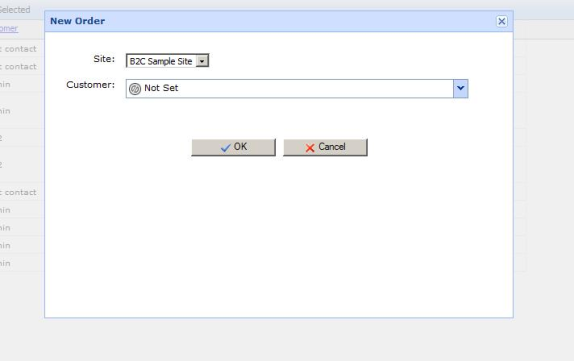
The following steps create a dialog box for a MyPage.aspx custom page.
1. Create an .ascx control implementing the IModalPopupControl interface, and name it MyControl.ascx.
2.Create an XML file with the name MyPage.xml.
<?xml version="1.0" encoding="utf-8" ?>
<View xmlns="http://schemas.mediachase.com/ecf/view">
<ListViewUI>
<Commands>
<add>
<Command id="MyCommand">
<CommandType>OpenModalPopup</CommandType>
<Url>~/Apps/MyControl.ascx</Url>
<Width>300</Width>
<Height>200</Height>
<Left>100</Left>
<Top>100</Top>
<Drag>True</Drag>
<PopupTitle>Some Title</PopupTitle>
</Command>
</add>
</Commands>
</ListViewUI>
</View>3. Run the following code for MyPage to display the dialog box:
CommandManager cm = CommandManager.GetCurrent(this.Page);
CommandParameters cp = new CommandParameters("MyCommand");
string command = cm.AddCommand("MyPage ", "", "", cp);4. After you run the AddCommand method, the variable command contains JavaScript code. If you add the javascript: prefix, you can use the NavigateUrl property for the HyperLink control.
ServerAction
The ServerAction-type command can contain the following tags:
- ConfirmationText (string). Text in the confirmation dialog box. If this parameter is not defined, it does not display text.
- Handler (string). Server handler for command in format "className, assemblyName".
- UpdatePanelIds (string). List of UpdatePanels IDs, which are necessary to update after window close.
- EnableHandler (string). Server handler in format "className, assemblyName" which defines the accessibility of the command.
<Command id="MC_ListApp_Selected_Delete">
<CommandType>ServerAction</CommandType>
<ConfirmationText>{IbnFramework.Common:DeleteConfirm}</ConfirmationText>
<Handler>Mediachase.Ibn.DeleteSelectedItemsHandler, Mediachase.UI.Web</Handler>
</Command>The server handler must implement the ICommand interface. The following is an example of the server handler, with actions for selected elements in the grid:
public class DeleteHandler : ICommand
{
public void Invoke(object Sender, object Element)
{
if (Element is CommandParameters)
{
CommandParameters cp = (CommandParameters)Element;
string[] selectedElements = MetaGrid.GetCheckedCollection(((CommandManager)Sender).Page,
cp.CommandArguments["GridId"]);
foreach (string elem in selectedElements)
{
string id = elem.Split(new string[] { "::" },
StringSplitOptions.RemoveEmptyEntries)[0];
// Here some actions for elements
// ...
}
}
}
}The following example shows how to get the primaryKeyId for a grid record:
CommandParameters cp = (CommandParameters)Element;
if (cp.CommandArguments["primaryKeyId"] == null) throw new ArgumentException();
PrimaryKeyId pk = PrimaryKeyId.Parse(cp.CommandArguments["primaryKeyId"]);ClientAction
The ClientAction-type command can contain the following tags:
- ClientScript. String containing JavaScript, use a template like {TemplateType:KeyName} (see the Navigate section for the description).
- EnableHandler (string). Server handler in the format "className, assemblyName" defining accessibility of the command.
Last updated: Oct 24, 2016
