A critical vulnerability was discovered in React Server Components (Next.js). Our systems remain protected but we advise to update packages to newest version. Learn More.
Getting started with DXP
This topic describes how to get started with Optimizely DXP. The onboarding process includes provisioning of environments, and deployment setup. The onboarding steps are also described as part of the Cloud Accelerator Package.
Prerequisites
- Knowledge of cloud-based development, and Microsoft Azure in particular, is valuable to get the most out of DXP. See Microsoft Azure to learn more.
- Before you start, ensure that you are using compatible versions of software, services and tools for a smooth deployment procedure.
- To access the self-service capabilities for DXP and information about your projects in the Azure portal, you need an Optimizely cloud account. See Creating an Optimizely cloud account.
Service provisioning
When your order is provisioned and activated, a technical contact associated with your order receives an email form Optimizely with the following information:
- Default URLs for each of the environments included in your order.
- Publish profile for Visual Studio, to be used when deploying to the Integration environment. A publish profile contains settings for publishing targets, databases to deploy, and other configurations.
- Login credentials needed to log in to the Optimizely environments.
- Contact information for support from Optimizely.
After receiving this information, you are ready to onboard and deploy websites.
Deployment scenarios
- I want to create a new site based on the Optimizely CMS sample templates, and start development using Optimizely Digital Experience Platform. See Creating a new CMS site and deploying.
- I have an existing Optimizely CMS site that I want to onboard to Optimizely Digital Experience Platform, and continue to develop it using this service. See Deploying an existing CMS site.
- I want to create a new site with Optimizely Commerce, and start development using Optimizely Digital Experience Platform. See Creating a new Commerce site and deploying.
- I have an existing Optimizely Commerce site that I want to onboard to Optimizely Digital Experience Platform, and continue to develop it using this service. See Deploying an existing Commerce site.
- I am already using Optimizely Digital Experience Platform, and have an existing site for which I want to deploy upgrades. See Deploying code changes.
- See also DXP self-deployment guide.
Cloud Accelerator Package
The Cloud Accelerator Package is an offer designed to increase working knowledge around Optimizely Digital Experience Platform (DXP). The package includes tools to help bridge technical and operational gaps, and to ensure a firm onboarding and deployment process.
Onboarding process
This section shows the components of Cloud Accelerator.
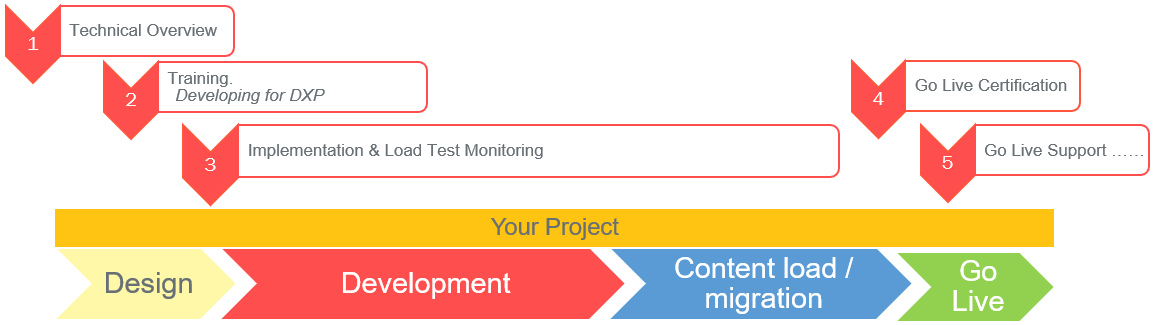
- Technical overview – kickoff
- Training
- Implementation and testing support
- Go Live Certification
- Go Live Support
1. Technical overview - kickoff
When an order is provisioned, and you have received the service provisioning information from Optimizely, a Customer Success project manager sets up a kickoff meeting. During this meeting, you go through DXP services, roles and responsibilities, and steps to successfully develop and launch to Production. Information also includes expectations for communication, processes, and deadlines.
About DXP
In Optimizely DXP, a Web App is a solution built on the Optimizely platform, and operating as an Azure Web App including an SQL Database, a BLOB storage, and an Optimizely Search & Navigation index. See Introduction and Development considerations.
Environments
Separate environments ensure that your websites have content that is developed and tested before it is viewed in public. See also Environments.
- Integration environment. Involves the process of moving code and content between environments, such as from development to preproduction (UAT) to production, as part of a continuous deployment process. You can deploy Optimizely solutions using methods supported by most development environments and tools.
- Preproduction environment. A staging website where you test and assure quality of content before it is transferred to the production environment.
- Production environment. The live, public website where editors and visitors interact with your website.
Elastic auto-scaling occurs when performance criteria are exceeded. There is no set number of servers, CPUs, or memory; extra allocation is provided when needed. If a sudden spike in activity occurs, capacity scales up quickly, and scales back slowly as demand ebbs.
During deployment, a copy of the content called a “slot” is created. Configuration transforms are applied to the slot and when it is verified, it is swapped with the content on the website for a seamless interaction. See Deployment process.
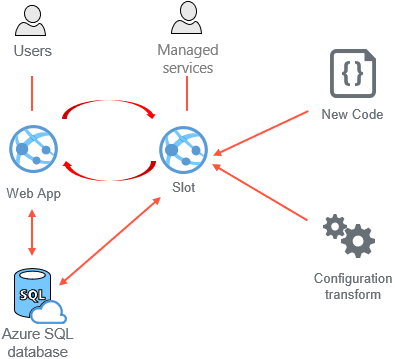
2. Training
Developing for the DXP is a one-day training course where two seats are included with your Cloud Accelerator Package purchase. Persons attending this course should have skill equivalent to CMS Development Fundamentals. See Optimizely Education Services.
3. Implementation and load test monitoring
Deployment to Preproduction provides the opportunity to load test and validate sites before going live. Through the DXP Management Portal, you can access self-service functionality for deploying between environments. Features include:
- One-click deployment
- Configuration transforms
- Validations when deploying
- Maintenance page
- Deployment progress and details
- Error handling and logging
See DXP self-deployment guide.
Deployment scenarios
See Deploying and DXP self-deployment guide.
Testing
Review these recommendations:
4. Go Live Certification
Before deploying to Production, Optimizely ensures that everything on the following checklists are completed, as part of the Go Live Certification.
Optimizely Managed Services task checklist
- Set up Pingdom monitoring.
- Set up Application Insights monitoring.
- Enter Reporting Pingdom and Application Insights CI’s in Omni tracker.
- Add the URLs for the above-created Pingdom alerts to the Zen Desk Pingdom Alerting CI App.
- Verify Application Insights is gathering and displaying data.
- Verify proper setup of local cache prior to Go Live.
- Ensure auto-scaling is configured based on load test results.
- Ensure proper number of default instances configured based on load test results.
- Ensure proper App Service plan is configured based on load test results.
- Ensure BLOBs are getting stored in Azure storage account and not in AppData.
- Validate that SSL bindings are set up if required.
- Validate CDN is properly configured to receive traffic.
- If required, validate VPN is properly set up.
- Ensure DNS mapping verification is complete.
- Check the site with Host entry before DNS is mapped before Go Live (one working day in advance).
- Ensure application and system logging are enabled on the production environment and pointing to the appropriate BLOB containers (log-events and log-web).
- Verify that the Event Section is in the web.config.
- Ensure the website and cloud services have the starting instance count configured correctly and auto-scaling is set up and properly configured on production.
Partner/developer task checklist
- Review Going Live.
- Set up development logging, see Logging into the .NET Diagnostics Trace.
DNS provider task checklist
- Reduce Time-to-Live (TTL) to 5 to 10 Minutes. This should take place several days in advance of Go Live.
- Enter appropriate Go Live DNS records to cut over live traffic to the Microsoft Azure DNS app service.
Back-up and restore management
Optimizely provides the following redundancy precautions, see also Failover.
- Content Database
- Transaction log back-up every 5 minutes
- Full back-up hourly
- Point-in-time restore up to 35 days in the past
- Configuration and code
- Entire application back-up every 24 hours
- Configuration back-up on same schedule
- Azure Storage Account (BLOBs)
- Geo-Redundant
5. Go Live Support
Optimizely's Customer Success team provides support throughout the onboarding process until your site goes live. During the onboarding process, ensure to copy your onboarding Customer Success project manager on all communications to assure prompt assistance.
Responsibilities from Optimizely DXP Support and Partner/Client Management:
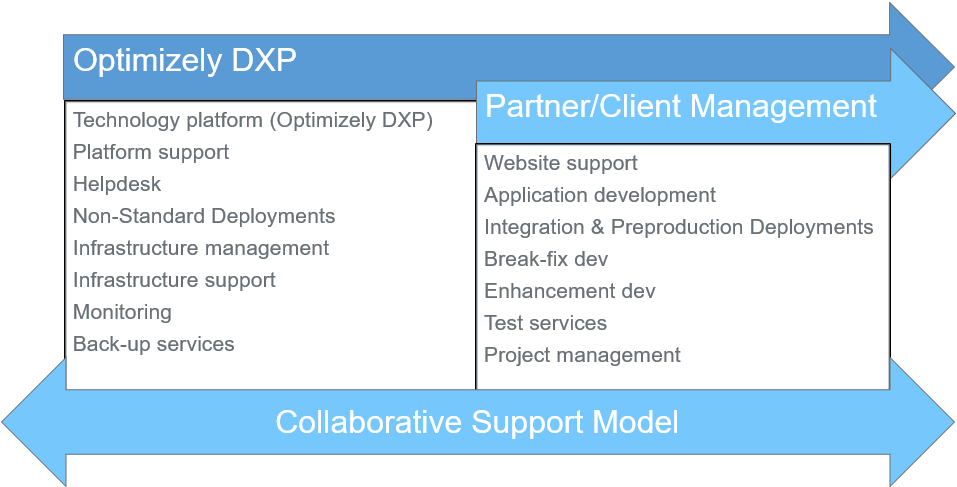
Optimizely's Support team is available throughout all phases of the onboarding process and after launch of your website. Optimizely Managed Services Service Desk will support with these service requests during business days:
- Non-standard deployments.
- CDN configuration changes.
- Placing IP addresses on the allow list.
- URL aliasing.
- DNS changes.
- Adding or removing user access.
- VPN configuration.
Contact information
- Email. support@optimizely.com CC: Your onboarding project manager
- Web. Support Help Center (https://support.optimizely.com/)
- Phone.
- USA. +1-888-726-8127 or +1-877-383-0885 (Toll free)
- AU. +61 2 8036 3161
- UK. +44 (0) 800 066 4784 (Toll free)
- SWE. +46 8-555 827 50
DXP Dashboard
The DXP Dashboard provides an overview of your site’s usage and performance. It includes self-service capabilities as part of your DXP, access to data about usage, and availability for components associated with your subscription. See DXP Dashboard.


Related topics
- DXP
- Request access to DXP Management Dashboard, Azure Portal Integration Environment, and Application Insights
- Access request form: Accessing Azure Information
- DXP self-deployment guide
- Optimizely Support Portal
- To register: Authenticate to support.optimizely.com
- Support Help Center
Note: Password self-reset is disabled. Email support@optimizely.com to reset a password for you.
- Developer documentation and community for Optimizely
- Digital Experience Platform documentation
- Optimizely World site
Note: When using the Optimizely World website for the first time, you will need to register.
Note: Password self-reset is disabled. Email support@optimizely.com to reset a password for you.
- End-user documentation
- Visual Studio Publishing
- How to Restrict Access
- CDN Recommendations & Cache-control
- Partner/Developer - Set up Development Logging prior to go live
- Penetration Testing Rules of Engagement
- Optimizely Security Information
- RACI for Optimizely Services
- Blog post: Options for migrating to Episerver (Optimizely) DXP by David Knipe.
Last updated: Sep 28, 2021
